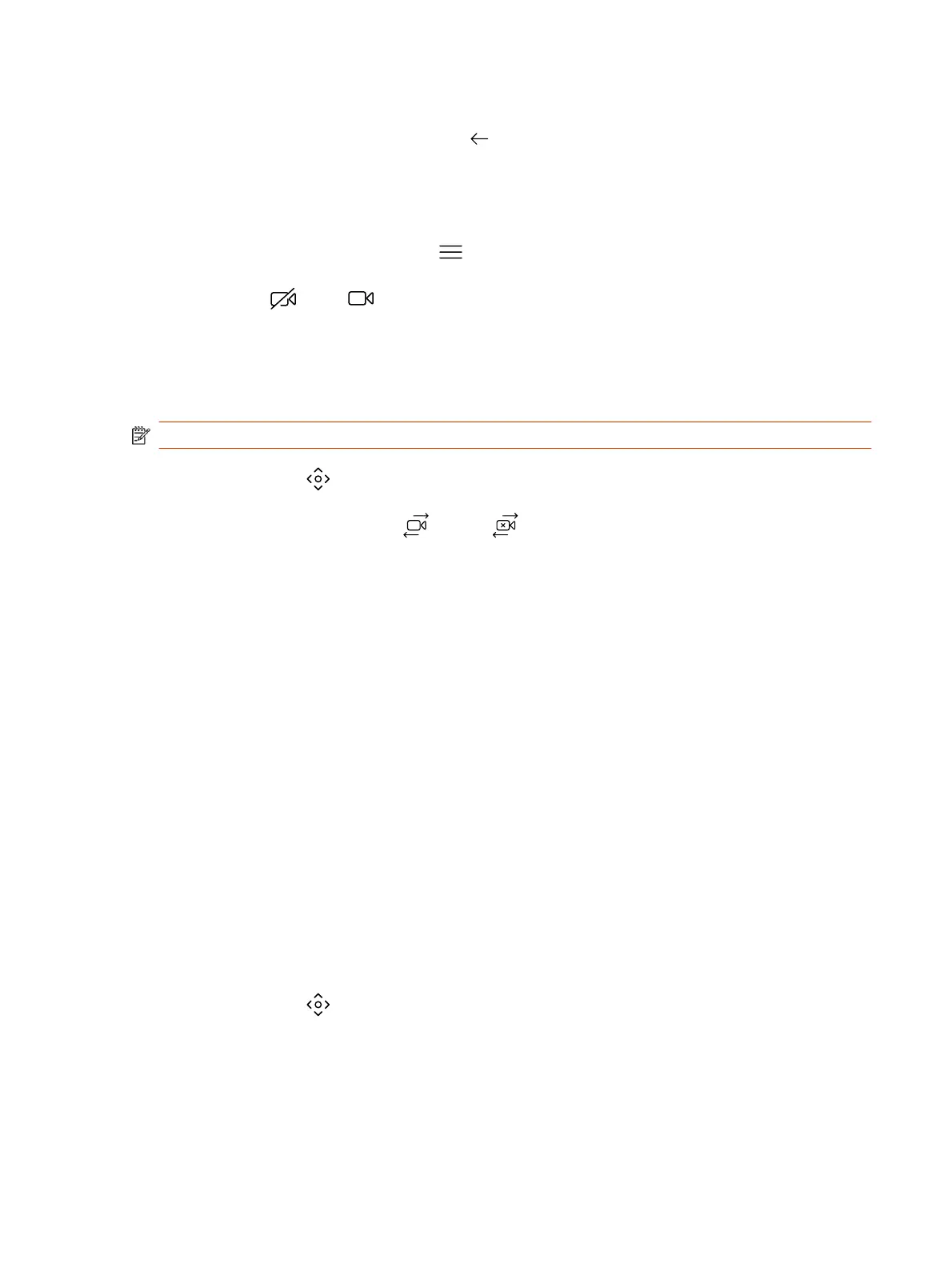3. Press
+ to zoom in or - to zoom out. Press the arrows to tilt up and down or to pan left to right.
4. To exit the control screen, select Back
.
Turn Your Camera On or Off
You can turn your camera on to show local video or turn your camera off to hide your local video.
1. If you’re out of a call, select Menu
.
2. Select On
or Off
to show or hide your video.
Turn Camera Tracking On or Off
When camera tracking is on, the camera automatically frames the group of people in the room or the
current speaker (depending on your camera and how your system is configured).
NOTE: If you mute your local microphone, the system disables speaker tracking.
1. Select
Camera
.
2. Toggle
Camera Tracking on (
) or off ( ).
Selecting the Primary Camera
In Poly Video Mode, if you have more than one camera attached to the system, you can select the
primary camera in or out of a call.
Camera Priority
When you connect or disconnect a camera, camera priority determines the primary or active camera.
The system observes the following camera type priority:
1. Embedded camera
2. HDCI camera
3. USB camera
4. HDMI source set to display as people
Select the Primary Camera Using the Poly TC10
When you attach multiple cameras to the system, you can select the primary camera from the TC10
Camera Controls
screen.
1. Select
Camera
.
2. From the camera drop-down menu, select a camera.
The selected camera becomes the primary camera.
Turn Your Camera On or Off 15
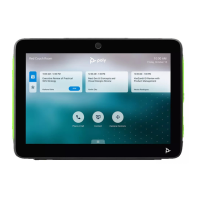