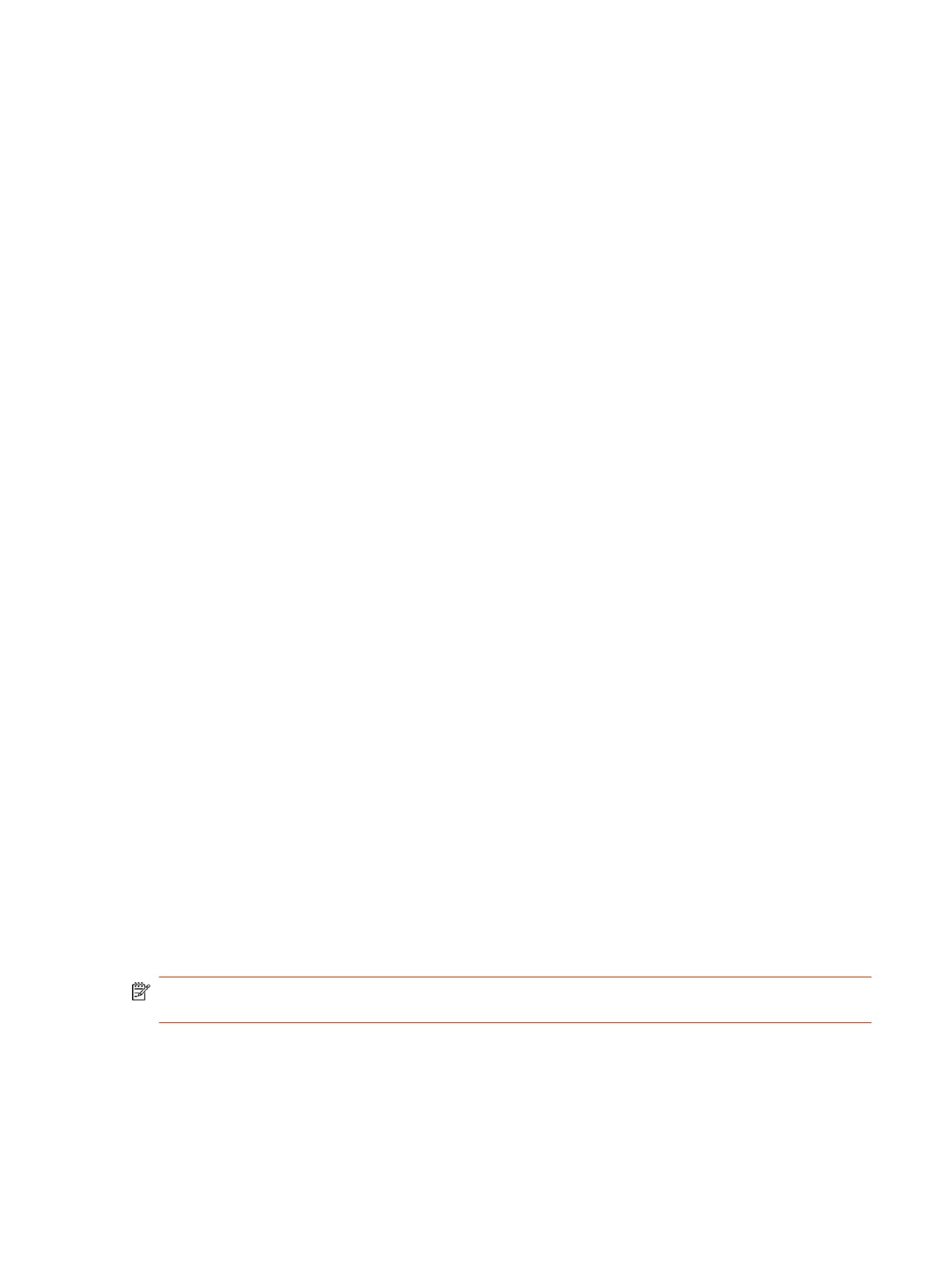Call a Recent Contact
You can quickly call recent contacts from a list (organized by most to least recent).
1. Go to Place a Call > Recent.
2. Scroll through the list of recent contacts (sorted by date) and select one.
The call automatically dials.
Calling Favorite Contacts
To quickly access a short list of contacts you call most often, create favorites.
Favorites display on the
Favorites
,
Contacts
, or
Home
screens, depending on your system
configuration. The system adds a star icon next to the contact’s name, providing you an easy way to
identify and call favorites.
Favorite a Contact
Create favorites to display contacts that you call the most often.
1. Go to
Place a Call > Contacts.
2. Select a contact card, then select Favorite.
The contact receives a star icon and displays in the Contacts and Favorites lists.
Unfavorite a Contact
Unfavorite a contact to remove the contact from your Favorites list.
1. Go to
Place a Call > Favorites.
2. Choose a favorite card, then select Unfavorite.
The contact is removed from the Favorites list.
Call a Favorite Contact
To quickly call a contact, select a favorite card.
1. Select a favorite card on the
Favorites
,
Contacts
, or
Home
screen.
2. Select Call.
Joining Meetings from the Calendar
On the
Home
screen, you can join meetings directly from your calendar using the meeting cards on
the screen (if configured).
NOTE: If calendaring isn’t configured for your system, the system doesn’t display meeting cards.
You must dial manually to join meetings.
Meeting Cards
If configured, meeting cards display on the
Home
screen. You can access meeting cards to view
meeting details.
Meeting cards display the following scheduling information:
Call a Recent Contact 11
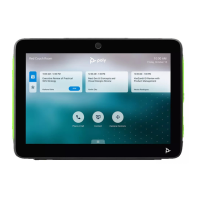