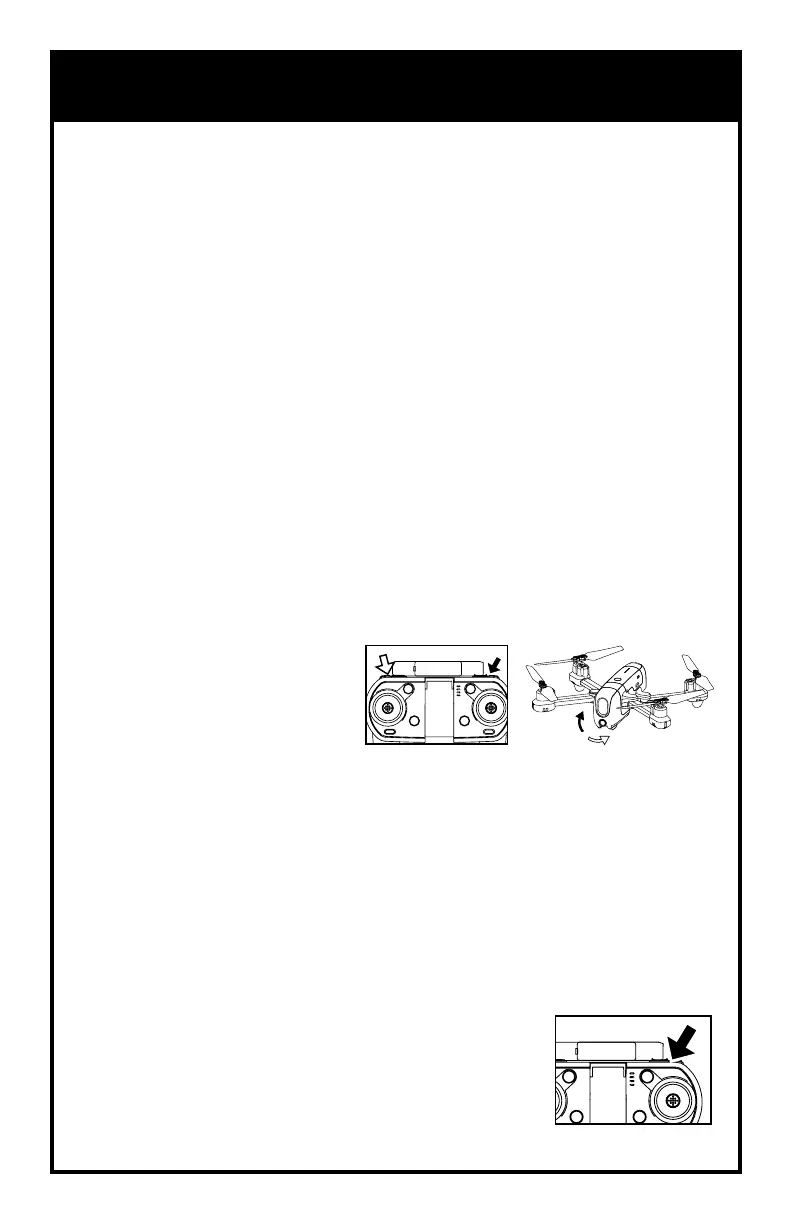PHOTO/VIDEO WITHOUT APP
Pilots can also install a memory card (not included) and use the
photo/video buttons on the remote.
1. Make sure the drone is turned off and install the memory card into
the slot on the drone until you hear a click.
2. Complete the start-up and syncing procedure on the drone.
3. Press and release the photo/video button to take a photo. The remote
will beep once.
4. Press and hold the photo/video button for 2 seconds
to record video. Press again to stop recording. The
remote will beep twice.
PHOTO/VIDEO & APP INSTRUCTIONS
*Please check our website ProtocolNY.com for updates and instructions
to our Apps.
PHONE MOUNT
1. Pull up the phone mount and install phone to the remote.
INSTALLING AND CONNECTING TO APP
1. The App is available in both Apple and Android APP stores. Search
“Protocol Explorer GPS” and download the App to your smartphone.
2. Turn on the remote control and the drone.
3. Once it is turned on, Explorer GPS will transmit a Wi-Fi signal, “Explorer
GPS”. Make sure your smartphone is connected to that signal.
4. Open the app and press “START”.
5. The screen will show and live stream the camera view.
INSTRUCTIONS
Instructions for shooting photo/video and using additional GPS features are
accessible from the home page of the app.
CAMERA GIMBAL
Pilots can adjust the camera up
or down by 90° from the remote
while shooting photo/video.
DOWN UP
16