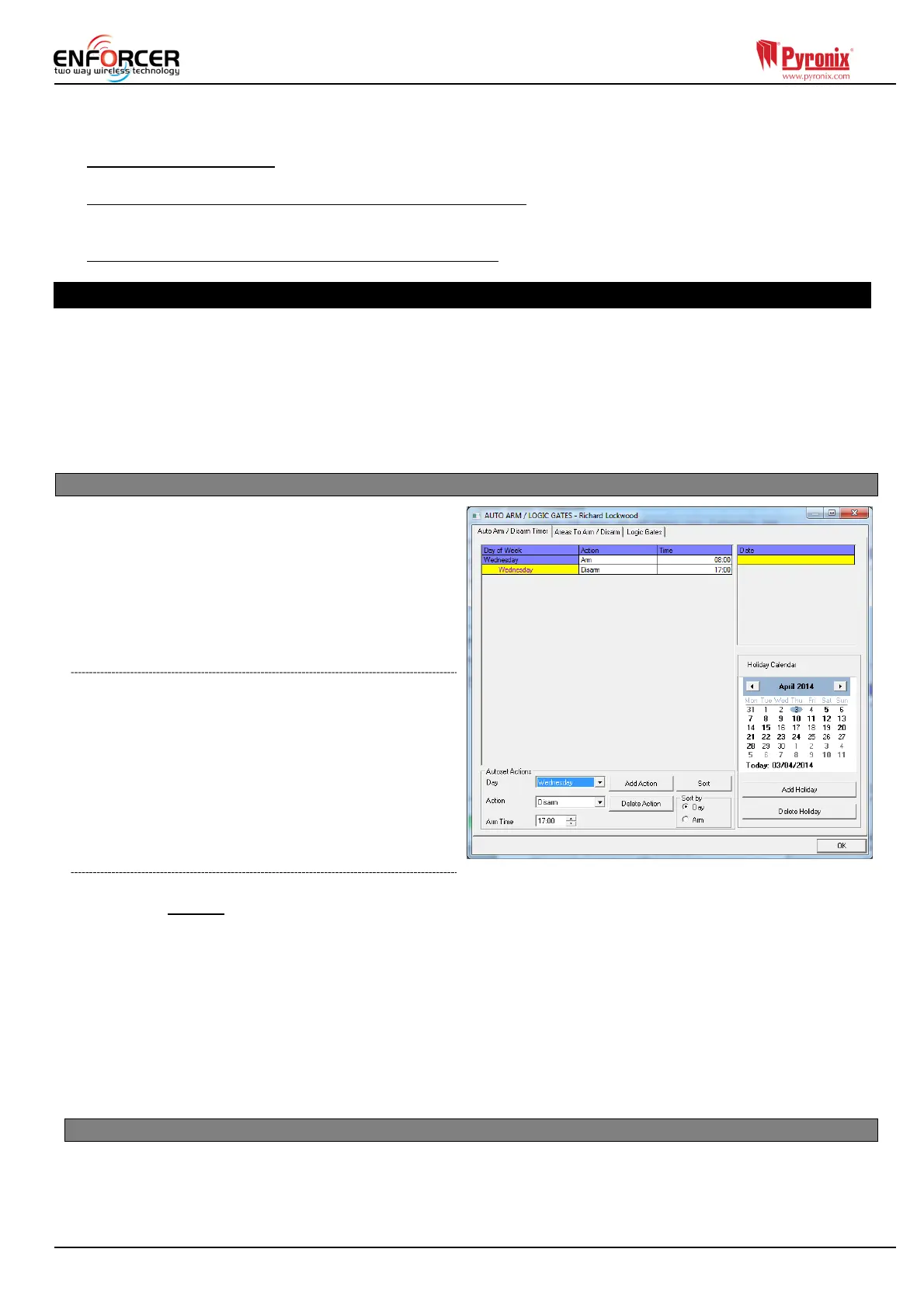Page: 36
connection will not be possible.
The PSTN modem card (DIGI-1200) fits inside the Enforcer 32WE and is used for the following
operations:
Send Alarms to the ARC: It is possible to send alarm events to the monitoring station via the
Contact ID and SIA Level 1 and Level 3.
Programming the panel remotely via the telephone line: It is possible to program the Enforcer
remotely via the telephone line. In order to be able to use this feature it is necessary that the
telephone line used is an analogue conventional telephone line.
Receive Automatic Remote Service calls and alarms: It is possible to receive the RM service and
alarm calls received by the UDL software installed on a PC and modem.
8. Options Programmable Only From PC
The Enforcer UDL software is available on www.pyronix.com/downloads. The software can be used to
upload/download to the control panel and data can be viewed.
Two features that the UDL software incorporates are describe below:
Auto Arm & Disarm Timer
Logic Gates
Please refer to the UDL software help guides for help in the initial software set up first.
8.1 Auto Arm/Disarm Timers
This function will allow automatic arming and
disarming procedures. This is useful when a
premises is left unmanned for a period of time
(due to holidays etc.).
Create a new customer, and select 'Enforcer'.
The Auto-Arm/Logic Gates will be enabled, click
the ‘ok’ button.
8.1.1 Adding Arm/Disarm actions
1. Select 'Add Action'.
2. Select the Day of the week to be 'Auto
Armed'. This will then be displayed in the list.
3. Select the action of this timer (E.g. Arm)
4. Select the time (24 hour: E.g. 14:00)
when the action should start.
5. Another action can now be added (E.g.
Disarm) and select the time for this action.
8.1.2 Adding 'Holidays'
A holiday setting will override any auto timers that coincide with the holiday. Once the holiday has
passed, it will not repeat the year after or at any other time.
1. Click 'Add Holiday'
2. Select the dates that are required for the holiday period. These will be displayed at the top right
of the screen under 'Date.'
3. If any holidays are added by mistake, select that holiday and click 'delete'.
NOTE: Make sure that any action already programmed matches correctly when the holiday period
has finished.
E.g. If the dates January 1st, January 2nd, and January 3rd are selected, the panel will stay armed
on all dates regardless of the auto timers. However, an auto timer should be set up to disarm the
day after the holiday has ended if required.
8.2 Areas to Arm/Disarm
This section of the software selects the area's that will be Armed/Disarmed during the 'Auto
Arm/Disarm' period.
1. Select the areas to be armed and type them in the 'Areas' field.
2. Select the 'Warning Period'. This is a time (in minutes) when the control panel will warn anyone
