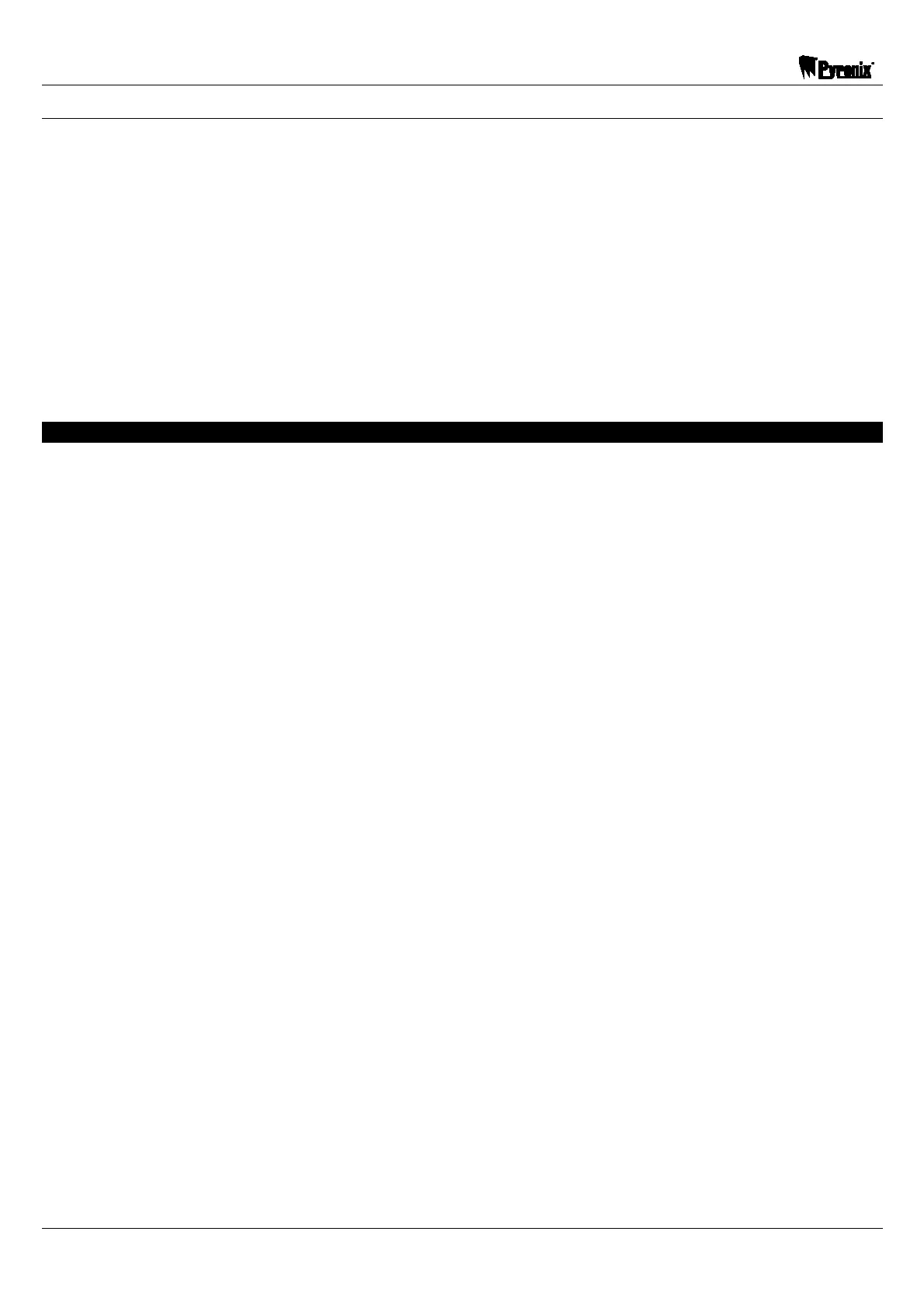Sterling 10 User Manual
Page: 12 RINS415-9
ICON Keypad
Press the Ckey
Followed by the key.
Enter your 4-digit Master Code
Press the Bkey.
Select the required arm mode, either , , or .
When the walk test mode is enabled the Chime symbol will flash. If the panel is then armed each
active zone will cause a chime when triggered. This enables all the zone configurations to be walk
tested individually. The walk test mode is cleared when the panel is disarmed. The numbers of any
zones activated during the walk test will be entered in the event log.
To exit the walk test enter your 4-digit user code.
3.4 Changing Master and Limited User Codes
The Sterling 10 can hold up to 7 user codes:
Limited User Code (Users 2 – 7) enables:
¾ Panel arming and disarming with a unique 4 digit code.
¾ Enabling and disabling of the door chime facility
¾ Event log viewing
Master User (User 1) enables:
¾ All Limited User facilities.
¾ Alteration of both User and Master User codes.
¾ Clearing of event log (if allowed by the engineer).
¾ System testing – Strobe/Bell/Extension Speaker.
¾ Walk test facilities for all four arm modes.
¾ Set Backlight.
¾ Changing display user name text.
The default master code is 1234. Pyronix recommends that this should be changed as soon as
your panel is up and running. Please also note that the Master Code cannot be deleted and is
needed to change any other code.
