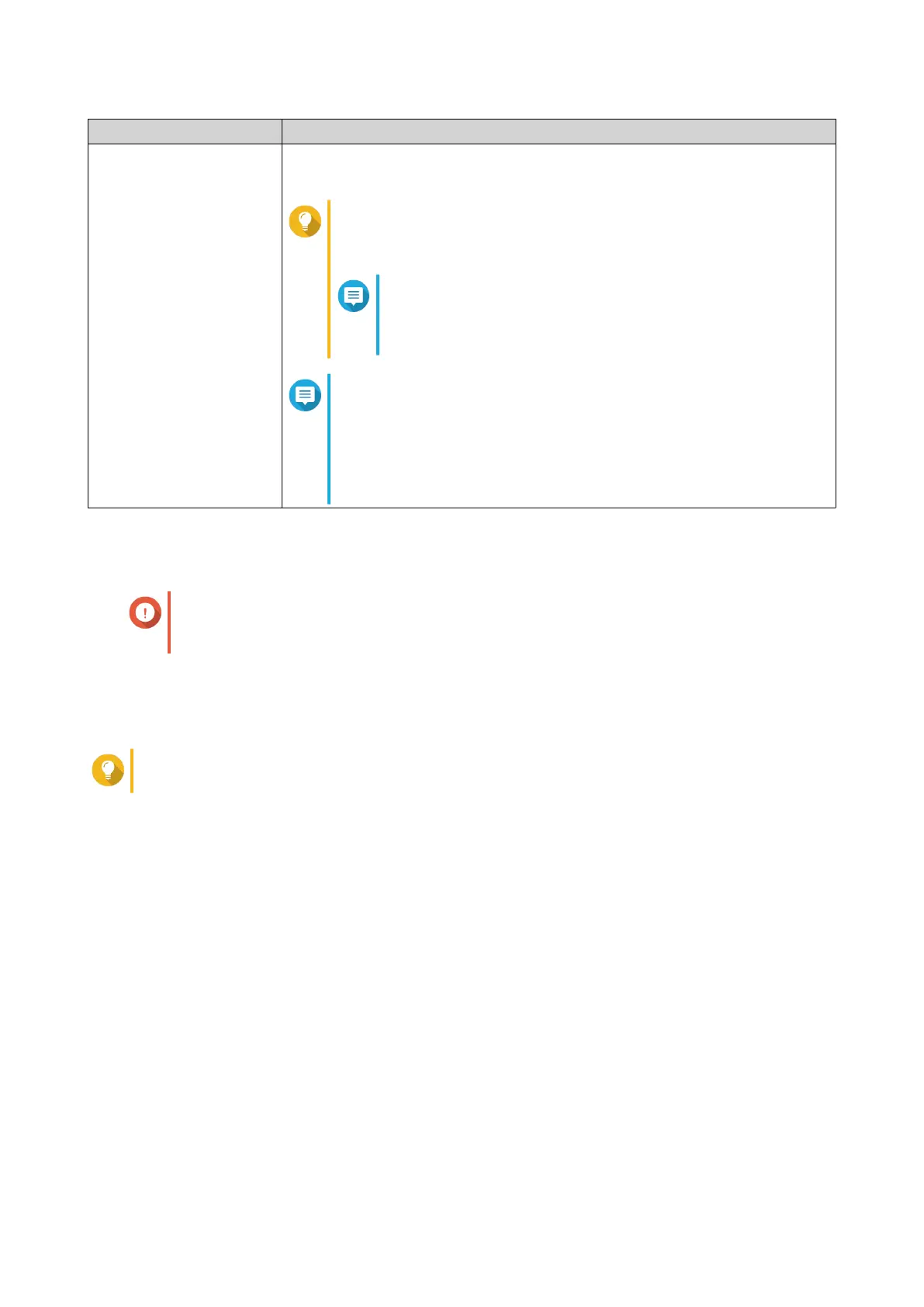Default Username Default Password
admin
The MAC address of the switch image omitting any punctuation and
capitalizing any letters.
Tip
For example, if the MAC address is 00:0a:0b:0c:00:01, the
default password is 000A0B0C0001.
Note
You can nd the device MAC address with
Qnder Pro or attached to a label on the device
listed as MAC.
Note
• You are prompted to change the password after logging
in for the rst time.
• For security reasons, QNAP strongly recommends
changing the password after the rst login.
5. Click Login.
The QSS desktop appears.
Important
After setting up the switch, ensure that you change the IP address of the computer to the
original conguration.
Accessing the switch using Qnder Pro
1. Install Qnder Pro on a computer that is connected to the same network as the switch.
Tip
To download Qnder Pro, go to https://www.qnap.com/en/utilities.
2. Open Qnder Pro.
Qnder Pro automatically searches for all QNAP devices on the network.
3. Locate the switch in the list, and then double-click the name or IP address.
The QSS login screen opens in the default web browser.
4. Specify the username and password.
QSW Managed Switches User Guide
Installation and Access 13