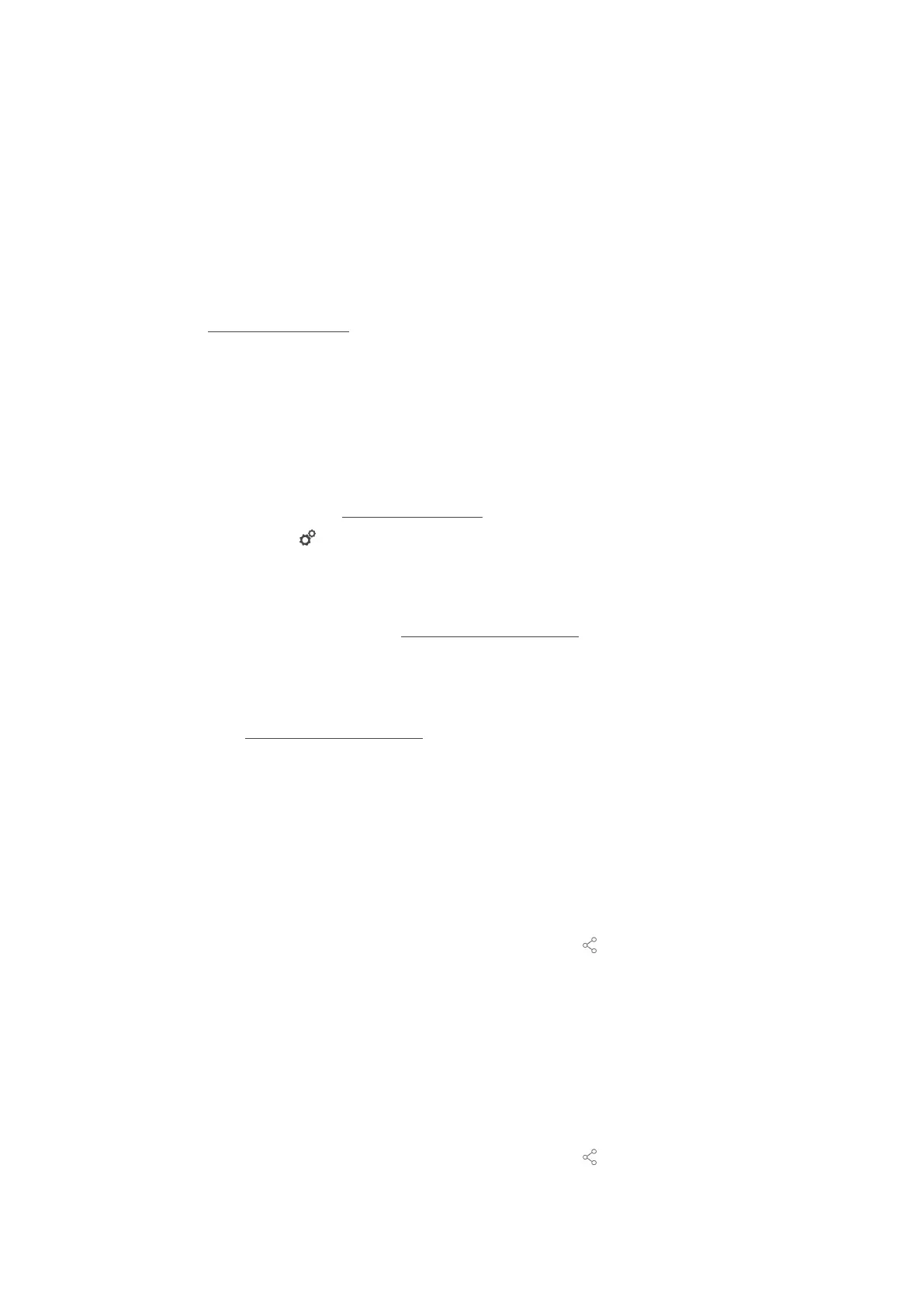12 | Kitchen management
Original instructions for use 79 / 96
In ConnectedCooking, you can see the online status, operating statistics and whether HACCP specifications are
complied with at a glance. The following features are also available:
n
Push notifications
Any time a unit is ready to load, finishes a cooking process, or needs service, you’ll receive real-time
information no matter where you are.
n
Transfer and manage cooking paths
Transfer tried-and-tested cooking paths automatically to all units in your business.
n
Automatic software updates
Software updates are always provided automatically and at no cost to you.
Under connectedcooking.com
, you will also find extensive recipe libraries, tips and tricks from our professionals
and a wide range of application videos.
12.4.1 Connect the unit with ConnectedCooking
Once you connect your cooking system to ConnectedCooking, the following features will be available:
n
Transmitting HACCP data to ConnectedCooking automatically [}76]
n
Transmitting service data to ConnectedCooking automatically [}85]
a Make sure you have established a network connection.
a Make sure to register on connectedcooking.com
.
1. Press this button:
2. Press this button: ConnectedCooking
3. Press this button beside Connect: ON
> After a few moments, a nine-digit PIN and a QR code will be displayed. If you do not have a smartphone
available, you can register through www.connectedcooking.com
. If you have a smartphone available, you can
scan the QR code.
Registration without smartphone
1. Note down the PIN.
2. Log into www.connectedcooking.com
.
3. Click this symbol: Cooking system management
4. Select: Cooking systems overview
5. Click this symbol: Red circle with +
6. Enter a cooking system name under Name.
7. Under Activation key, enter the PIN showed on the cooking system display.
>> After a few moments, the cooking system will be displayed on ConnectedCooking’s cooking systems
overview screen.
>> The display will indicate that a connection has been established between the cooking system and the
ConnectedCooking server. This symbol will appear in the footer:
>> You will receive an email confirming that the cooking system has been registered successfully.
Registration with smartphone
a Make sure you have a QR code scanner app installed on your smartphone.
a Make sure you have the ConnectedCooking app installed on your smartphone.
1. Scan the QR code.
>>
>> After a few moments, the cooking system will indicate that a connection has been established to the
ConnectedCooking server. This symbol will appear in the footer:
>> The cooking system will appear on the ConnectedCooking cooking systems overview screen.
