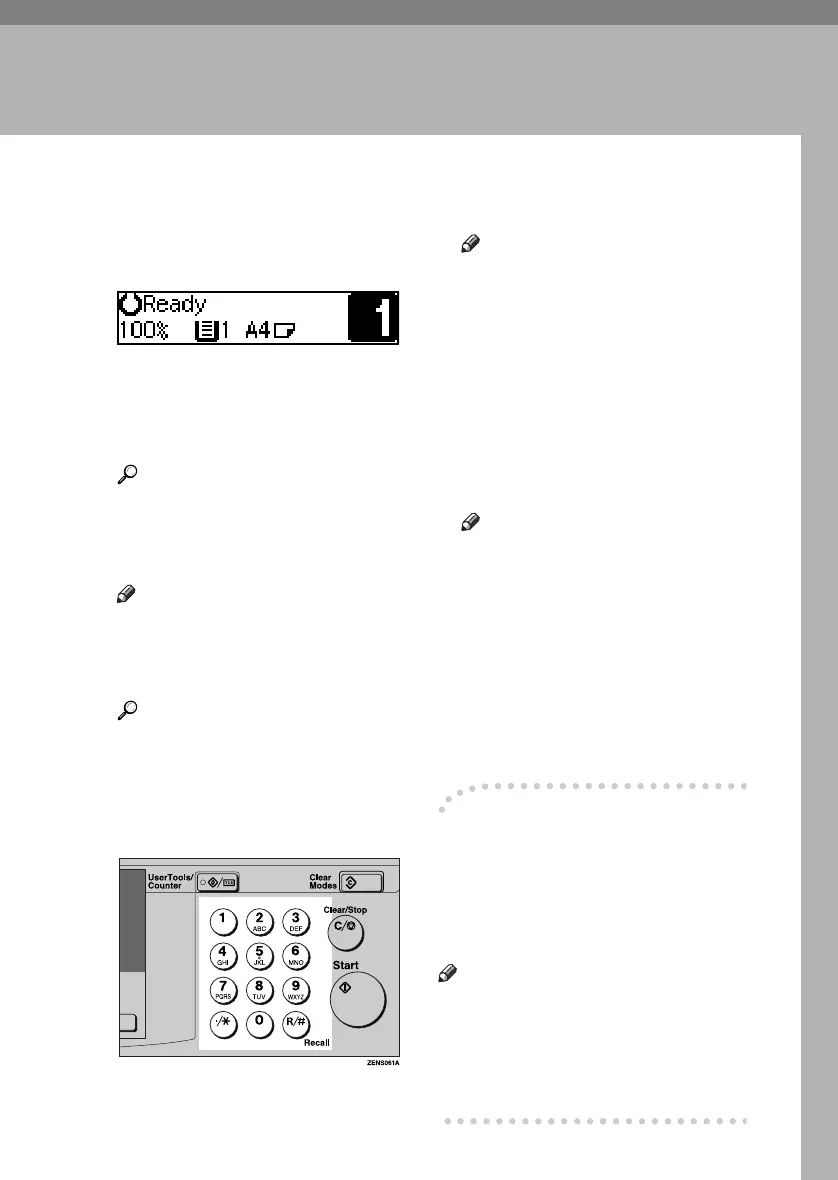21
2. Copying
Basic Procedure
A
AA
A
Make sure “Ready” appears on
the display.
B
BB
B
If the machine has user codes set,
enter a user code (up to eight dig-
its) using the number keys, and
then press the {
{{
{R/#}
}}
} or {
{{
{OK}
}}
} key.
Reference
p.34 “User Codes”
C
CC
C
Make sure no previous settings
remain.
Note
❒ To clear settings, press the
{
{{
{Clear Modes}
}}
} key.
D
DD
D
Place your originals.
Reference
p.22 “Placing Originals”
E
EE
E
Set the desired settings.
F
FF
F
Enter the required number of cop-
ies using the number keys.
Note
❒ The maximum copy quantity
can be set between 1 and 99 (de-
fault: 99). See “1. Max. Copy
Q'ty” on p.56 “Copier Fea-
tures”.
❒ To change the number entered,
press the {
{{
{Clear/Stop}
}}
} key and
enter the new number.
G
GG
G
Press the {
{{
{Start}
}}
} key.
Copying begins.
Note
❒ To stop the machine during a
multi-copy run, press the
{
{{
{Clear/Stop}
}}
} key.
❒ To return the machine to the in-
itial condition after copying,
press the {
{{
{Clear Modes}
}}
} key.
❒ The optional 16 MB copier
memory unit is required if you
want to copy more than one
page from the ADF.
-
--
- Auto Off
The machine automatically turns it-
self off after your job is finished,
when a certain period of time has
elapsed. This function is called “Auto
Off”.
Note
❒ To exit auto off mode, press the
main power switch.
❒ You can change the Auto Off time.
See “4. Auto Off Timer” on p.53
“System Settings”.
KirC1a_AE_F_FM.book Page 21 Friday, January 31, 2003 4:54 PM
