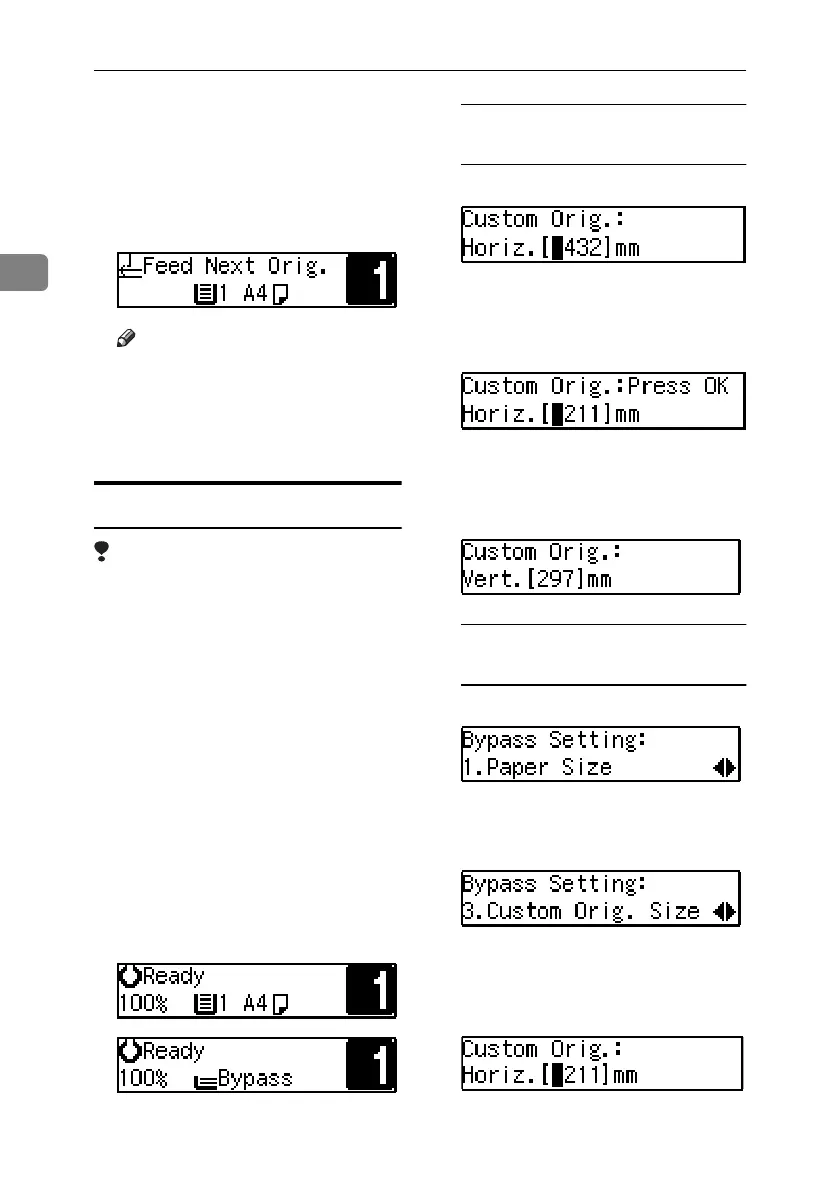Copying
24
2
B
BB
B
When the machine instructs you
to place another original, place
the next page.
The second and subsequent origi-
nals can be automatically fed,
without pressing the {
{{
{Start}
}}
} key.
Note
❒ You can adjust the time the ma-
chine waits before being ready
for the next original. See “5.
SADF Auto Reset ”on p.56
“Copier Features”.
Placing Custom Size Originals
Limitation
❒ Enter the size of your original if it
is not one of the following: A3L ,
B4 JISL, A4KL, B5 JIS KL,
A5KL, 11"× 17"L, 11"× 15"L,
8
1
/
2
" × 14"L, 8
1
/
2
" × 13"L, 8
1
/
2
" ×
11"KL, 5
1
/
2
" × 8
1
/
2
"L
❒ Paper sizes that can be placed with
this function are: vertical 105–297
mm, 4" × 12", horizontal 128–1,260
mm, 5" × 50".
❒ The maximum copy paper size is
297 × 432 mm, 11" × 17".
A
AA
A
Place the original.
B
BB
B
Press the {
{{
{Select Paper Tray}
}}
} key to
select the paper tray or bypass
tray.
Selecting paper from the paper
tray
A Press the {
{{
{R/#}
}}
} key.
B Enter the horizontal size of the
original using the number
keys, and then press the {
{{
{OK}
}}
}
key.
C Enter the vertical size of the
original using the number
keys, and then press the {
{{
{OK}
}}
}
or {
{{
{R/#}
}}
} key.
Selecting paper from the bypass
tray
A Press the {
{{
{R/#}
}}
} key.
B Press the 0
00
0 or 1
11
1 key until “3.
Custom Orig. Size" appears,
and then press the {
{{
{OK}
}}
} key.
C Enter the horizontal size of the
original using the number
keys, and then press the {
{{
{OK}
}}
}
key.
KirC1a_AE_F_FM.book Page 24 Friday, January 31, 2003 4:54 PM
