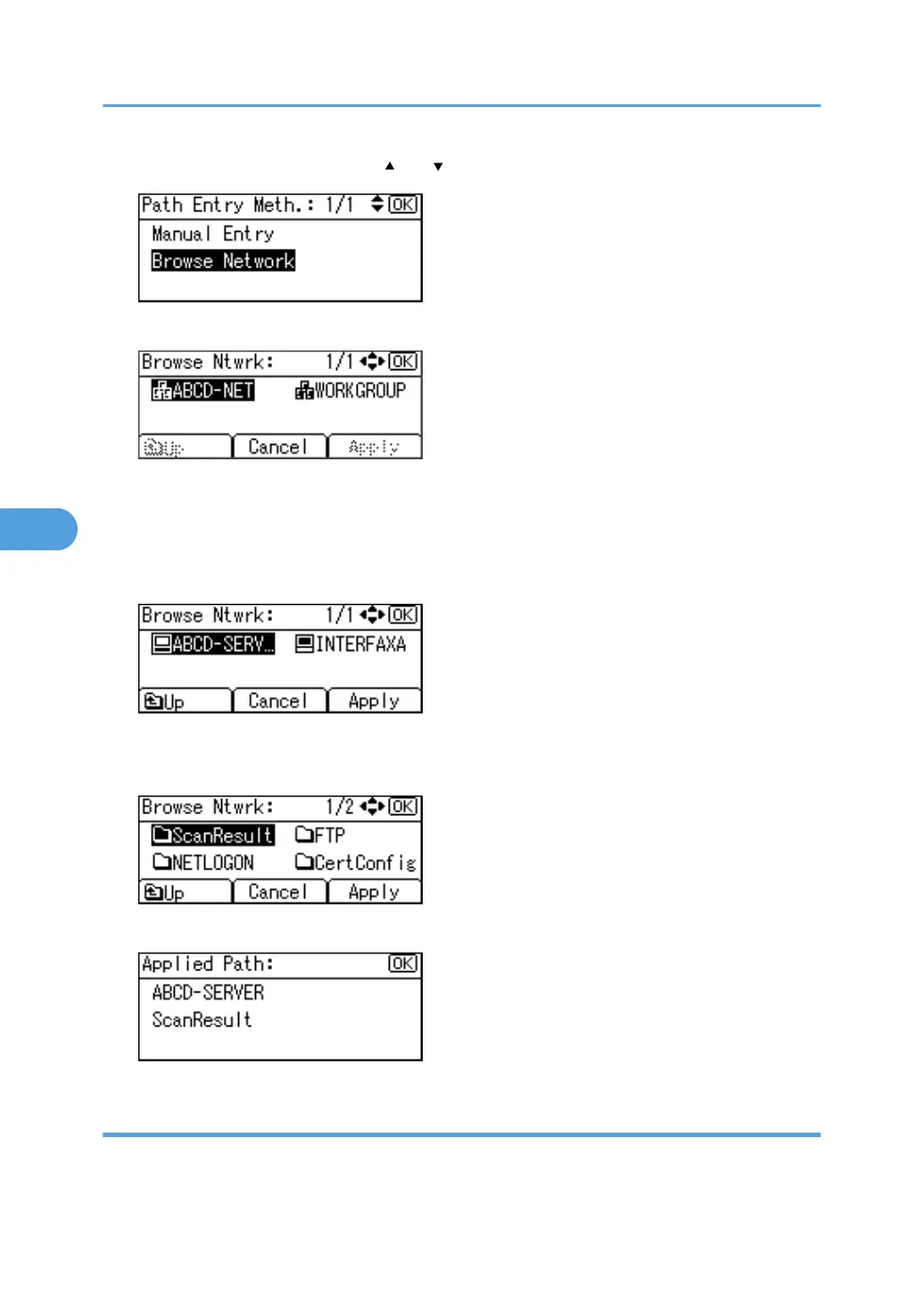1. Select [Browse Network] using [ ] or [ ], and then press the [OK] key.
2. Select a work group using the scroll keys, and then press the [OK] key.
The client computers sharing the same network as the machine appear.
Network display only lists client computers you are authorized to access.
3. Select a client computer using the scroll keys, and then press the [OK] key.
Shared folders under it appear.
You can press [Up] to switch between levels.
4. Select the folder you want to register using the scroll keys, and then press [Apply].
5. Press the [OK] key.
If a login screen appears
This section describes how to log on to the machine if the login screen appears when you try to access a
folder by browsing the network.
5. Registering Addresses and Users for Facsimile/Scanner Functions
288
