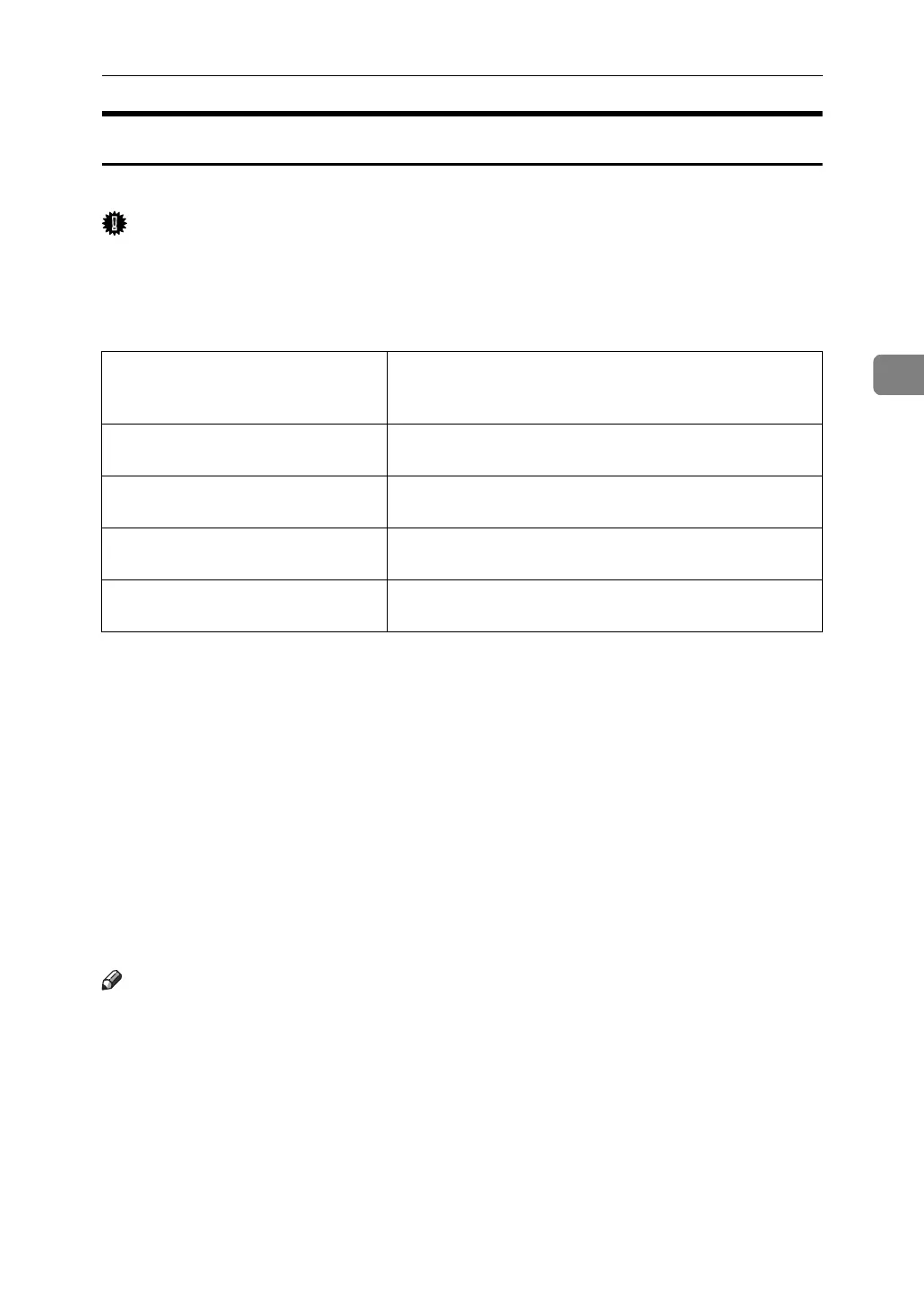Printing a Document
101
3
Color Setting
Use this to select the correction method used for color conversion.
Important
❒ If you use Windows 95/98/Me, you can configure [Color Setting:] in [Ad-
vanced] by selecting [Manual] from the [Color] setting. [Automatic] sets the print-
er to “Super Fine”.
The following table shows the tabs or menus where you can select this function.
You can select the following items:
❖ Off
No modification to the color setting.
❖ Fine
Select this setting to perform color matching based on one of the printer's
built- in color rendering dictionaries and perform CMYK conversion. This
setting performs the printing which output target is Monitor γ = 1.8.
❖ Super Fine
Select this setting to use a color rendering dictionary as in the “Fine” setting but
produce output that is more vivid. Use this setting to emphasize light colors.
This setting performs the printing which output target is Monitor γ = 2.2.
Note
❒ The color rendering dictionary that is selected in the “Color Profile” setting is used.
❒ Use this to select a color rendering dictionary (CRD). The CRD is referred to
color matching, so you should select the appropriate CRD for the document
you are printing. The selected CRD is also referred to when [Fine] or [Super
Fine] is selected for “Color Setting:”. The following items are available: [Au-
to],[Photographic], [Presentation] and [Solid Color].
Windows 95/98/Me [Color Setting:] on the [Advanced]window displayed when
clicking [Advanced...] after selecting [Manual] on [Color] on
the [Print Quality] tab.
Windows 2000 / XP, Windows Serv-
er 2003
[Color Setting:] on [Printer Features] on [Advanced...] on the
[Paper/Quality] tab in the Printing Preferences dialog box.
Windows NT 4.0 [Color Setting:] on [Printer Features] on [Document Options] on
the [Advanced] tab in the Document Defaults dialog box.
Mac OS [Color Setting:] on [Printer Specific Options] in the print dia-
log box.
Mac OS X [Color Setting:] on the [Features x] tab on [Printer Features]
in the print dialog box.
