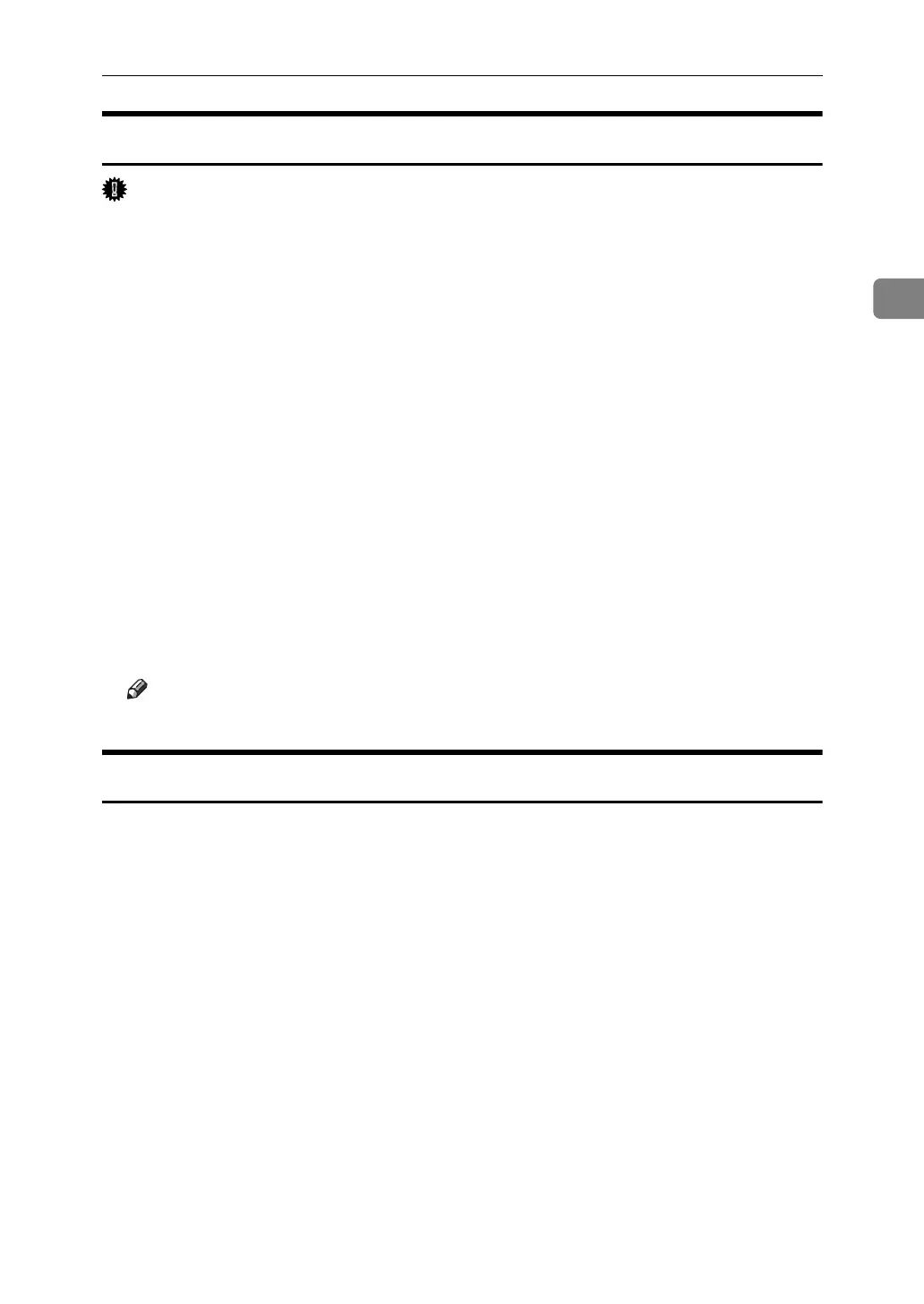Mac OS
57
2
Installing Adobe Type Manager
Important
❒ Quit all applications currently running before installation. Install ATM after
you restart the computer.
A Start a Mac OS.
B Insert the CD-ROM into the CD-ROM drive.
C Double-click the CD-ROM drive con.
D Double-click the [Mac OS 8 and 9] folder.
E Double-click the [ATM] folder.
F Double-click the ATM 4.6.2 installer icon.
G Follow the instructions on the screen.
H When the procedure is complete, restart the computer. ATM will be com-
pletely installed only after restarting.
I On the [Apple] menu, open [Control Panel], and then click [~ATM].
J The ATM control panel opens.
Note
❒ For details about installation, see the operating instructions in the ATM folder.
Installing Screen fonts
Follow the procedure below to install screen fonts.
The screen fonts described below can be found in the [Fonts] folder on the CD-ROM.
A Start a Mac OS.
B Insert the CD-ROM into the CD-ROM drive.
The CD-ROM drive icon appears.
C Double-click the CD-ROM drive icon.
The contents of the CD-ROM appear.
D Double-click the [Mac OS 8 and 9] folder.
E Double-click the [Fonts] folder.
F Double-click the [Screen font] folder.
G Double-click the [TrueType] or [Type1] folder.
Select the font type you want to use.
