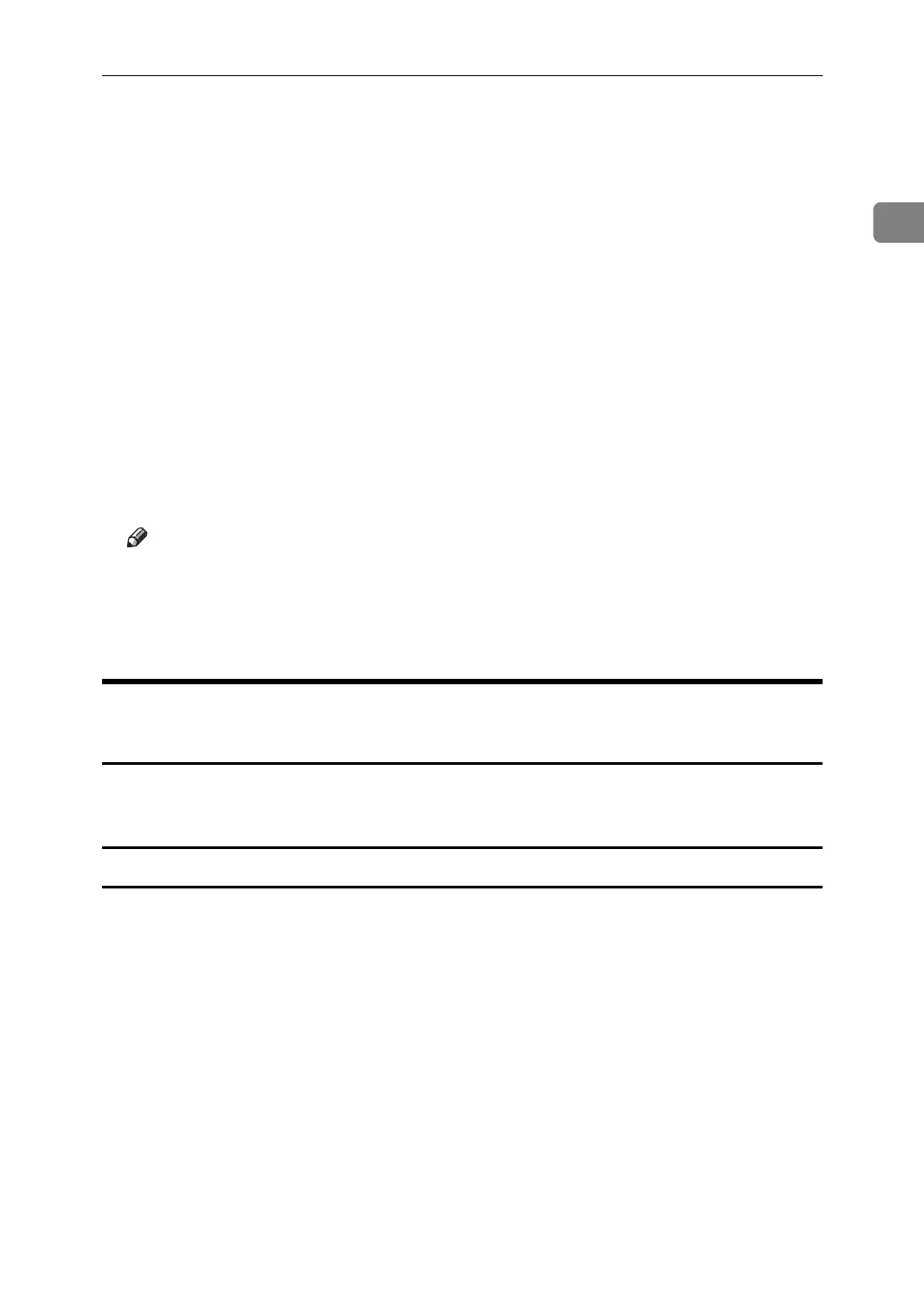Using the DeskTop Binder-SmartDeviceMonitor for Client Port
15
1
L Click [OK].
M Click [Close] to close the [Printer Port] dialog box.
N Click [Next >].
O Check that the name of the machine whose driver you want to install is se-
lected, and then click [Next >].
P Change the printer name if you want, and then click [Next >].
Select the [Yes] check box to configure the printer as default.
Q Specify whether or not to share the printer, and then click [Next >].
R Specify whether or not to print a test page, and then click [Finish].
The printer driver installation starts.
S Restart the computer to complete installation if necessary.
Note
❒ A user code can be set after the printer driver installation. For information
about user code, see the printer driver Help.
❒ Auto Run may not work with certain operating system settings. In that
case, launch “Setup.exe” on the CD-ROM root directory.
Changing the Port Settings for DeskTop Binder-
SmartDeviceMonitor for Client
Follow the procedure below to change the DeskTop Binder-SmartDeviceMonitor for
Client settings, such as TCP/IP timeout, recovery/parallel printing, and printer groups.
Windows 95 / 98:
A Open the [Printers] window from the [Start] menu.
B In the [Printers] window, click the icon of the printer you want to use. On
the [File] menu, click [Properties].
C Click the [Details] tab, and then click [Port Settings].
The [Port Settings] dialog box appears.
