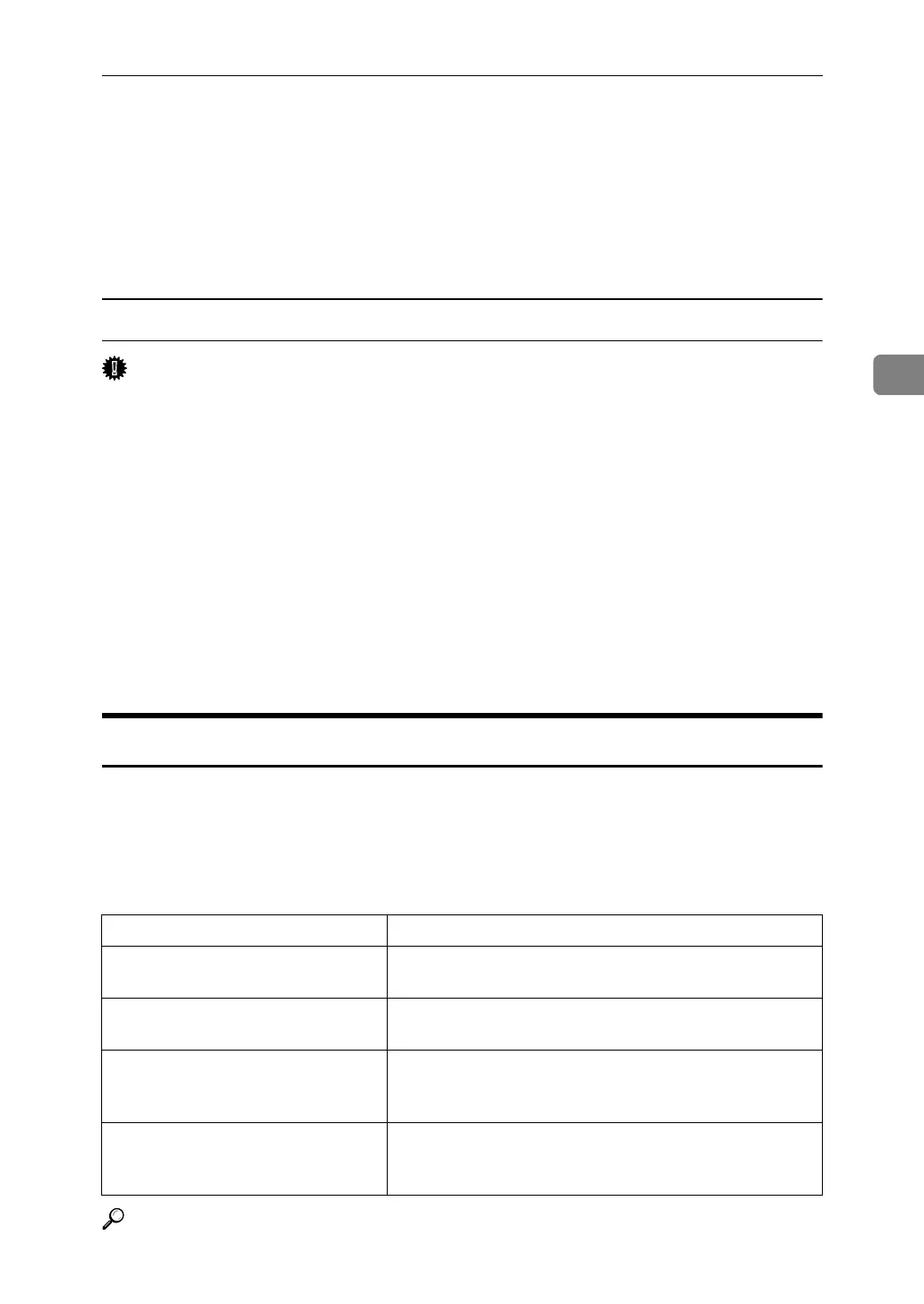Printing a Document
89
3
E Enter a user ID, file name, and password in the dialog box that appears. The
file name and password are optional.
F Click [OK].
If you are using Windows 2000, perform the following steps.
G Start the printing from the application's [Print] dialog box.
Mac OS / Mac OS X
Important
❒ If you are using Mac OS X 10.1.x, this function cannot be used.
If you are using Mac OS X 10.2.x or higher, the Job Type function can be used.
A In the application, on the [File] menu, click [Print].
The [Print] dialog box appears.
B In the pop-up menu, click [Job Log].
C On the [Job Type:] pop-up menu, click [Document Server].
D Enter a user ID, file name, and password in the dialog box that appears. The
file name and password are optional.
E Start the printing from the application's [Print] dialog box.
User Code
Use this to set a user code for print logging.
Enter a user code using up to eight digits. A user code identifies a group of users
and allows you to check the number of sheets printed under each code with
SmartDeviceMonitor for Admin.
The following table shows the tabs or menus where you can select this function.
Reference
For details about using SmartDeviceMonitor for Admin, see Help.
Windows 95 / 98 / Me [User Code] on the [Statistics] tab.
Windows 2000 / XP, Windows Serv-
er 2003
[User ID:] on the [Job Log] tab in the Printing Preferences
dialog box.
Windows NT 4.0 [User ID:] on the [Job Log] tab in the Document Defaults
dialog box.
Mac OS Select the [Enable User Code] check box, and then enter a
user code in the [User Code] box on [Job Log] in the print
dialog box.
Mac OS X Select the [Enable User Code] check box, and then enter a
user code in the [User Code] box on [Job Log] in the print
dialog box.
