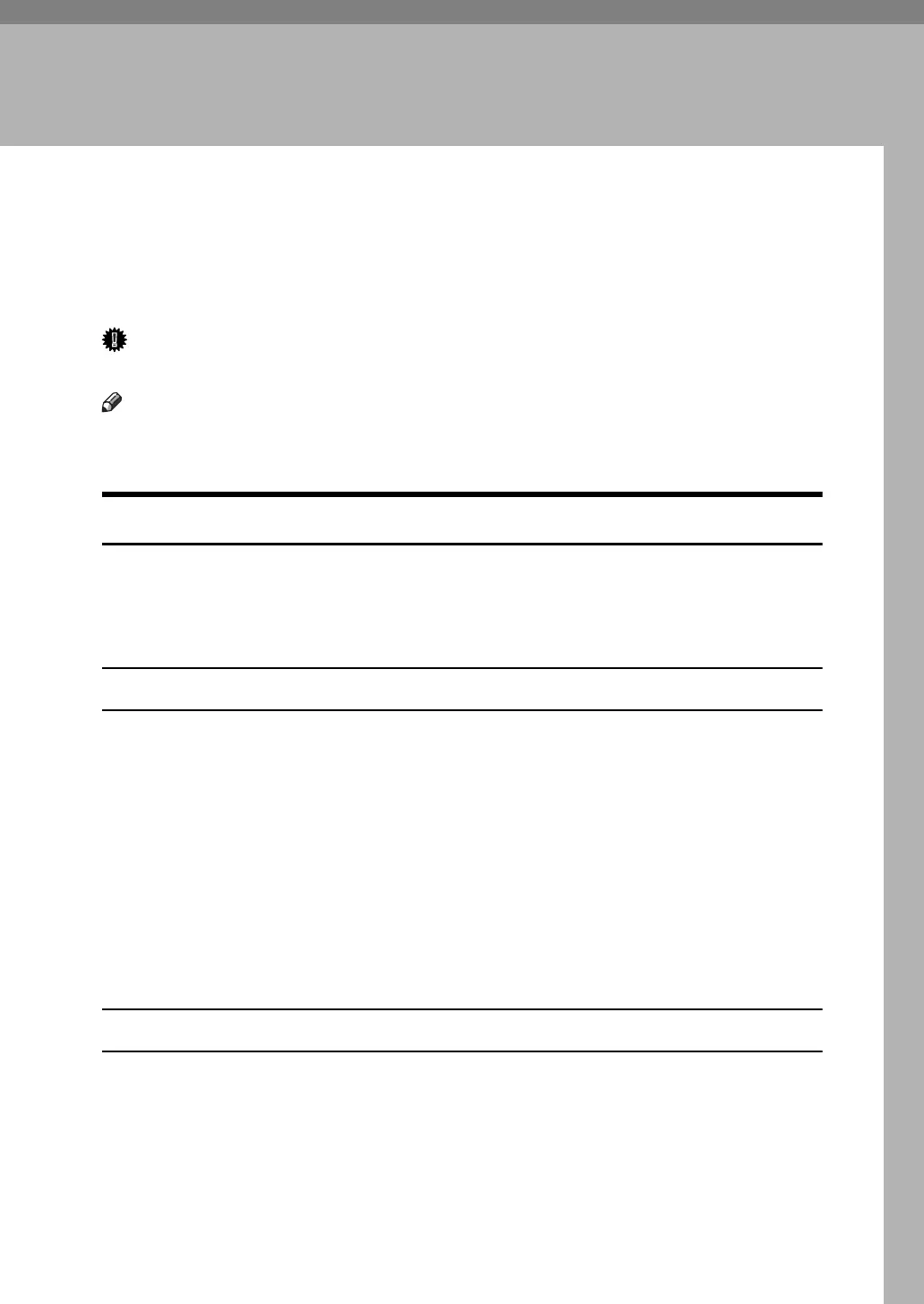55
2. Mac OS Configuration
Mac OS
This section explains how to configure a Mac OS to use EtherTalk and USB.
The following explains how to configure Mac OS 9.1. If you are not using Mac
OS 9.1, see the manual of the Mac OS you are using for details
Important
❒ For Mac OS 8.6 and higher. (Mac OS X Classic environment is supported.)
Note
❒ The PostScript 3 printer driver is stored in the following folder on the CD-ROM.
Mac OS 8 and 9:PS Driver:(language):Disk1
Installing the PostScript 3 Printer Driver and PPD File
It is necessary to install a printer driver and PostScript Printer Description (PPD)
files to print from a Mac OS.
Follow the procedure below to install a printer driver and a PPD file into a Mac
OS using Mac OS 8.6 and higher.
PostScript 3 Printer Driver
A Insert the CD-ROM into the CD-ROM drive.
B Double-click the CD-ROM drive icon.
C Double-click the [Mac OS 8 and 9] folder.
D Double-click the [PS Driver] folder.
E Double-click the folder of the language you use.
F Open [Disk1], and then double-click the installer icon.
G Follow the instructions on the screen.
PPD Files
A Double-click the CD-ROM drive icon.
B Double-click the [Mac OS 8 and 9] folder.
C Double-click the [Printer Descriptions] folder.
D Double-click the folder of the language you are using.
E Open the [DISK1] folder.
