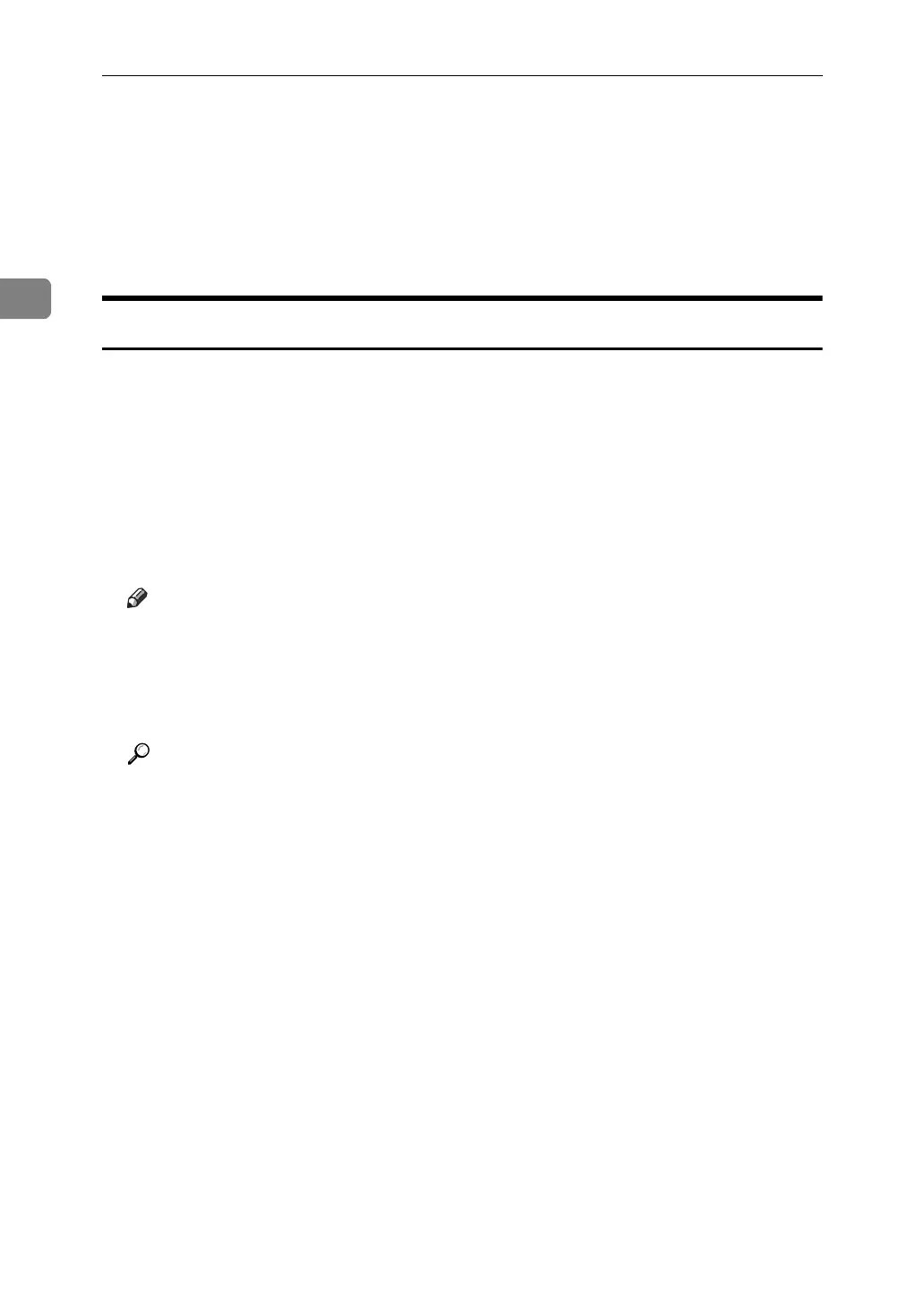Mac OS Configuration
58
2
H Copy the fonts you want to install in [System Folder].
A confirmation message appears.
I Click [OK].
The fonts are installed.
J Restart the Mac OS.
Changing to EtherTalk
Follow the procedure below to configure to a Mac OS to use EtherTalk.
A Open [Control Panel], and then double-click the AppleTalk icon.
B On the [Connect via:] pop-up menu, click [Ethernet].
C If you change zones, select a name on the [Current zone:] pop-up menu.
D Close the AppleTalk control panel.
E Restart the computer.
Note
❒ The procedures used to configure Mac OS may vary depending on the Mac
OS version. The following describes how to configure Mac OS 9.1. If you
are using a different version of Mac OS, use the following procedures as a
reference and see the manuals for your Mac OS version.
❒ Confirm the Connection to the Printer with TCP/IP
Reference
For information about installing applications required for EtherTalk, see
the Mac OS manuals.
