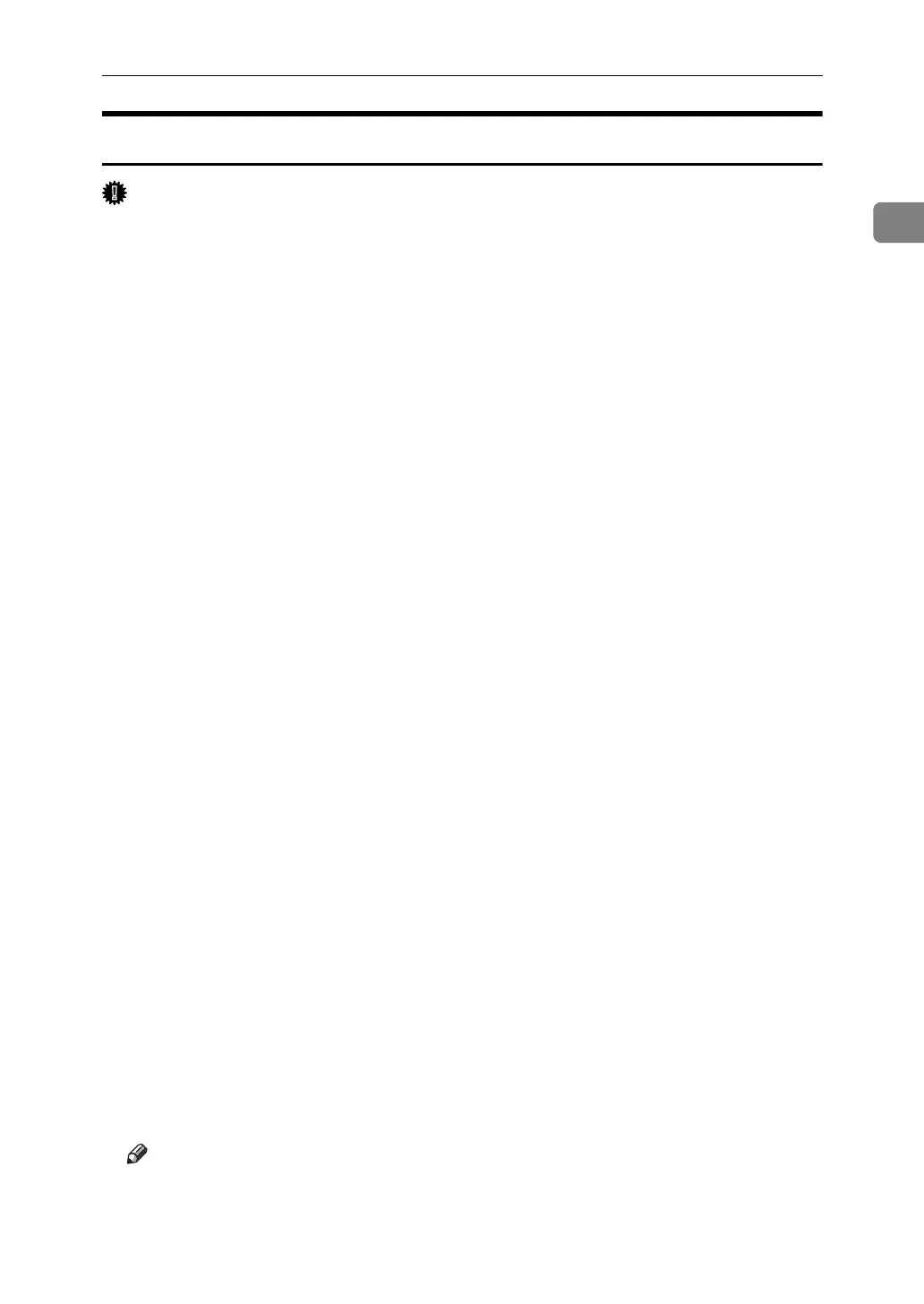Installing the Printer Driver Using USB
31
1
Windows XP, Windows Server 2003 - USB
Important
❒ Installing a printer driver requires Administrators permission. Log on using
an account that has Administrators permission.
If the printer driver has already been installed, plug and play is enabled, and the
icon of the printer connected to the "USB" port is added to the [Printers] window.
The printer drivers can be installed from the CD-ROM provided with this ma-
chine.
If the printer driver is not installed, follow the plug-and-play instructions of the
printer to install it from the CD-ROM provided.
A Turn off the power of the machine.
B Connect the machine to the computer using the USB cable.
Connect the USB cable firmly.
C Turn on the power of the machine.
Found New Hardware Wizard starts, and USB Printing Support is installed
automatically.
D In the Found New Hardware Wizard display, click [Search for a suitable driver
for my device [recommended] ], and then click [Next >].
E To disable Auto Run, press the left {Shift} key when inserting the CD-ROM
into the drive and keep it pressed until the computer finishes reading from
the CD-ROM.
F Select the [Include this location in the search] check box under [Search for the best
driver in these location], and then click [Browse] to select the printer driver lo-
cation.
If the CD-ROM drive is D, the source files of the printer driver are stored in
the following location:
• PostScript 3
D:\DRIVERS\PS3\WIN2K_XP\(Language)\DISK1
G Check the printer driver location, and then click [Next >].
H Click [Continue].
I Click [Finish].
If installation is successful, the icon of the printer connected to the "USB001"
port is added to the [Printers] window.
Note
❒ If Auto Run starts, click [Cancel], and then [Exit].
❒ The number after “USB” varies depending on the number of printers con-
nected.
