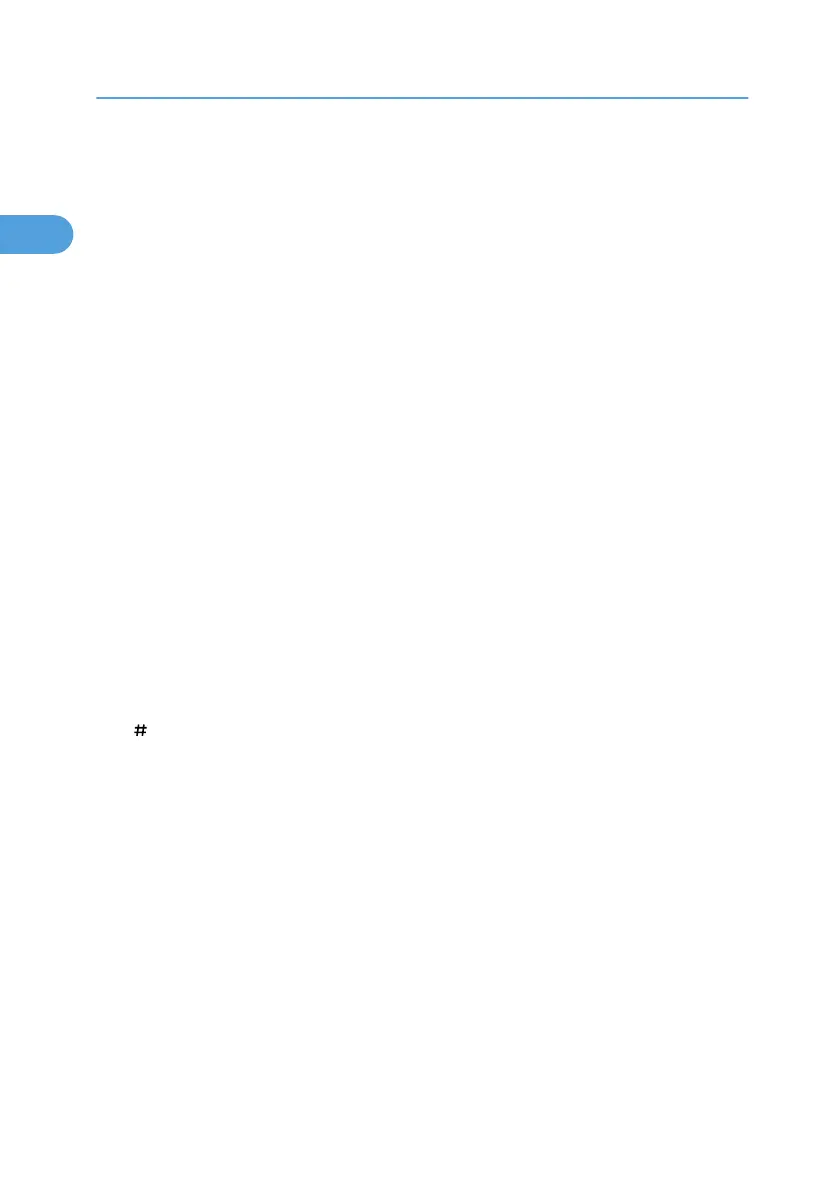• Press to program defaults for the initial display when modes are cleared or reset, or immediately after the
operation switch is turned on. See “Registering the Initial Display's Default Functions”, Copy/Document
Server Reference, Facsimile Reference, and Scanner Reference.
6. [Interrupt] key
Press to make interrupt copies. See “Interrupt Copy”, Copy/Document Server Reference.
7. [Energy Saver] key
Press to switch to and from Energy Saver mode. See “Saving Energy”.
8. Main power indicator
The main power indicator goes on when you turn on the main power switch.
9. Operation switch
Press to turn the power on (the operation switch indicator goes on). To turn the power off, press again (the
operation switch indicator goes off). See “Turning On the Power”.
10. Paper clip tray
Holds paper clips or staples removed from documents.
11. [Login/Logout] key
Press this to log in or log out.
12. [Simplified Display] key
Press this to switch to the Simplified Display.
13. [Sample Copy] key
Press to make a single set of copies or prints to check print quality before making multiple sets. See “Sample
Copy”, Copy/ Document Server Reference.
14. [Start] key
Press to start copying, printing, scanning, or sending.
15. [ ] key (Enter key)
Press to confirm values entered or items specified.
16. [Clear/Stop] key
• Clear
Press to delete a number entered.
• Stop
Press to stop a job in progress, such as copying, scanning, faxing, or printing.
17. Number keys
Use to enter the numbers for copies, fax numbers and data for the selected function.
18. Alert indicator
Lights continuously if an error has occurred.
19. Data In indicator (facsimile and printer mode)
Flashes when the machine is receiving print jobs or LAN-Fax documents from a computer. See Facsimile Reference
and Printer Reference.
1. Getting Started
38
