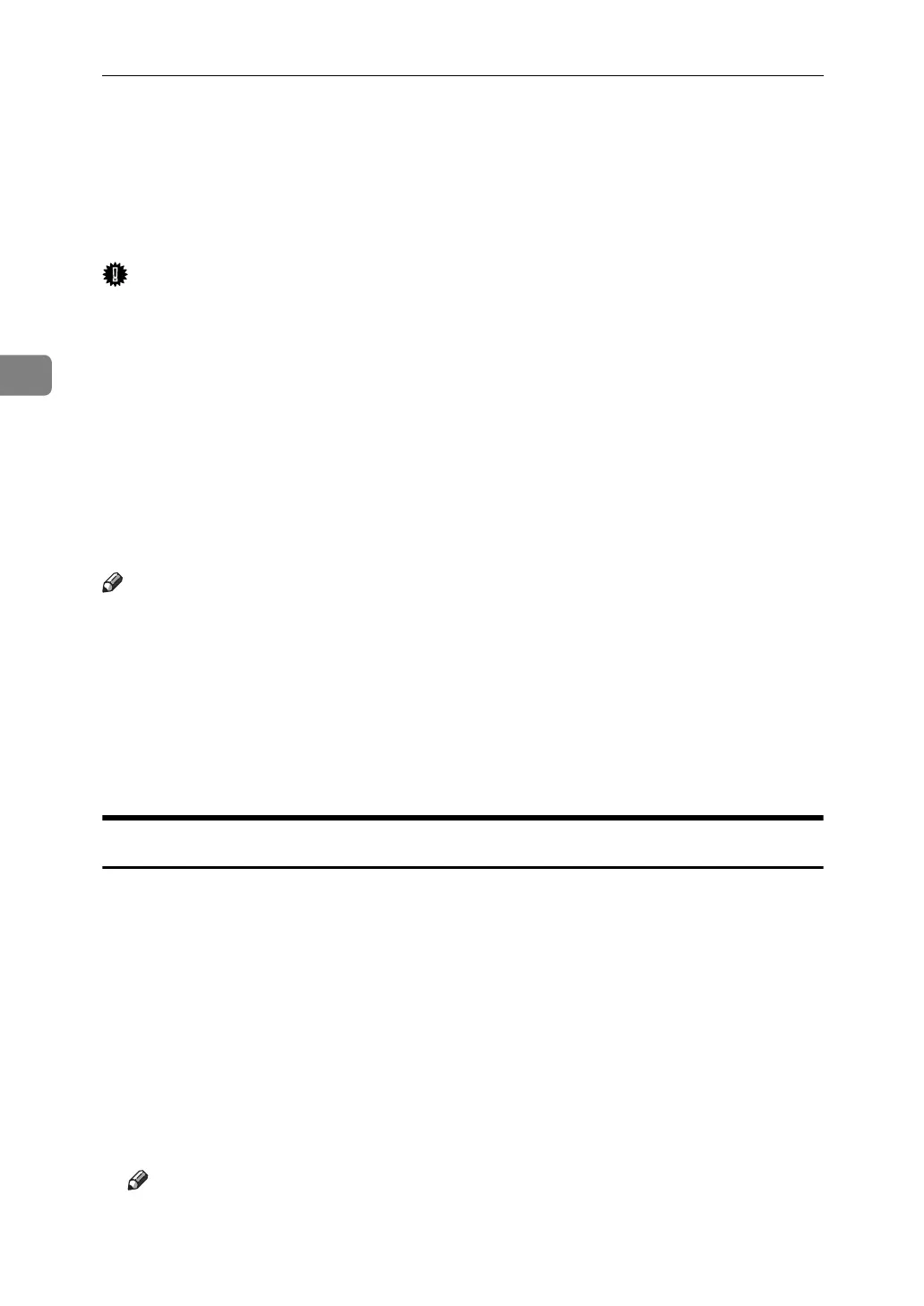Other Print Operations
106
3
Form Feed
This section gives instructions for operating the machine when there is no tray
for the selected paper size or type, or when paper loaded in the machine has run
out.
Important
❒ The tray cannot be changed if the following functions are set:
•Staple
•Punch
• Duplex Print to a tray that does not support duplex printing
•Cover Sheet
• Front and Back Covers
• Slip Sheet
•Chaptering
• Chapter Slip Sheets
Note
❒ If form feed is selected for a tray with the following settings, you can change
the tray by canceling the settings:
•Staple
•Punch
• Duplex Print to a tray that does not support duplex printing
❒ If Auto Continue is selected, form fed paper is printed after a set interval. See
“Printer Features”, General Settings Guide.
Printing from a Selected Tray
If the machine does not have a tray for the selected paper size or paper type, or
if the selected paper loaded in the machine has run out, a caution message ap-
pears. If this message appears, do the following procedure.
A Press the {Printer} key.
B Select the tray for form feed from those that appear on the display panel.
If you want to print after adding paper to the tray, select the tray after loading
the correct paper.
C Press [Continue].
The machine prints using the selected tray.
Note
❒ If a tray with a smaller paper size is selected, the print job may be cut short,
or other problems may occur.
