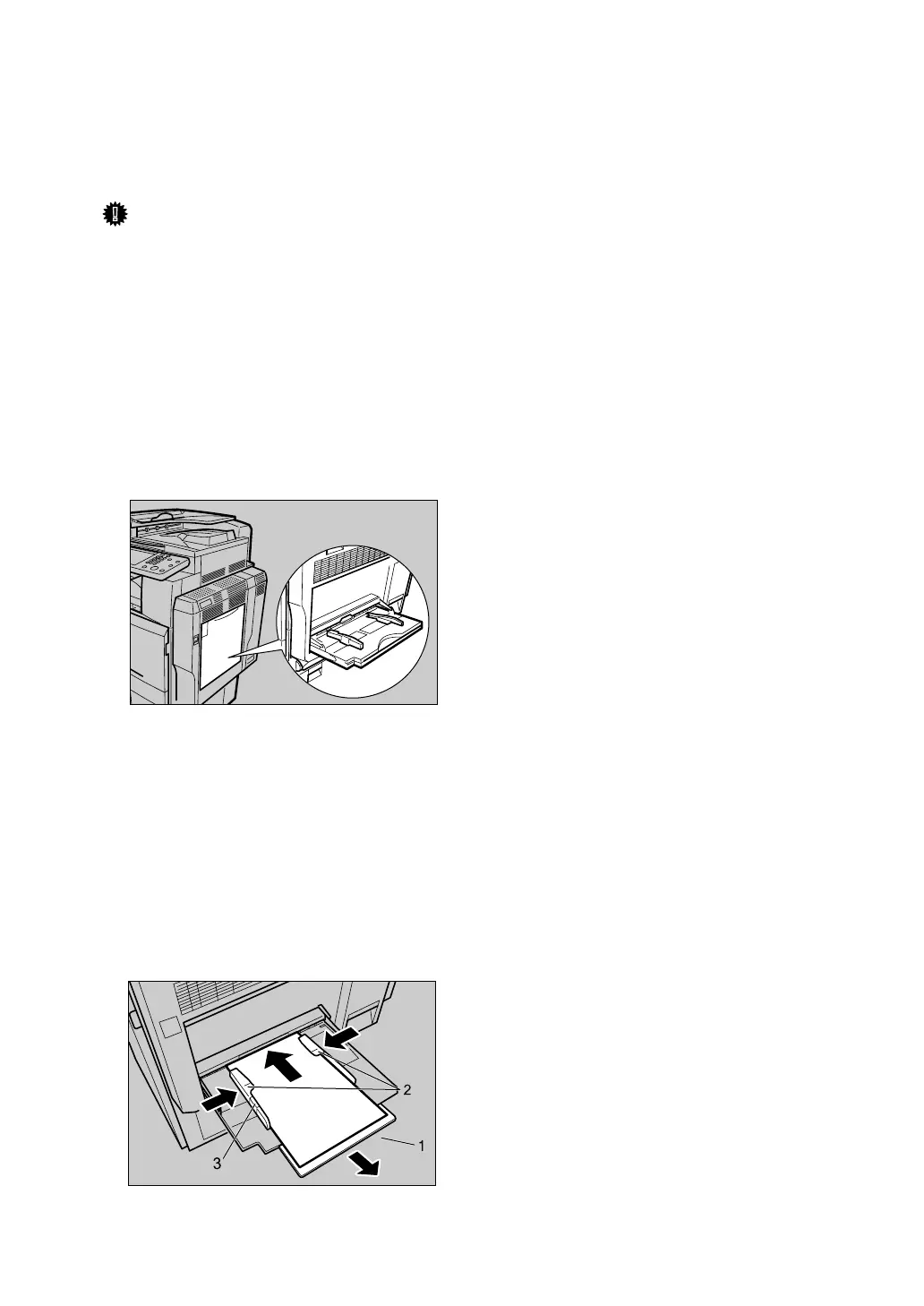13
Setting Paper on the Bypass Tray
This section gives instructions for setting paper on the bypass tray.
For details about paper size and paper type, see “Paper Size and Paper Type”,
About This Machine.
Important
❒ The following functions are disabled when printing from the bypass tray:
• Duplex/Booklet printing
•Auto Tray Select
•Auto Tray Switching
• Rotating Collate
• Staple (when the optional Finisher SR3030, Booklet Finisher SR3020 or
SR790 is installed)
• Punch (when the optional Finisher SR3030 or Booklet Finisher SR3020 is installed)
A Open the bypass tray.
B Gently insert paper face down into the bypass tray until the beeper sounds,
and then adjust the paper guides to the paper size by pinching the clip.
If the paper size of the paper guide and the paper do not match, skewing and
misfeeds might occur.
Do not stack paper over the limit mark, otherwise a skewed image or mis-
feeds might occur.
Open out the extender to support paper sizes larger than A4 L, 8
1
/
2
×11 L.
Fan the paper to get air between the sheets to avoid a multi-sheet feed.
1. Extender
2. Paper Guide
3. Clip
AQF070S
AQF071S
