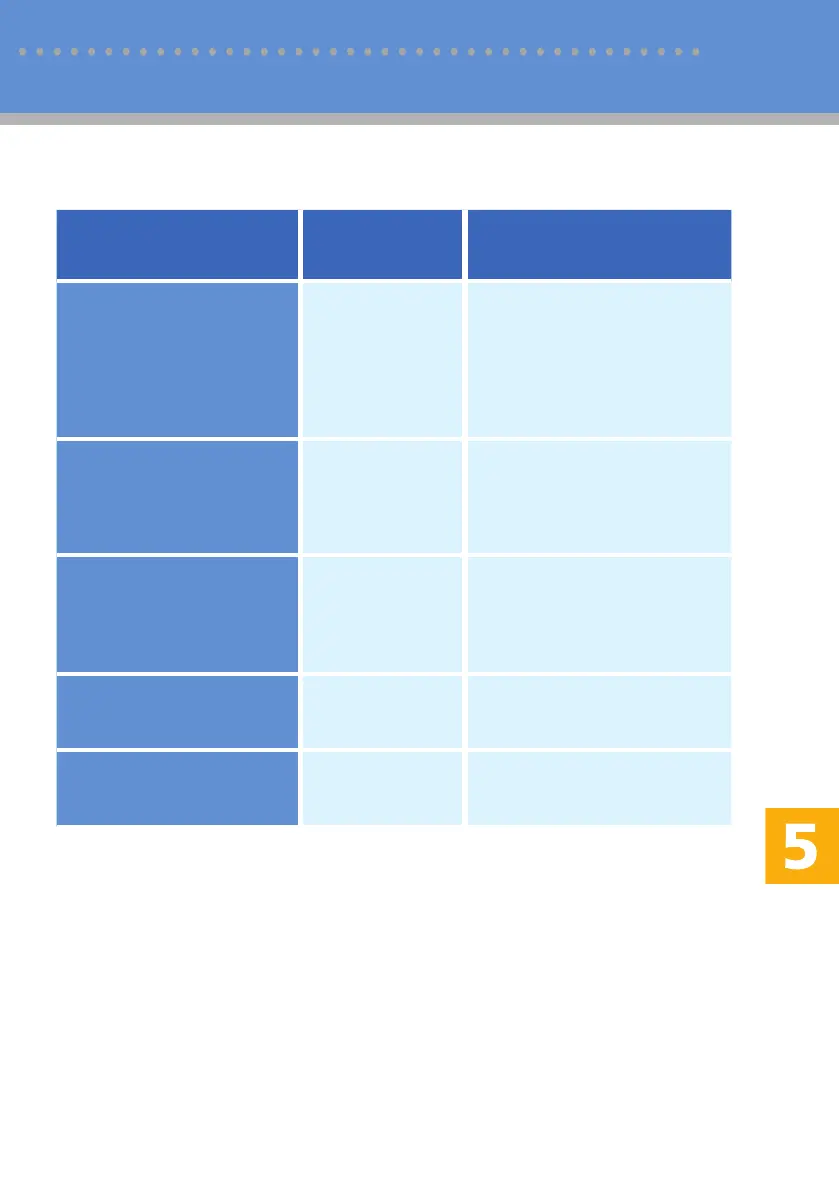Troubleshooting
23
"X" indicates the parts of the messages that appear differently depending on a specific situation,
such as the paper sizes, types, or tray names.
Error and Status Messages on the Screen
Message
(alphabetical order)
Causes Solutions
ADF JAM
Open ADF Cover and
Clear Jam
An original has
been jammed
inside the ADF.
Remove jammed originals, and •
then place them again. See
"Removing from the ADF" on
page 38.
Check the originals are suitable •
for scanning. See "Placing
Originals", User Guide.
BPTray Print Job
SizeMismatch?Y/N
The paper size set
for the document
differs from the size
of the paper in the
tray.
Press the [Start] key to begin
printing, or press the [Clear/Stop]
key to cancel the job.
BPTray Print Job
TypeMismatch?Y/N
The paper type set
for the document
differs from the type
of the paper in the
tray.
Press the [Start] key to begin
printing, or press the [Clear/Stop]
key to cancel the job.
Bypass Tray Paper
Empty
The bypass tray
has run out of
paper.
Load paper to the bypass tray.
See "Loading Paper in the Bypass
Tray", User Guide.
Bypass Tray Paper
Misfeed Jam
Paper has been
jammed during
printing.
Remove the jammed paper. See
"Removing Bypass Tray Jam" on
page 32.
