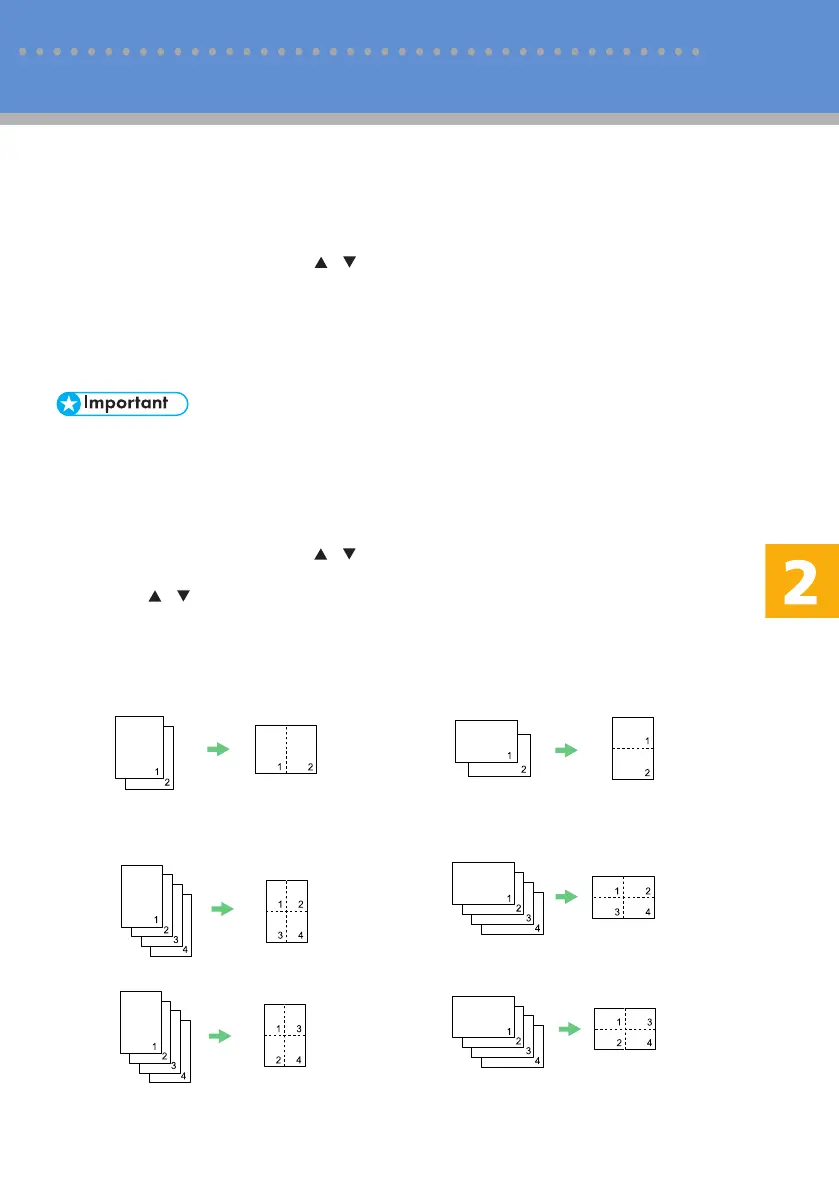9
Using the Copier Function
v Making Enlarged or Reduced Copies
You can specify the reduction or enlargement ratio for the current job. There are two ways to set
the scaling ratio: using a preset ratio or manually specifying a custom ratio.
1. Press the [Reduce/Enlarge] key.
2. Press the [Reduce/Enlarge] key or [ ][ ] keys to select the desired ratio, and then press the
[OK] key.
3. If [Custom 25-400%] has been selected, specify the desired ratio using the number keys, and then
press the [OK] key.
v Copying Multiple Pages onto One Sheet
• This function is only available when the original is set in the ADF, not when it is set on the
exposure glass.
• To use this function, the paper size used for printing copies must be set to A4, Letter, or Legal.
You can set 2-in-1/4-in-1 copy mode for the current job.
1. Press the [Reduce/Enlarge] key.
2. Press the [Reduce/Enlarge] key or [ ][ ] keys to select [2in1] or [4in1], and then press the [OK]
key.
3. Press the [ ][ ] keys to select the desired printout format, and then press the [OK] key.
The following types of printout format can be selected depending on your preference.
Printout formats for 2-in-1 copying
[Portrait] [Landscape]
Printout formats for 4-in-1 copying
[Portrait Row] [Landscape Row]
[Portrait Column] [Landscape Column]
BPC225S
BPC226S
BPC227S
BPC229S
BPC228S
BPC230S
Advanced Photocopy Settings
