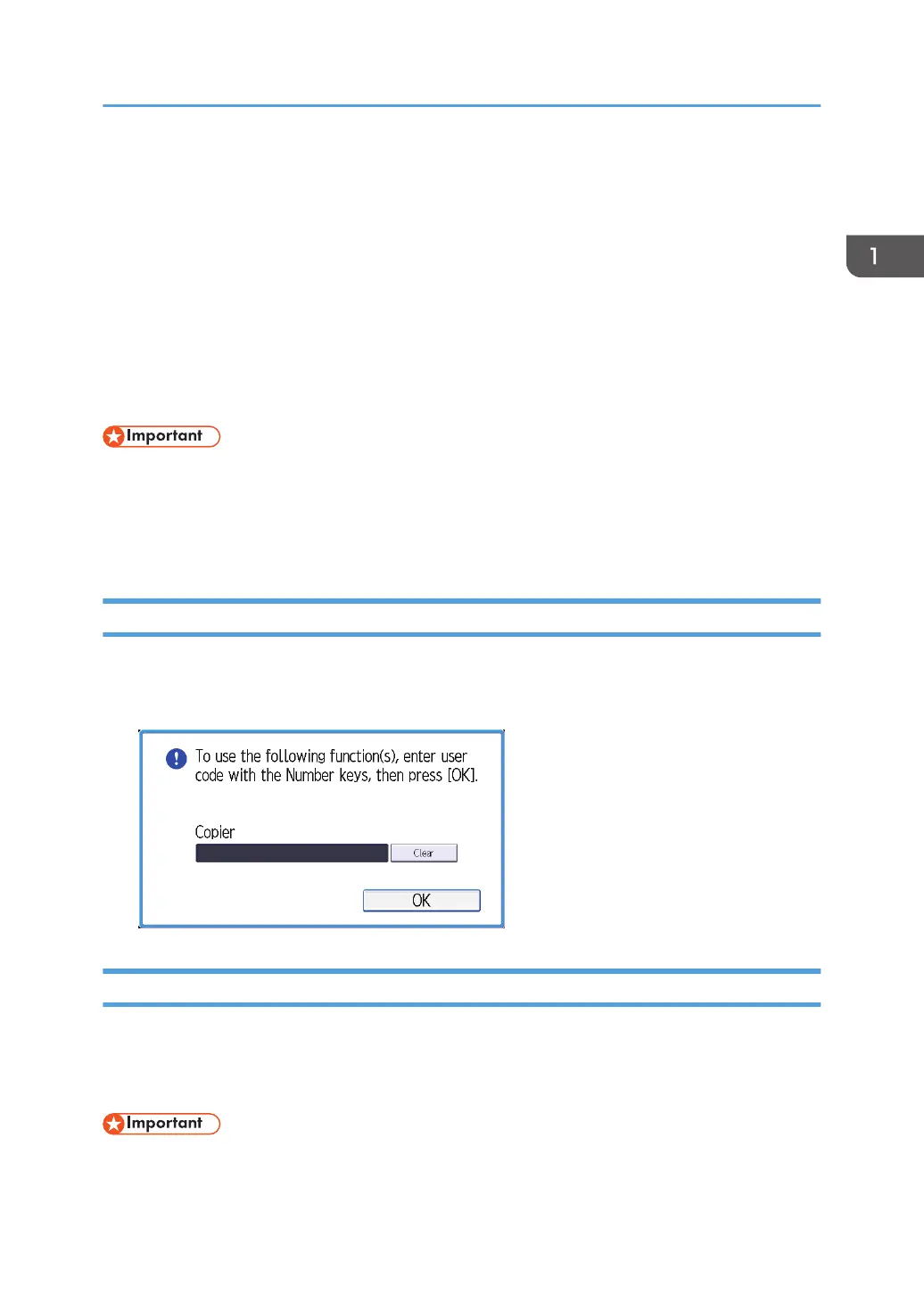Logging In the Machine
To log in to the machine while user authentication is enabled, enter your user name, password, and or
user code according to the authentication method.
• Individual Authentication
If Basic Authentication, Windows Authentication, or LDAP Authentication is enabled, enter the
Login User Name and Login Password to log in.
• User Code Authentication
If User Code Authentication is enabled, enter the User Code to log in.
• Ask the user administrator for the Login User Name, Login Password, and User Code. For details
about user authentication, see "Configuring User Authentication", Security.
• User Code to enter on User Code Authentication is the numerical value registered in the Address
Book as "User Code".
User Code Authentication
If User Code Authentication is active, a screen prompting you to enter a User Code appears.
1. Enter a User Code (up to eight digits), and then press [OK].
Logging In/Out Using the Control Panel
This section explains the procedure for logging in to the machine when Basic Authentication, Windows
Authentication, or LDAP Authentication is set.
When User Code Authentication is active, see page 93 "User Code Authentication".
• To prevent use of the machine by unauthorized persons, always log out when you have finished
using the machine.
Logging In the Machine
93
