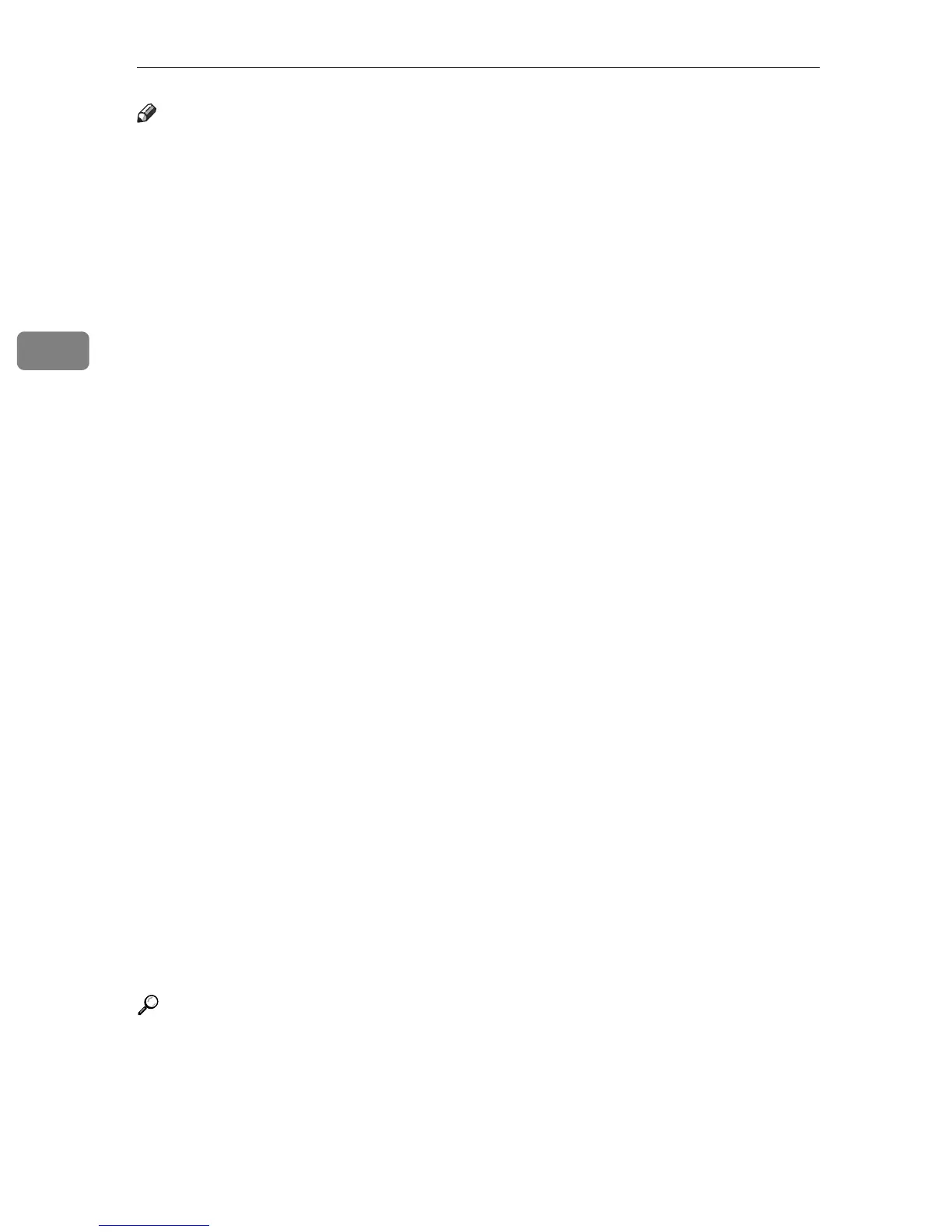Appendix
60
3
Note
❒ Load paper into the paper tray and the bypass tray with the print side facing
down.
❒ When using the bypass tray, it is recommended that you set the paper orien-
tation to L.
❒ You must manually specify the size of custom size paper when loading it on
the bypass tray.
❒ If multiple-sheet jams occur, load the paper sheet by sheet.
❒ Do not use paper designed for inkjet printers, as these may stick to the fusing
unit and cause a misfeed.
❒ Load adhesive label sheets one at a time. For details, see “Copying from the
Bypass Tray”, Copy Reference.
❒ To prevent misfeeds, when loading OHP transparencies, check both sides of
the sheets, and place them correctly.
❒ When loading OHP transparencies, select [OHP (Transparency)] as the paper
type for the bypass tray. For details, see “Copying from the Bypass Tray”,
Copy Reference.
❒ When loading thick paper (105-162 g/m
2
(28-43 lb.)), or adhesive labels, make
sure the top of the stack is no higher than the upper limit of the bypass tray.
Paper capacity varies depending on the thickness and condition of the paper.
❒ When using thick paper (105-162 g/m
2
(28-43 lb.)), select [Thick Paper] as the
paper type for the bypass tray. For details, see “Copying from the Bypass
Tray”, Copy Reference.
❒ When copying onto adhesive labels, in bypass settings, select [Thick Paper] for
the special paper setting.
❒ When copying onto letterhead paper, placing orientation differs according to
the function you are using. See “Orientation-Fixed Paper or Two-Sided Pa-
per”, Troubleshooting.
❒ If you load paper of the same size in the same orientation in two or more
trays, the machine automatically shifts to another tray when the first tray in
use runs out of paper. This function is called “Auto Tray Switching”. (How-
ever, if one tray has recycled or special paper, the settings of the other trays
must be the same for Auto Tray Switching to work.) This saves interrupting
a copy run to replenish paper when making a large number of copies. See
“Copier Features”, General Settings Guide, and “Tray Paper Settings”, Gen-
eral Settings Guide.
Reference
“Copying from the Bypass Tray”, Copy Reference
“Orientation-Fixed Paper or Two-Sided Paper”, Troubleshooting
“Copier Features”, General Settings Guide
“Tray Paper Settings”, General Settings Guide
