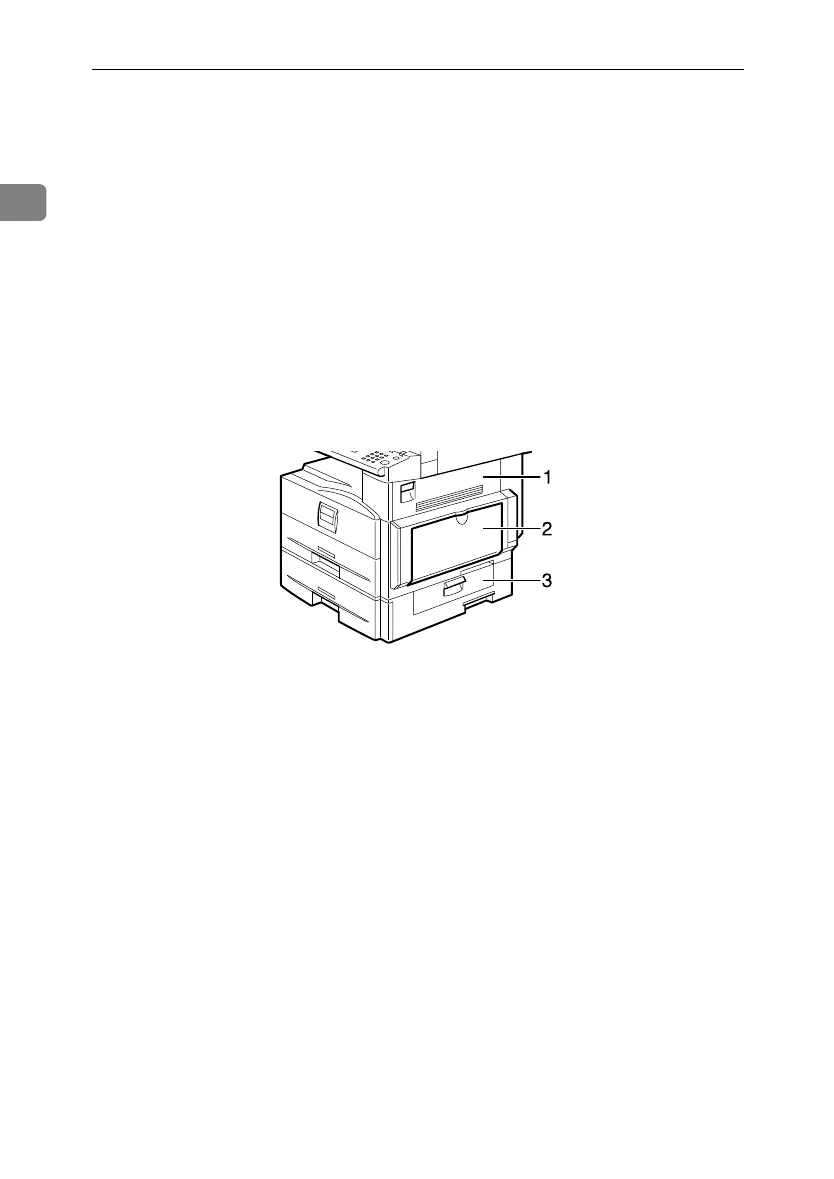Getting Started
10
1
5. Main power switch
If the machine is not powered on after
pressing the operation switch, check that
the main power switch is turned on. If it
is off, turn it on.
6. Main power indicator
Lights when the main power switch is
turned on, and goes off when the switch
is turned off.
7. Operation switch
Press to turn the power on (the operation
switch indicator lights). To turn the pow-
er off, press again (the operation switch
indicator goes off).
8. Control panel
See p.12 “Control Panel”.
9. Front cover
Open to access the inside of the machine.
10. Paper tray
Load paper here.
11. Paper tray unit (Tray 2)
See p.11 “External Items”.
12. Internal tray guide
Open out and raise the end fence to sup-
port large paper.
1. Right cover
Open this cover to remove jammed paper
fed from the paper tray.
2. Bypass tray
Use to copy or print onto OHP transpar-
encies, adhesive labels, translucent pa-
per, envelopes, and custom size paper.
3. Lower right cover
Open this cover to remove jammed paper
fed from the paper tray unit (Tray 2).
ARC015S
StellaC3_Intro_F-AE_FM_forPaper.book Page 10 Friday, August 25, 2006 1:43 PM
