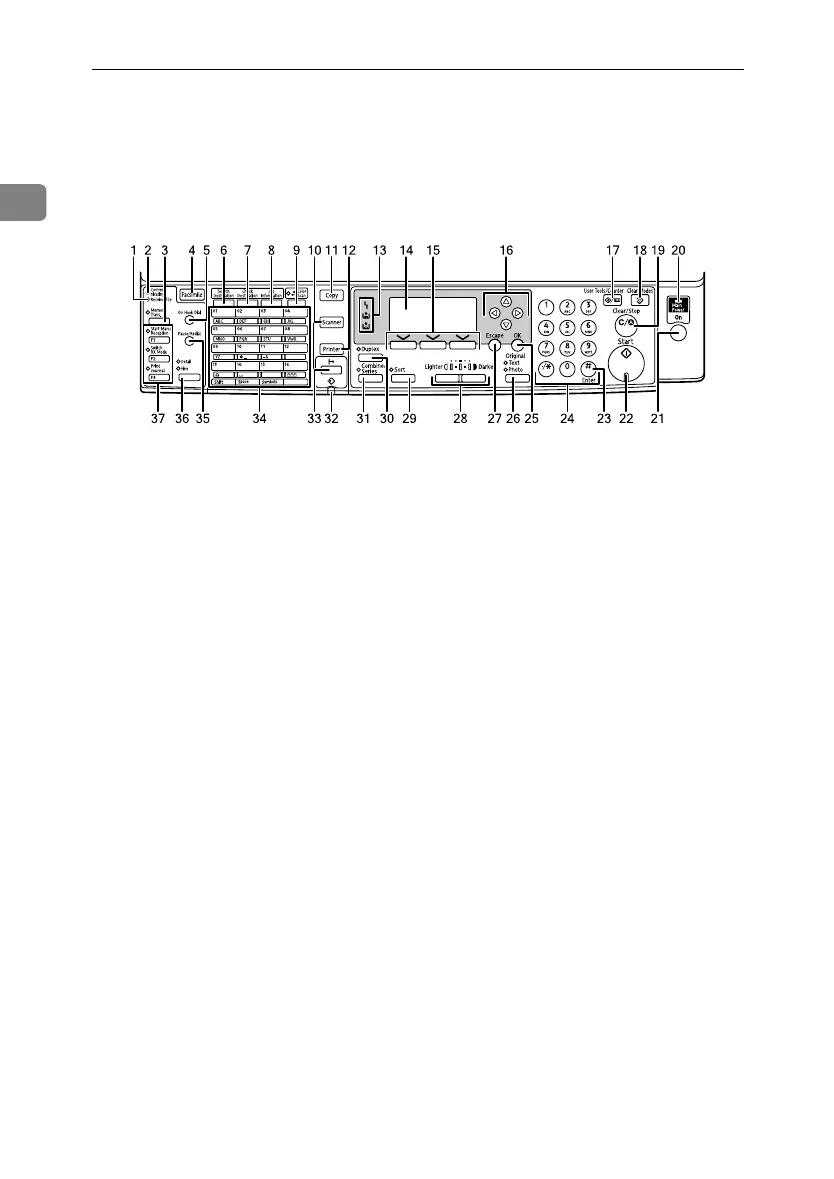Getting Started
12
1
Control Panel
This illustration shows the control panel of a machine that has fax and printer/scanner
installed.
1. Receive File indicator (facsimile
mode)
Remains lit when fax memory receives a
file. Flashes for Memory Lock files.
See “Substitute Reception”, Facsimile
Reference.
2. Communicating indicator
Lights during data transmission or reception.
3. {Memory Trans.} key (facsimile
mode)
Press to toggle between Memory Trans-
mission (Memory Trans.) and Immediate
Transmission (Immediate Trans.) modes.
See “Memory Transmission”, Facsimile
Reference.
4. {Facsimile} key
Press to activate the facsimile function.
See Facsimile Reference.
5. {On Hook Dial} key (facsimile
mode)
Press this to hear dial and data tones on
the fax line while dialing, as if the hand-
set were off the hook. For details, see “On
Hook Dial”, Facsimile Reference.
6. {Search Destination} key (scanner
and facsimile mode)
Press to search for a destination regis-
tered in the destination list.
7. {Check Destination} key (scanner
and facsimile mode)
Press to check the specified destination.
8. {Job Information} key (scanner and
facsimile mode)
Press to obtain status information on
transmitted data.
9. Colour Scan Key
Press to scan originals in full colour.
10. {Scanner} key
Press to activate the scanner function. See
Scanner Reference.
11. {Copy} key
Press to activate the copy function. See
Copy Reference.
12. {Printer} key
Press to activate the printer function. See
Printer Reference.
13. Indicators
Display errors and machine status.
h: Error indicator. See Network Guide
or “Clearing Misfeeds”, Troubleshooting.
B: Load Paper indicator. See Trouble-
shooting.
D: Add Toner indicator. See Trouble-
shooting.
14. Display panel
Displays operational status and messag-
es. See “Display”.
ARC042S
StellaC3_Intro_F-AE_FM_forPaper.book Page 12 Friday, August 25, 2006 1:43 PM
