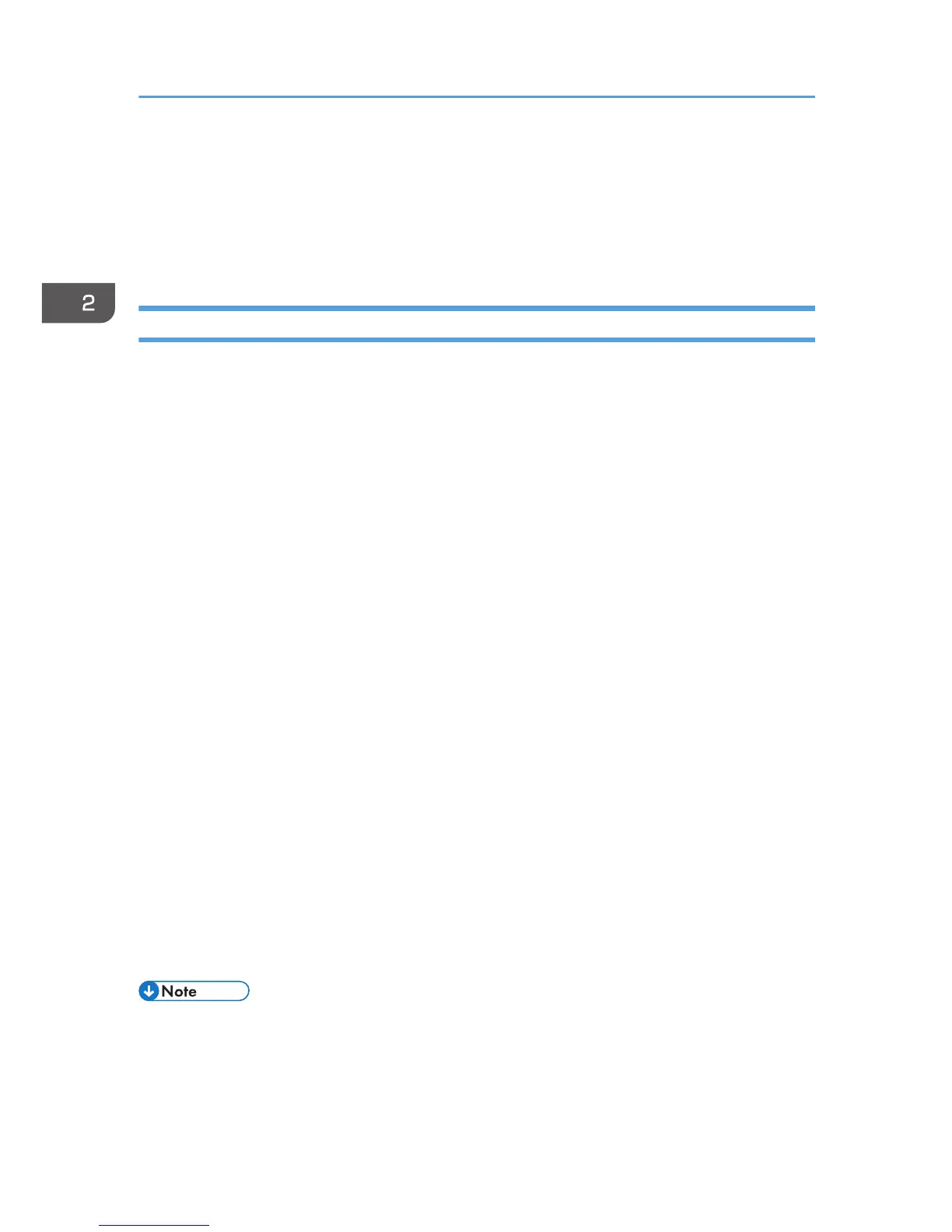17. Click [Close].
If the printer driver has already been installed and plug and play is enabled, the icon of the printer
connected to the "USB001" port is added to the [Printers], [Printers and Faxes], or [Devices and
Printers] window.
The number after "USB" varies depending on the number of printers connected.
Parallel Connection
1. Quit all applications. (Do not close this manual.)
2. Insert the provided CD-ROM into the computer's CD-ROM drive.
If the [AutoPlay] dialog box appears, click [Run SETUP.EXE].
If you are using a computer that is running Windows 8 or Windows Server 2012, click the drive
and CD-ROM names when these appear in the upper right corner of the screen, and then click
[Run SETUP.EXE].
3. Select an interface language, and then click [OK].
For details about the languages supported in the printer drivers, see page 6 "Supported
languages".
4. Click [PCL Printer Driver] or [PostScript 3 Printer Driver].
5. The software license agreement appears in the [License Agreement] dialog box. After
reading the agreement, click [I accept the agreement.], and then click [Next].
6. Select a printer driver you want to use, and then click [Next].
7. Select [Specify a new port], and then click [Next].
8. Select [Local Port], and then click [Next].
9. Enter a port name, and then click [OK].
10. Select the [Printer Name:] check box of the machine model you want to use.
11. Configure the user code, default printer, and shared printer as necessary.
12. Click [Continue].
The installation starts.
13. Click [Finish].
Select one of the options to restart the computer either now or later, and then click [Finish].
• The [Auto Play] dialog box is displayed only for a few seconds under Windows 8 and Windows
Server 2012. If the [AutoPlay] dialog box disappears, use the following procedure to replay the
CD-ROM:
1.
On the Charm Bar, click [Search], and then click [Computer].
2. Installing the Printer Driver
34
