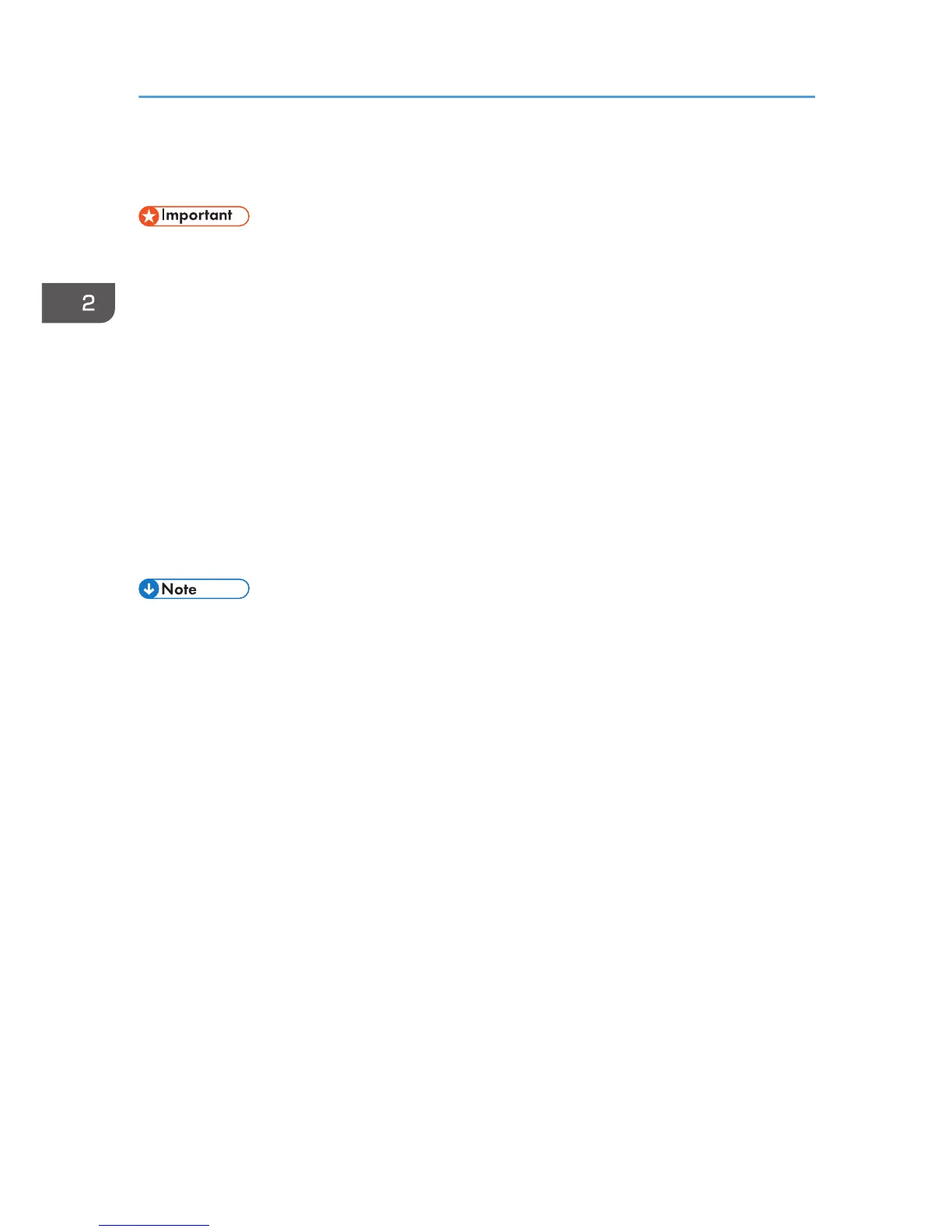Installing Font Manager
• Manage Printers permission is required to install Font Manager. Log on as an Administrators group
member.
•
The operating systems compatible with Font Manager are Windows XP/Vista.
1. Quit all applications. (Do not close this manual.)
2. Insert the provided CD-ROM into the computer's CD-ROM drive.
If the [AutoPlay] dialog box appears, click [Run SETUP.EXE].
If you are using a computer that is running Windows 8 or Windows Server 2012, click the drive
and CD-ROM names when these appear in the upper right corner of the screen, and then click
[Run SETUP.EXE].
3. Select an interface language, and then click [OK].
4. Click [Font Manager].
5. Follow the instructions on the display.
• The [Auto Play] dialog box is displayed only for a few seconds under Windows 8 and Windows
Server 2012. If the [AutoPlay] dialog box disappears, use the following procedure to replay the
CD-ROM:
1.
On the Charm Bar, click [Search], and then click [Computer].
2. Double-click the CD-ROM drive in which the provided CD-ROM is set, and then click
"Setup.exe".
2. Installing the Printer Driver
42
