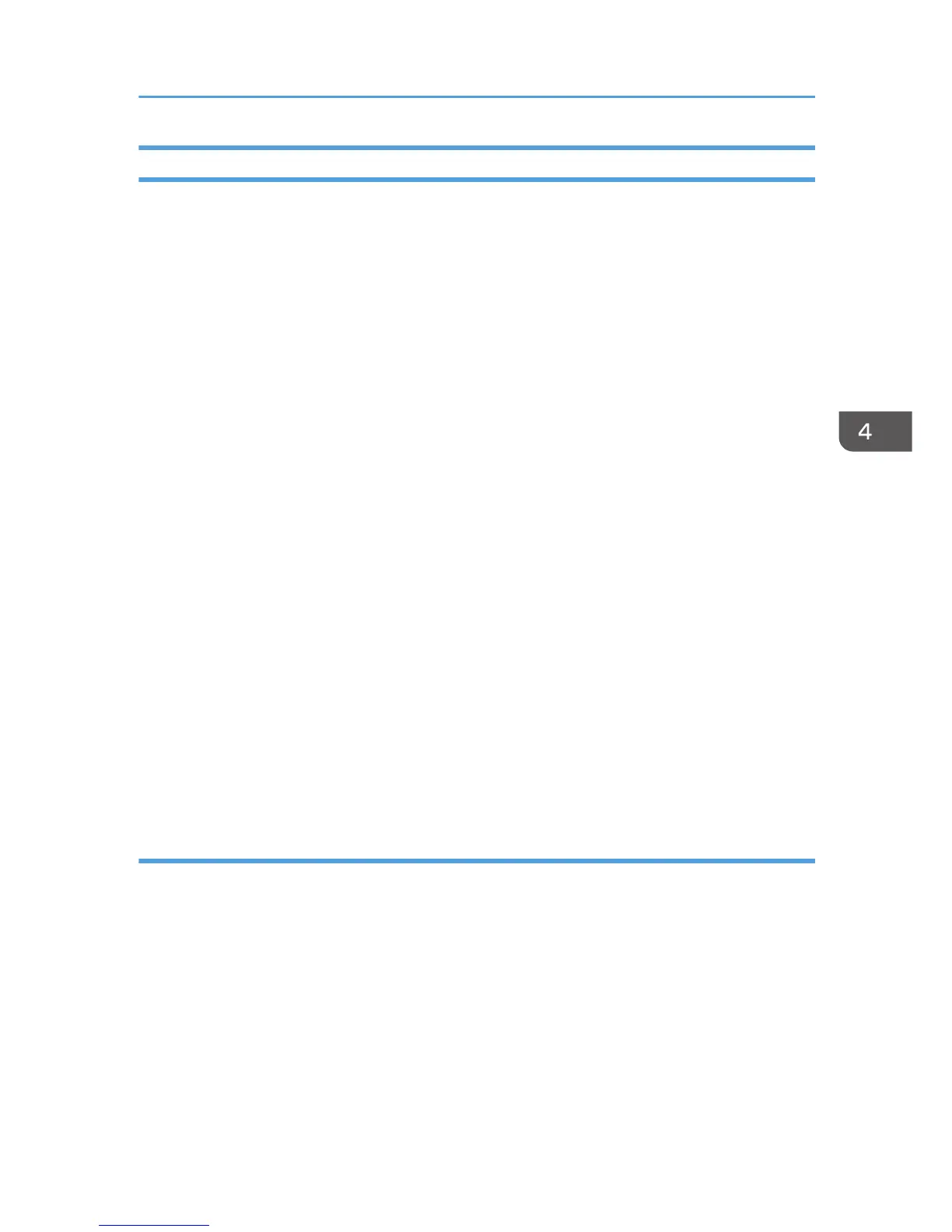Configuring Option Settings for the Facsimile
1. Open the printer windows.
•
Windows XP, Windows Server 2003/2003 R2:
On the [Start] menu, select [Printers and Faxes].
• Windows Vista, Windows Server 2008:
On the [Start] menu, select [Control Panel], and then click [Printers] in [Hardware and Sound]
category.
• Windows 7, Windows Server 2008 R2:
On the [Start] menu, select [Devices and Printers].
• Windows 8, Windows Server 2012:
Click [Search] on the Charm Bar, and then click [Control Panel]. When the [Control Panel]
window appears, click [View devices and printers].
2. Open the printer properties dialog box.
• Windows XP/Vista, Windows Server 2003/2003 R2/2008:
Right-click the [LAN-Fax Generic] icon, and then click [Properties].
• Windows 7/8, Windows Server 2008 R2/2012
Right-click the [LAN-Fax Generic] icon, and then click [Printer properties].
3. Click the [Accessories] tab, and then make the settings for the option configuration.
4. Select the check boxes for the installed optional units.
5. Click [Apply].
Option configuration settings are complete.
6. Click [OK].
[Accessories] tab
The [Accessories] tab contains the following items besides option configuration items.
Misc
•
Enable Email
Check this when using Internet Fax with the LAN-Fax function.
• Prohibit manual destination entry
Select this check box when manual destination entry is set as prohibited from the machine.
• No. of Entries to Fix Destination
Specify the number of entries to fix the destinations when to enter destinations directly. You
can enter a value between 1 and 15.
Setting LAN-Fax Driver Properties
49
