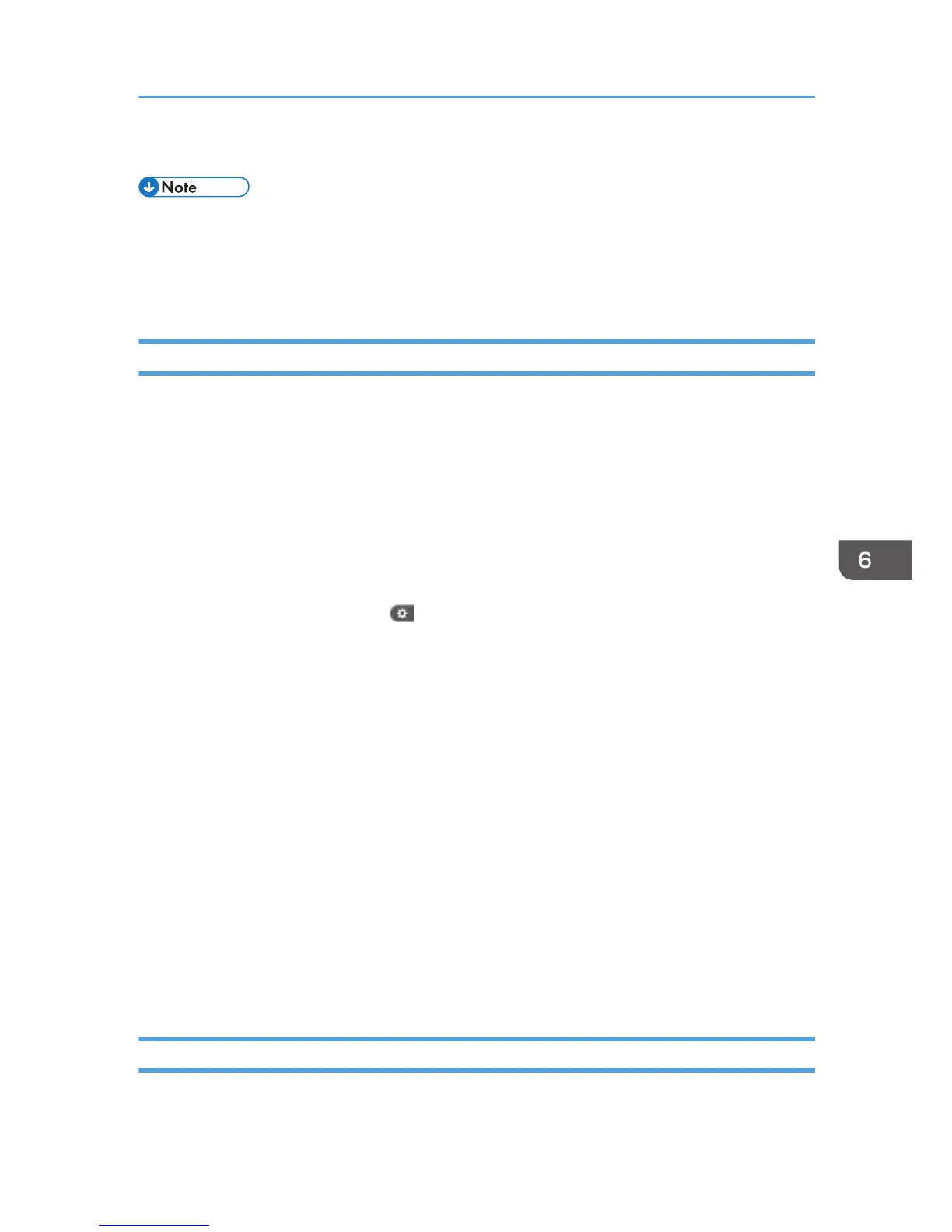15. Log out.
• This can also be specified via Web Image Monitor. For details, see Web Image Monitor Help.
•
The "Edit", "Edit / Delete", and "Full Control" access permissions allow a user to perform high level
operations that could result in loss of or changes to sensitive information. We recommend you grant
only the "Read-only" permission to general users.
Changing the Owner of a Document
Use this procedure to change the owner of a document.
Only the file administrator can change the owner of a document.
1. Log in as the file administrator from the control panel.
2. Close the initial settings screen.
•
When using the standard operation panel
Press the [User Tools/Counter] key.
• When using the Smart Operation Panel
Press [User Tools/Counter] (
) on the top right of the screen.
If the message "You do not have the privileges to use this function." appears, press [Exit].
3. Press the [Home] key on the control panel, and press the [Document Server] icon on the
screen.
If the message "You do not have the privileges to use this function." appears, press [Exit].
4. Select the folder.
5. Select the file.
6. Press [Change File Info.].
7. Press [Change Access Priv.].
8. Press [Change] for "Owner".
9. Select the user you want to register.
10. Press [Exit].
11. Press [OK].
12. Log out.
Configuring Access Permission for Each User for Stored Files
This can be specified by the user administrator or owner.
Managing Stored Files
183
