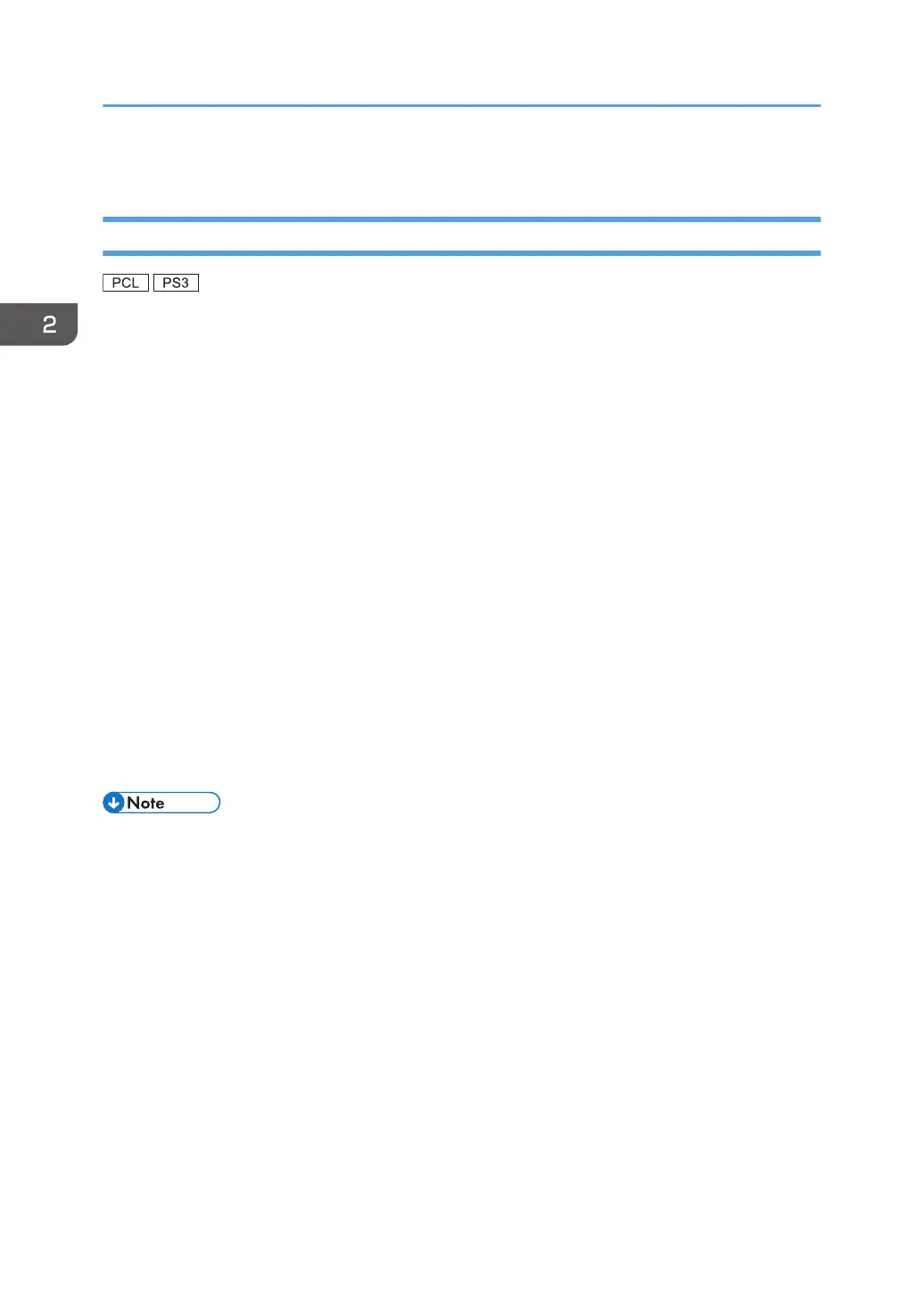• For details about these settings, see SmartDeviceMonitor for Client Help.
Using Windows Print Server
1. Click [PCL Printer Driver] or [PostScript 3 Printer Driver] on the installer screen.
2. The software license agreement appears in the [License Agreement] dialog box. After
reading the agreement, click [I accept the agreement.], and then click [Next >].
3. Select a printer driver you want to use, and then click [Next >].
4. Select [Specify a new port], and then click [Next >].
5. Select [Network Printer], and then click [Next >].
6. Double-click the computer name you want to use as a print server in the [Browse for
Printer] window.
7. Select the machine you want to use, and then click [OK].
8. Select the [Printer Name:] check box of the machine model you want to use.
9. Configure the user code, default printer, and shared printer as necessary.
10. Click [Continue].
The installation starts.
11. Click [Finish].
When you are prompted to restart your computer, restart it by following the instructions that
appear.
• If you print with a print server connected to the machine using the SmartDeviceMonitor for Client
port, Recovery Printing and Parallel Printing cannot be used from the client computer.
• If you print under a print server, notification functions of SmartDeviceMonitor for Client may not be
used with the client computer.
2. Installing the Printer Driver
24