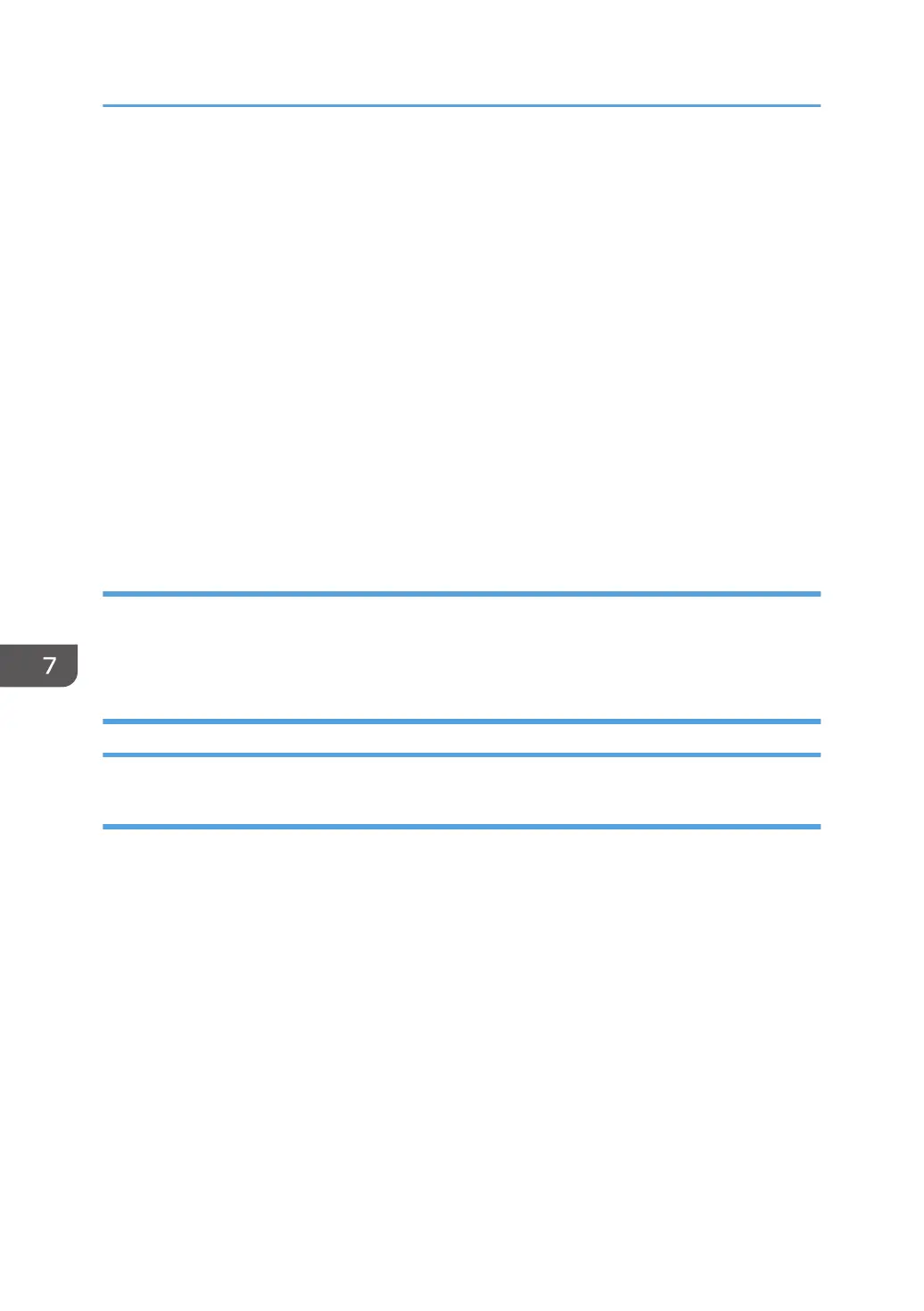Right-click the machine's icon, and then click [Printer properties].
3. Click the [Advanced] tab.
4. Click [New Driver...], and then click [Next].
5. Click [Have Disk...].
6. Click [Browse...], and then select the driver location.
7. Click [OK].
8. Select the machine model, and then click [Next].
9. Click [Finish].
The driver update starts.
10. Click [Apply].
11. Click [OK] to close the printer properties window.
12. Restart the computer.
PPD files (OS X), TWAIN driver
You can download the most recent version of the drivers from the manufacturer's Web site.
Delete the old version of the driver first, and then install the new driver. For details about how to delete
the driver, see page 54 "Deleting the Driver".
Deleting the Driver
Printer driver / LAN-Fax driver
Windows Server 2003/2003 R2
1. On the [Start] menu, click [Printers and Faxes].
2. Right-click the icon of the machine you want to delete, and then click [Delete].
3. Click [Server Properties] on the [File] menu.
4. Click the [Drivers] tab.
5. Select the driver you want to delete, and then click [Remove].
6. Click [Yes].
7. Click [Close] to close the print server properties window.
Windows Vista, Windows Server 2008
1. On the [Start] menu, select [Control Panel], and then click [Printers] in [Hardware and
Sound] category.
7. Appendix
54