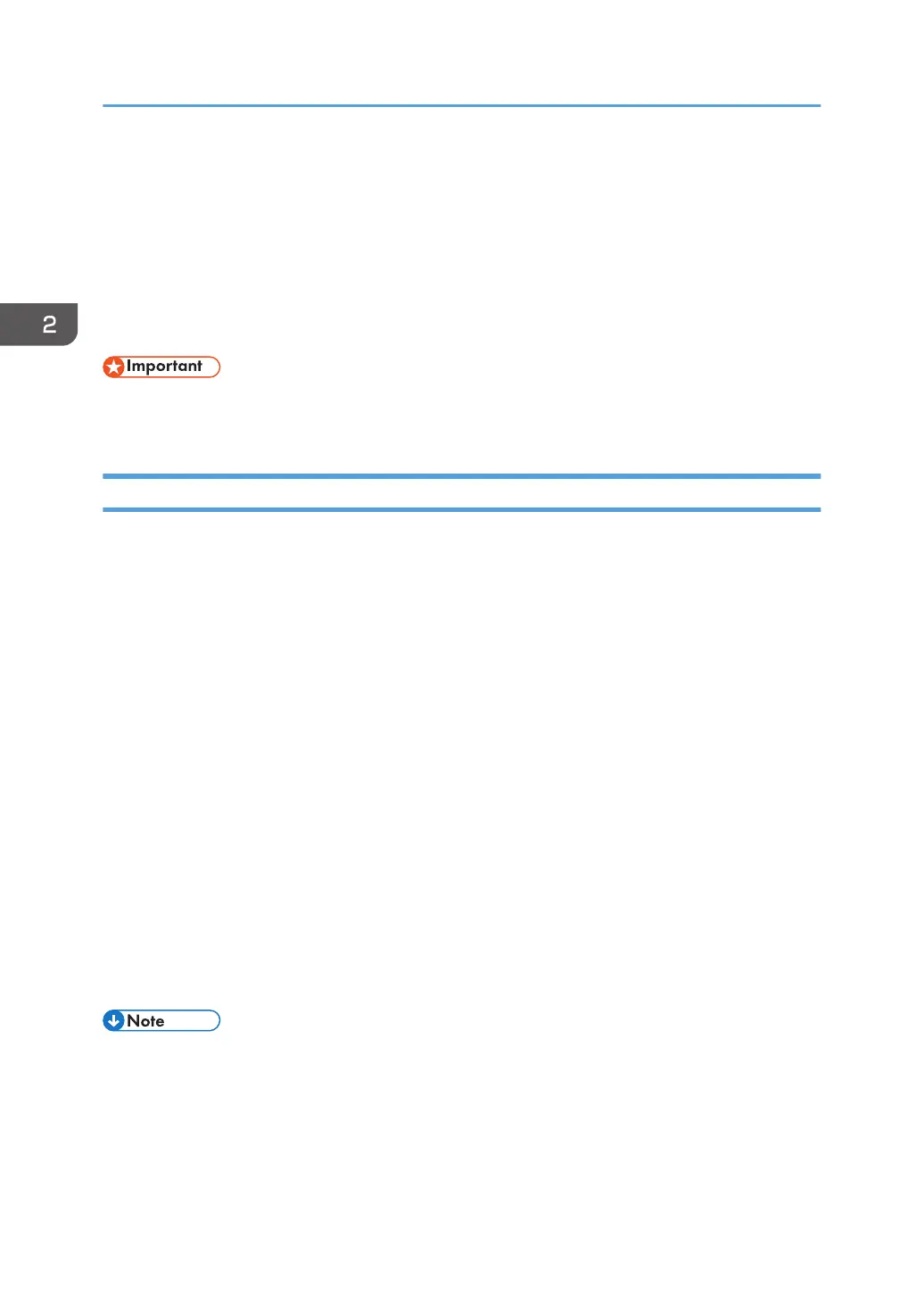Configuring Option Settings for the Printer
When bidirectional communication works correctly, your computer obtains information about option,
paper size and paper feed direction settings from the machine automatically. Bidirectional
communication also allows you to monitor machine status.
When bidirectional communication is disabled, you have to set up option, paper size and paper feed
direction settings on your computer manually.
• Manage Printers permission is required to enable bidirectional communication or to configure the
option settings. Log on as an Administrators group member.
Conditions for Bidirectional Communication
To support bidirectional communication, the following conditions must be met:
When connected with parallel cables
• The computer must support bidirectional communication.
• The interface cable must support bidirectional communication.
• The machine must be connected to the computer using the standard parallel cables and
parallel connectors.
When connected with the network
• The Standard TCP/IP port must be used.
• In addition to the above, one of the following conditions must also be met:
• The TCP/IP protocol or the IPP protocol is used. (When using the IPP protocol, the IPP
port name must include the IP address.)
When connected with USB
• The machine must be connected to the computer's USB port using the USB interface cable.
• The computer must support bidirectional communication.
• [Enable bidirectional support] must be selected, and [Enable printer pooling] must not be
selected on the [Ports] tab with the printer driver.
• The PCL 6 and PostScript 3 printer drivers support bidirectional communication and automatic
printer status updates.
• To obtain printer information automatically using the bidirectional communication function of the
PCL 6 or PostScript 3 printer driver, you must select the [Automatically Update Printer Information]
check box on the [Accessories] tab in the printer driver's properties window.
2. Installing the Printer Driver
34