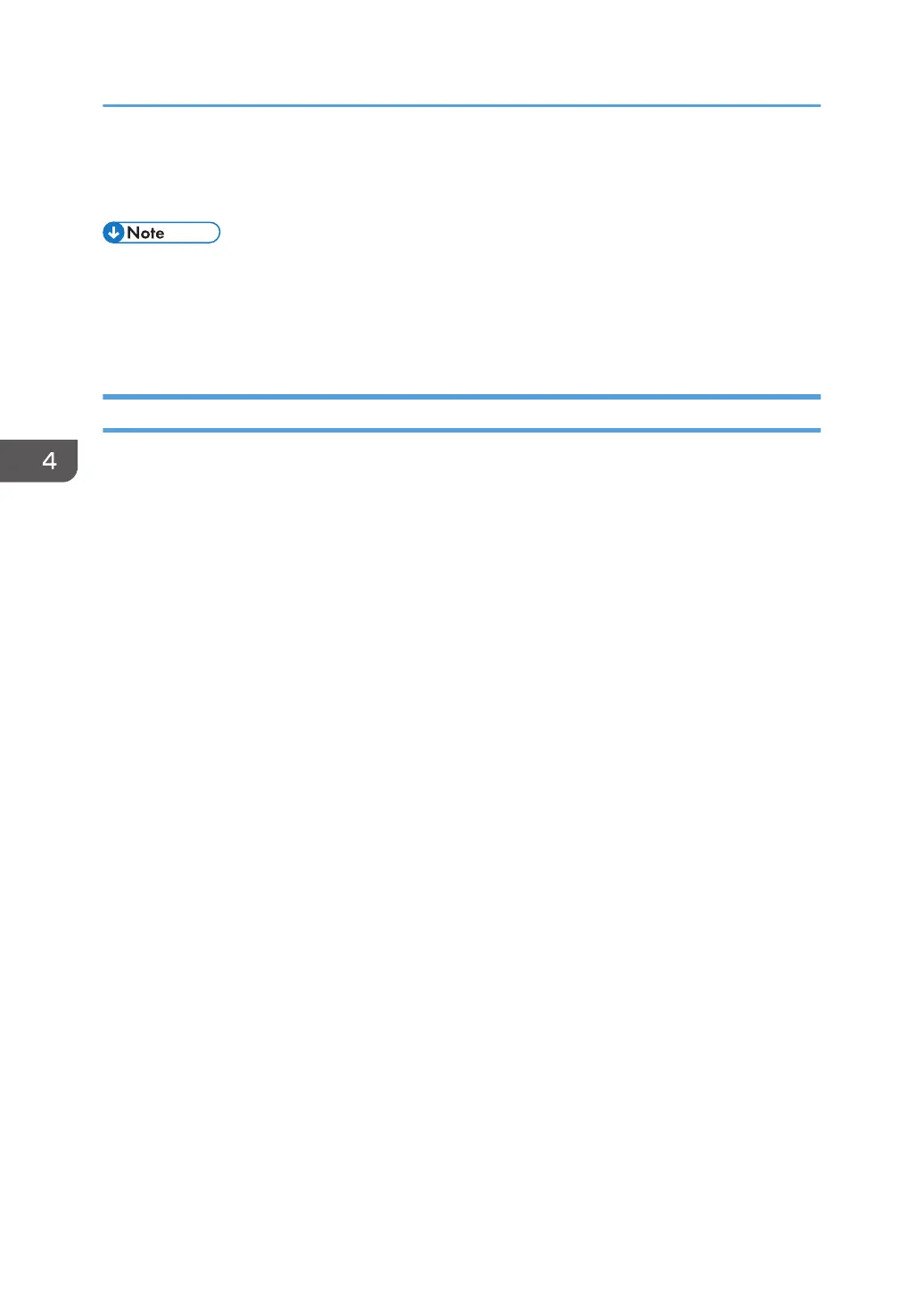Setting LAN-Fax Driver Properties
• Manage Printers permission is required to set the properties for the LAN-Fax Driver. Log on as an
Administrators group member.
• The method for selecting the LAN-Fax Driver will vary according to your operating system. For
details, see Windows Help.
Setting Print Properties
This section explains how to make settings such as paper size or resolution.
1. Open the printer window.
• Windows Server 2003/2003 R2:
On the [Start] menu, select [Printers and Faxes].
• Windows Vista, Windows Server 2008:
On the [Start] menu, select [Control Panel], and then click [Printers] in [Hardware and Sound]
category.
• Windows 7, Windows Server 2008 R2:
On the [Start] menu, select [Devices and Printers].
• Windows 8/8.1, Windows Server 2012/2012 R2:
Click [Settings] on the Charm Bar, and then click [Control Panel]. When the [Control Panel]
window appears, click [View devices and printers].
2. Open the printer properties dialog box.
• Windows Vista, Windows Server 2003/2003 R2/2008:
Right-click the [LAN-Fax Generic] icon, and then click [Properties].
• Windows 7/8/8.1, Windows Server 2008 R2/2012/2012 R2:
Right-click the [LAN-Fax Generic] icon, and then click [Printing preferences].
3. To set the following properties.
• Document Size:
• Orientation:
• Input Tray:
• Resolution:
• Spool Data in EMF Format
4. Click [Apply].
4. Installing the Facsimile Driver
42