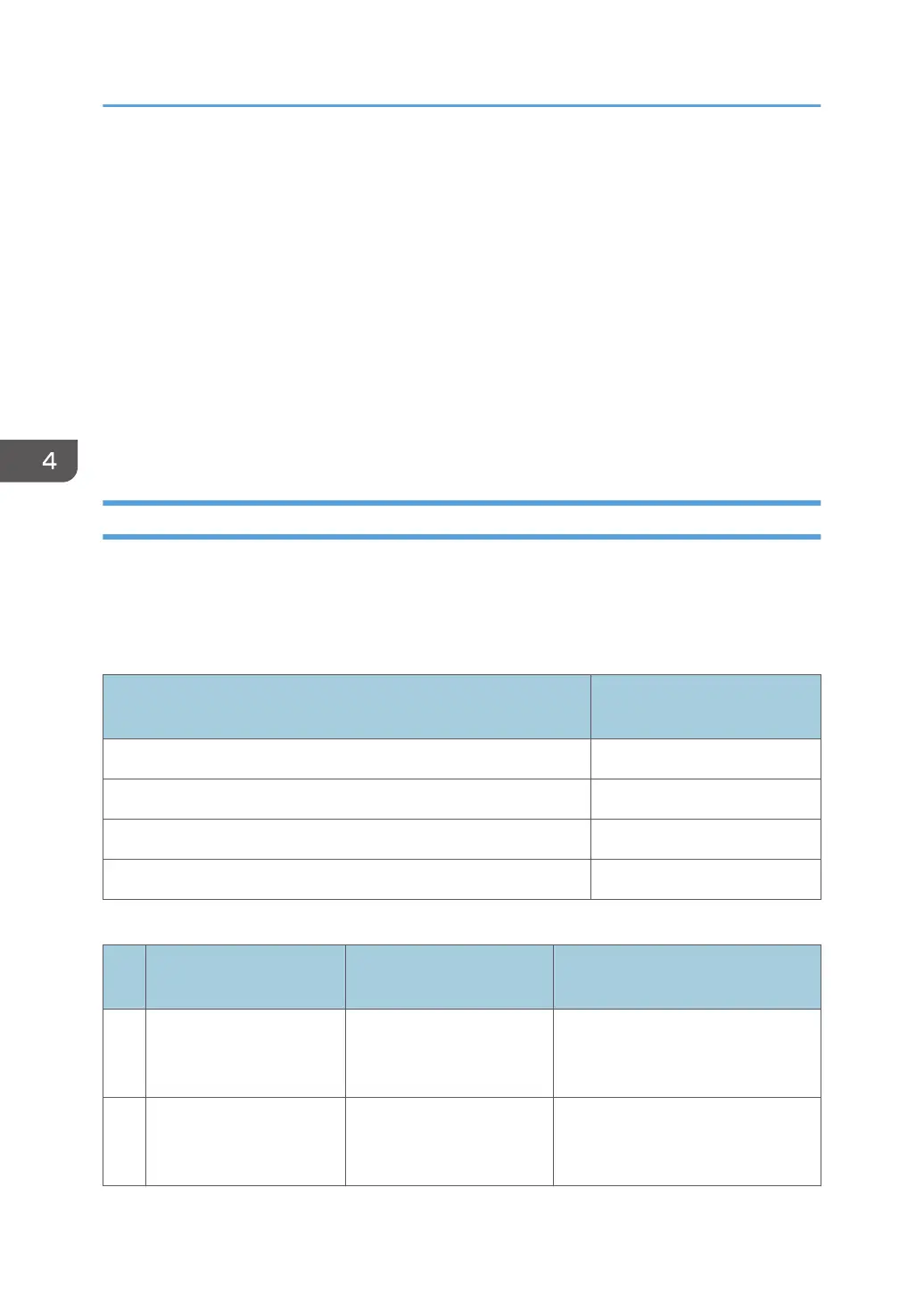• The [AutoPlay] dialog box is displayed only for a few seconds under Windows 8/8.1 and
Windows Server 2012/2012 R2. If the [AutoPlay] dialog box disappears, use the following
procedure to replay the CD-ROM:
• Windows 8, Windows Server 2012
1. On the Charm Bar, click [Search], and then click [Computer].
2. Double-click the CD-ROM drive in which the provided CD-ROM is set, and then click
"Setup.exe".
• Windows 8.1, Windows Server 2012 R2
1. On the desktop, right-click the [Start] button, and then click [File Explorer].
2. Double-click the CD-ROM drive in which the provided CD-ROM is set, and then click
"Setup.exe".
Specifying the Port When Installing the LAN-Fax Driver
To specify a port that is different from the printer driver when installing the LAN-Fax Driver, see the
installation procedure of the printer driver.
If places where the procedure or description differs depending on the driver to be installed, replace the
corresponding procedure or description accordingly, and install the driver.
Installation procedures
Corresponding items to
replace
page 16 "Using the Standard TCP/IP port" 1, 2
page 16 "Using the IPP port" 3
page 18 "Using the LPR port" 1, 2
page 21 "Using the SmartDeviceMonitor for Client port" 1, 2
List of Items to Replace
No. Items to be replaced
Procedure/description in
the printer driver
Procedure/description in the LAN-
Fax Driver
1
The name of the button
that starts the installation
procedure
Click [PCL Printer Driver] or
[PostScript 3 Printer Driver].
Click [LAN-Fax Driver].
2
The procedures in the
[Install Printer Driver]
dialog box
Select the check box of the
machine model you want to
use.
Select [Printer Name: <LAN-Fax
Generic>].
4. Installing the Facsimile Driver
40