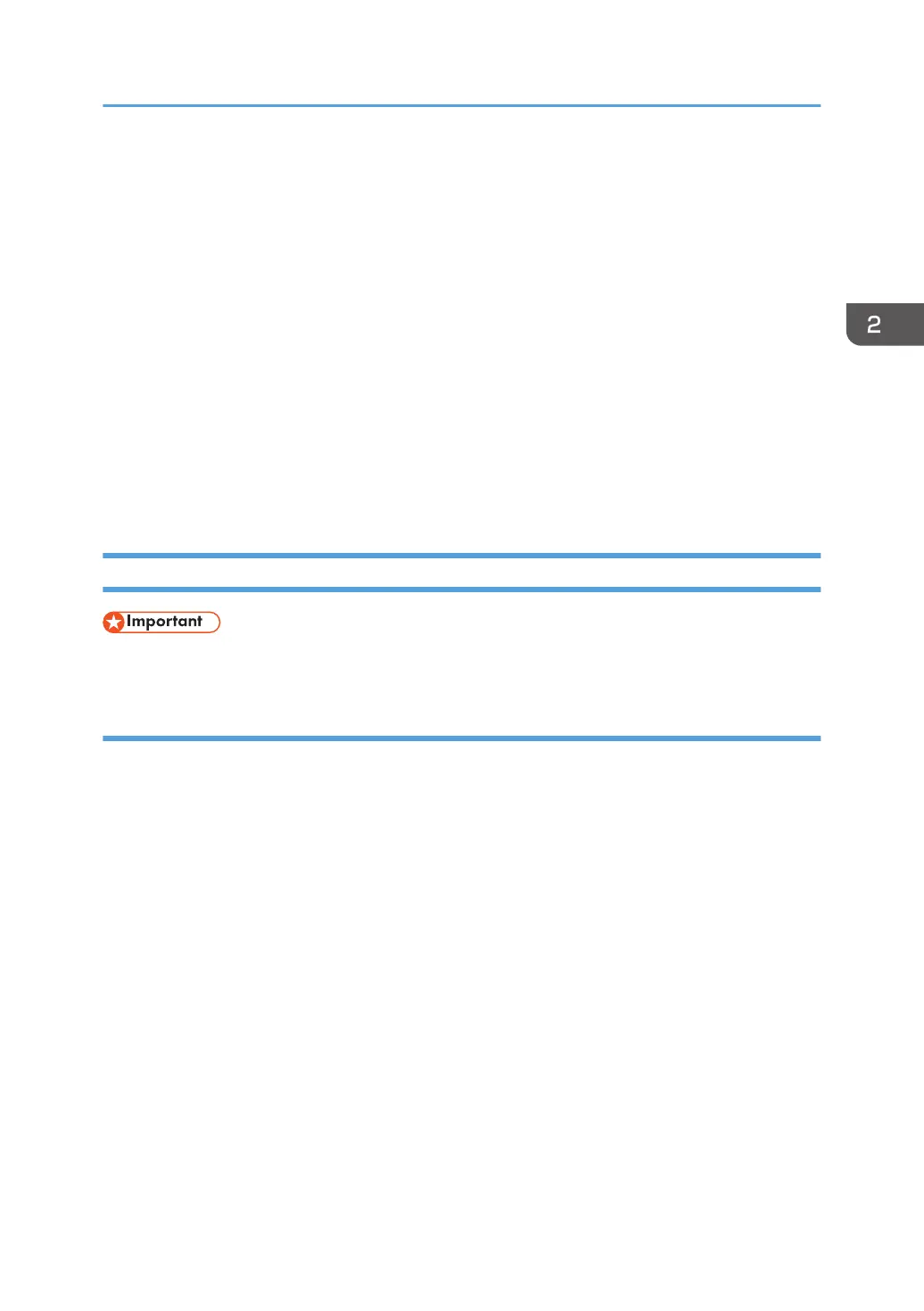2. The software license agreement appears in the [License Agreement] dialog box. After
reading the agreement, click [I accept the agreement.], and then click [Next].
3. Select a printer driver you want to use, and then click [Next].
4. Select [Specify a new port], and then click [Next].
5. Select [Local Port], and then click [Next].
6. Enter a port name, and then click [OK].
7. Select the [Printer Name:] check box of the machine model you want to use.
8. Configure the user code, default printer, and shared printer as necessary.
9. Click [Continue].
The installation starts.
10. Click [Finish].
Select one of the options to restart the computer either now or later, and then click [Finish].
Bluetooth Connection
• The Bluetooth unit and the wireless LAN unit cannot be used simultaneously.
Supported profiles and restrictions
Supported Profiles
• SPP (Serial Port Profile)
• HCRP (Hardcopy Cable Replacement Profile)
• BIP (Basic Imaging Profile)
Restrictions on SPP, HCRP
• A maximum of two Bluetooth adaptor or Bluetooth-equipped computers can be connected at
the same time using the Bluetooth interface: one by SPP, one by HCRP.
• When connecting more than one Bluetooth adaptor or Bluetooth-equipped computer at the
same time, the first device that establishes connection is selected. When selecting the
connection between the other devices, cancel the first established connection.
• SPP connection does not support bidirectional communications.
• HCRP connection supports bidirectional communications.
Restrictions on BIP
• PostScript 3 must be installed on the printer to connect via BIP.
• Only one Bluetooth adaptor or Bluetooth-equipped computer can be connected via BIP.
Installing the Printer Driver for a Local Connection
29