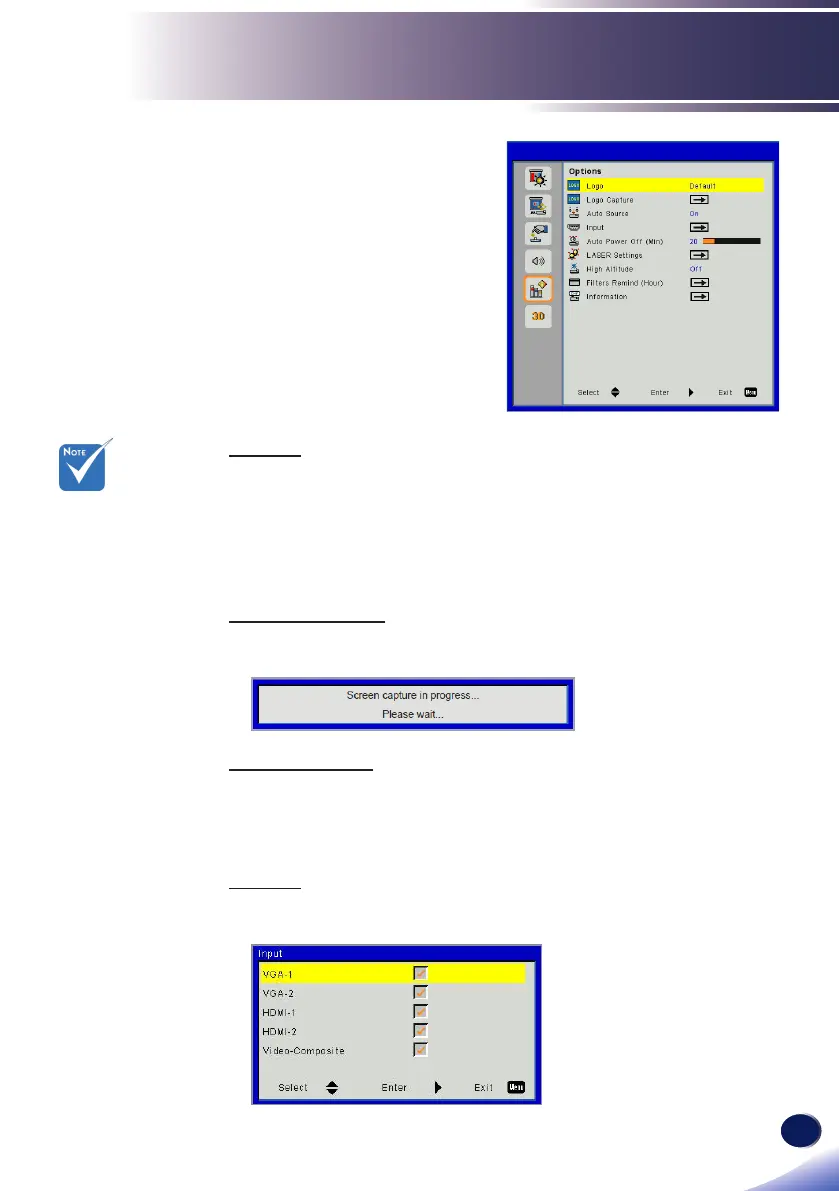English
45
English
User Settings
Options
Logo
Use this function to set the desired startup screen. If changes are
made they will take effect the next time the projector is powered
on.
Default: The default startup screen.
User: Use stored picture from “Logo Capture” function.
Logo Capture
Press ► button to capture an image of the picture currently dis-
played on screen.
Auto Source
On: The projector will search for other signals if the current input
signal is lost.
Off: The projector will only search current input connection.
Input
Press ► button to enable/disable input sources. The projector will
not search for inputs that are not selected.
For successful logo
capture, please
ensure that the
on-screen image
does not exceed
the projector’s
native resolution.
(WXGA:1280x800).
“Logo Capture” is
not available when
3D is enabled.
Before active
this function, it is
recommended that
“Aspect Ratio” is
set to the “Auto”.
