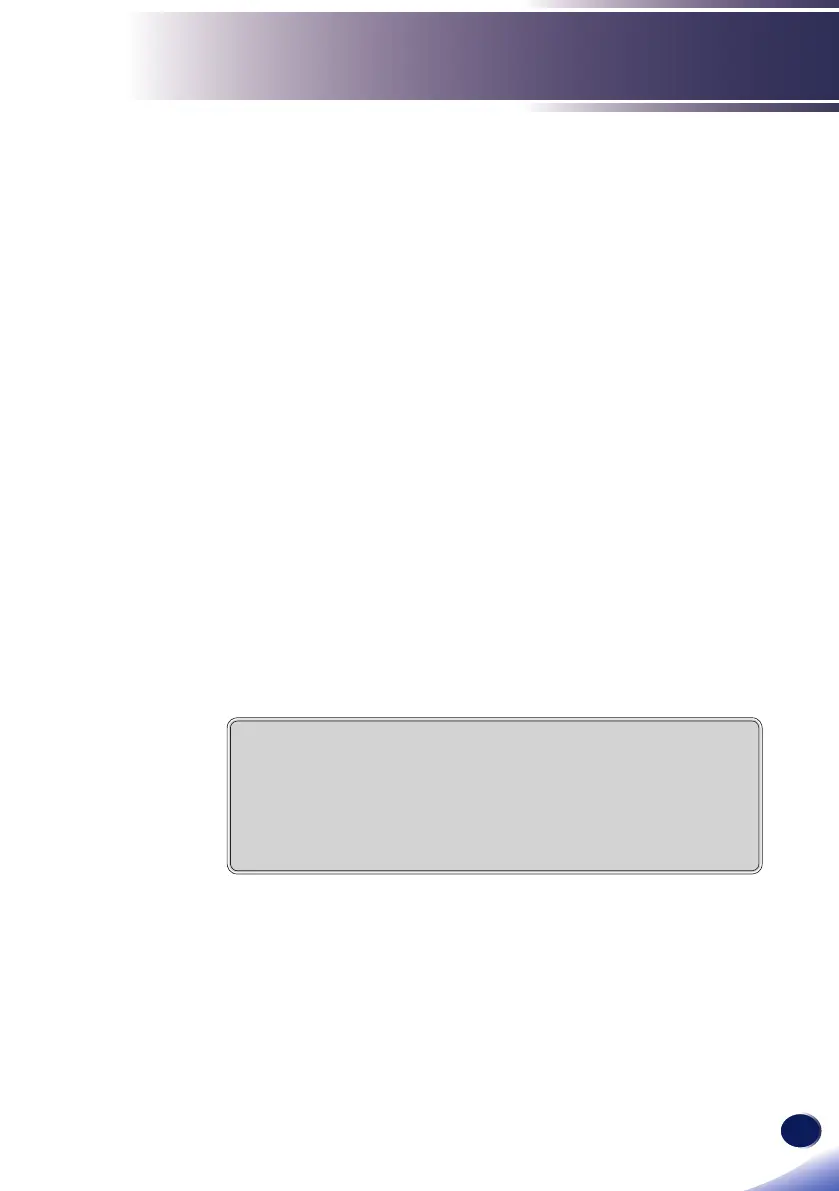English
49
English
Troubleshooting
Problem: No image appears on screen
Ensure all the cables and power connections are correctly and
securely connected as described in the “Installation” section.
Ensure the pins of terminals are not crooked or broken.
Make sure you have removed the lens cap and the projector is
switched on.
Ensure that the “AV Mute” feature is not turned on.
Problem: Partial, scrolling or incorrectly displayed image
Press “Auto Set” on the remote control.
If you are using a Notebook:
1. First, follow the steps above to adjust resolution of the computer.
2. Press the toggle output settings. example: [Fn]+[F3]
If you experience difculty changing resolutions or your monitor
freezes, restart all equipment including the projector.
Troubleshooting
If you experience trouble with the projector, refer to the
following information. If the problem persists, please
contact your local dealer or service center.
PANASONIC, NEC => Fn+F3
HP, SHARP, TOSHIBA => Fn+F5
IBM, SONY => Fn+F7
DELL, EPSON => Fn+F8
FUJITSU => Fn+F10
APPLE =>F7
