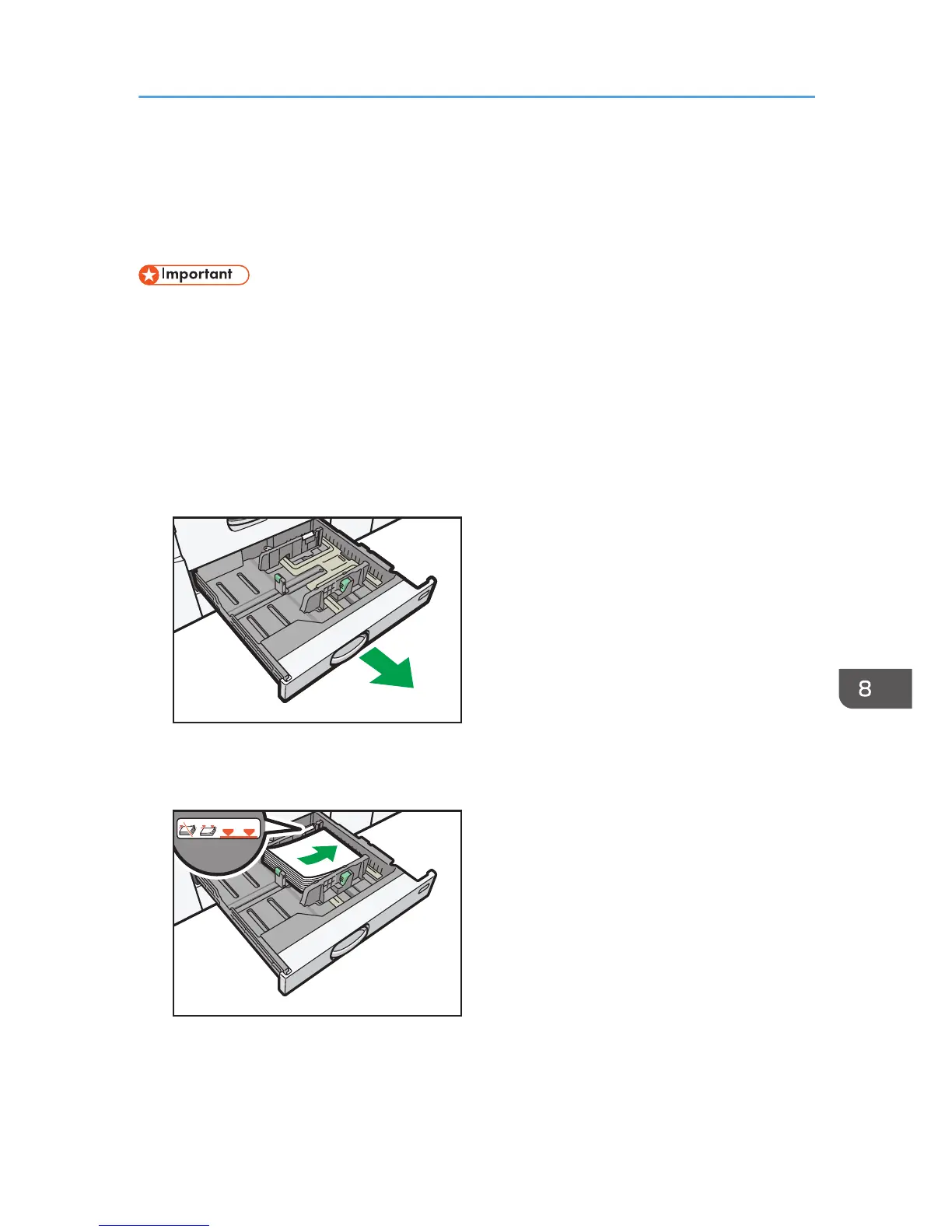Loading Paper into Trays 2 and 3
Each paper tray is loaded in the same way.
In the following example procedure, paper is loaded into Tray 2.
• Check the paper edges are aligned at the right side.
• If a paper tray is pushed vigorously when putting it back into place, the position of the tray's side
fences may slip out of place.
• When loading a low number of sheets, be sure not to squeeze the side fences in too tightly. If the
side fences are squeezed too tightly against the paper, the edges may crease, the paper may
misfeed, or if it weighs between 52.3–65.9g/m
2
(14.0–17.9 lb. Bond), it may wrinkle.
1. Check that paper in the paper tray is not being used, and then pull the tray carefully out
until it stops.