
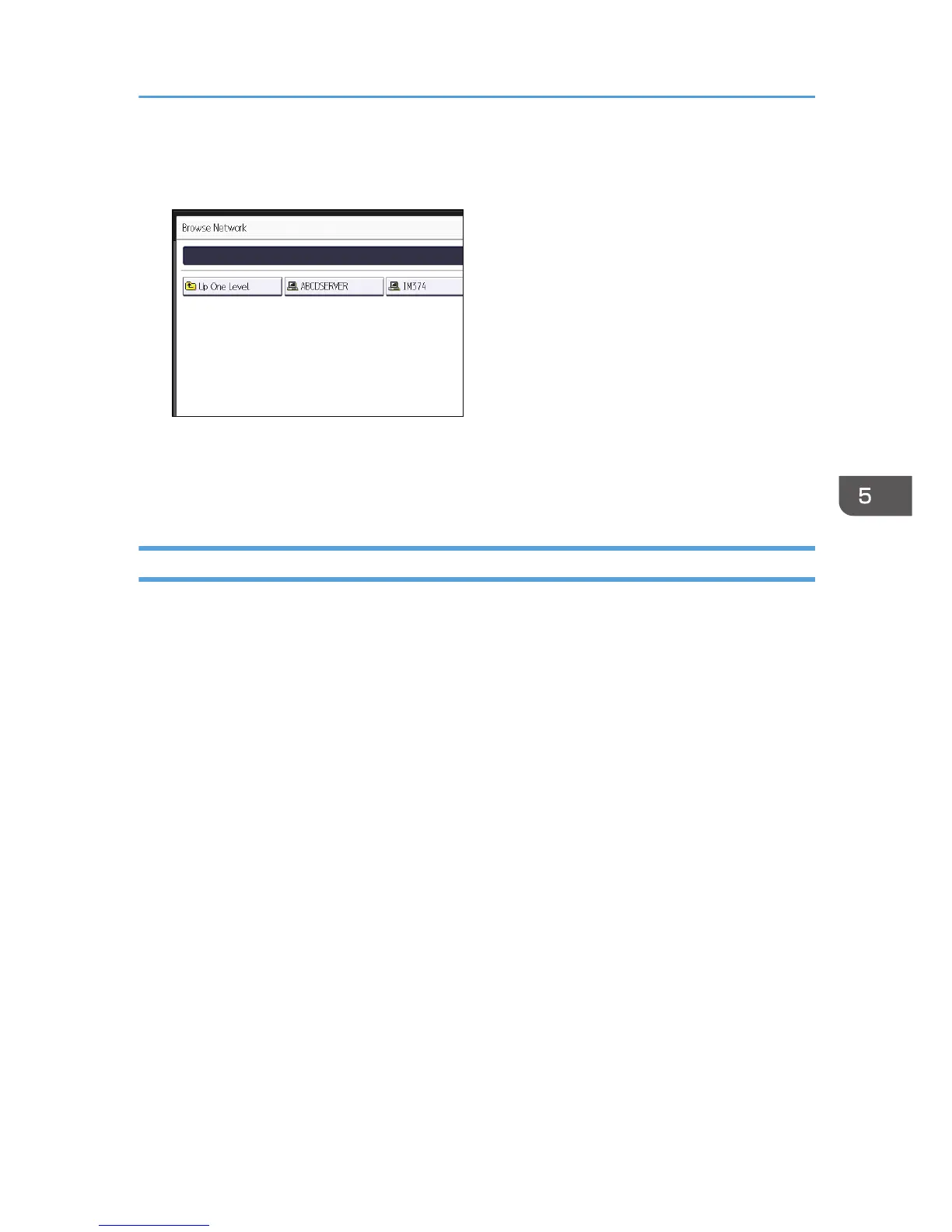 Loading...
Loading...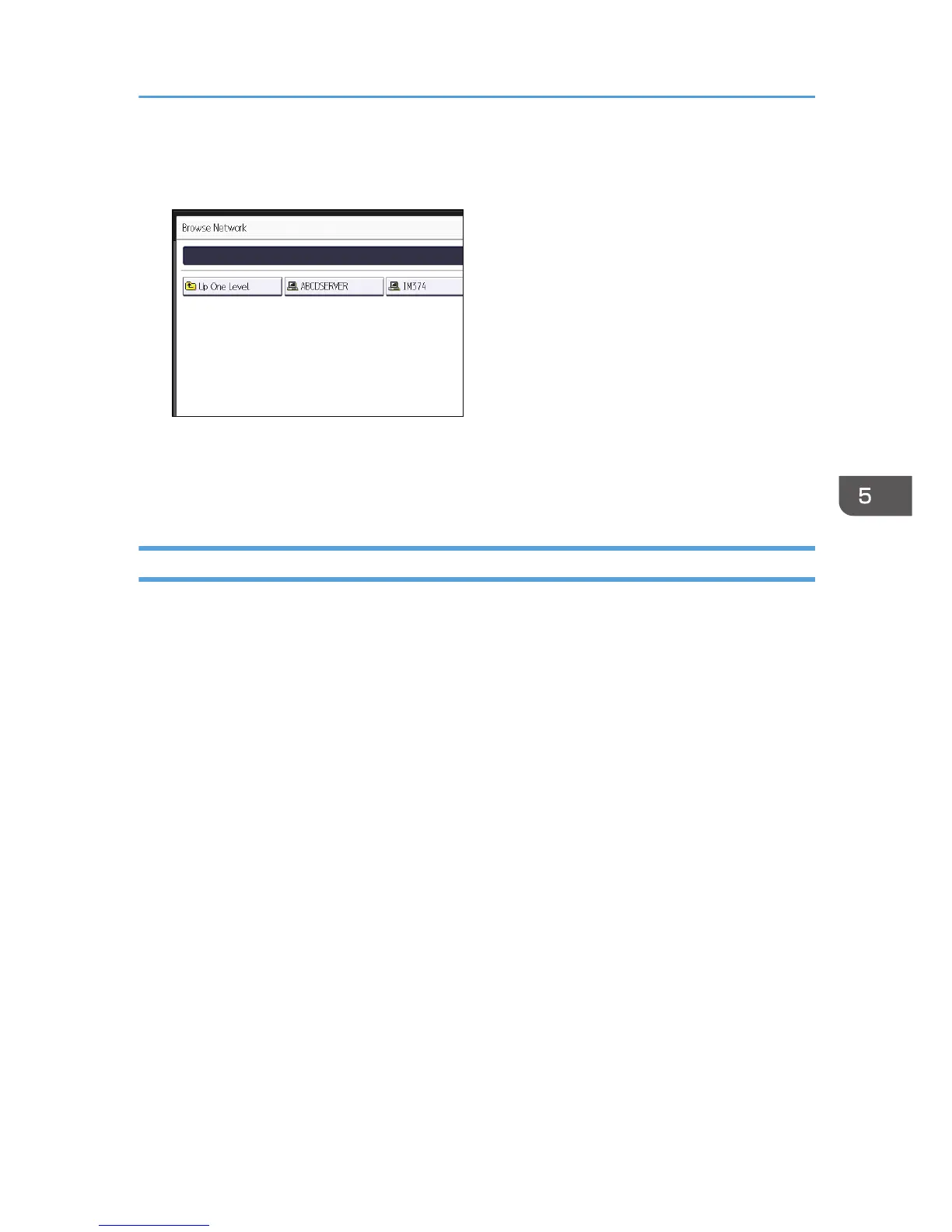




Do you have a question about the Ricoh Pro C5100S and is the answer not in the manual?
| Print Technology | Laser |
|---|---|
| Print Speed (Color) | 65 ppm |
| Print Speed (Black) | 65 ppm |
| Print Resolution | 1200 x 4800 dpi |
| Warm-up Time | Less than 30 seconds |
| Network Connectivity | Ethernet 10Base-T/100Base-TX/1000Base-T |
| Monthly Duty Cycle | 300, 000 pages |
| Supported Media Sizes | A3, A4, A5, B4, B5 |
| Supported Media Types | Plain paper, recycled paper, envelopes |
| Duplex Printing | Automatic |