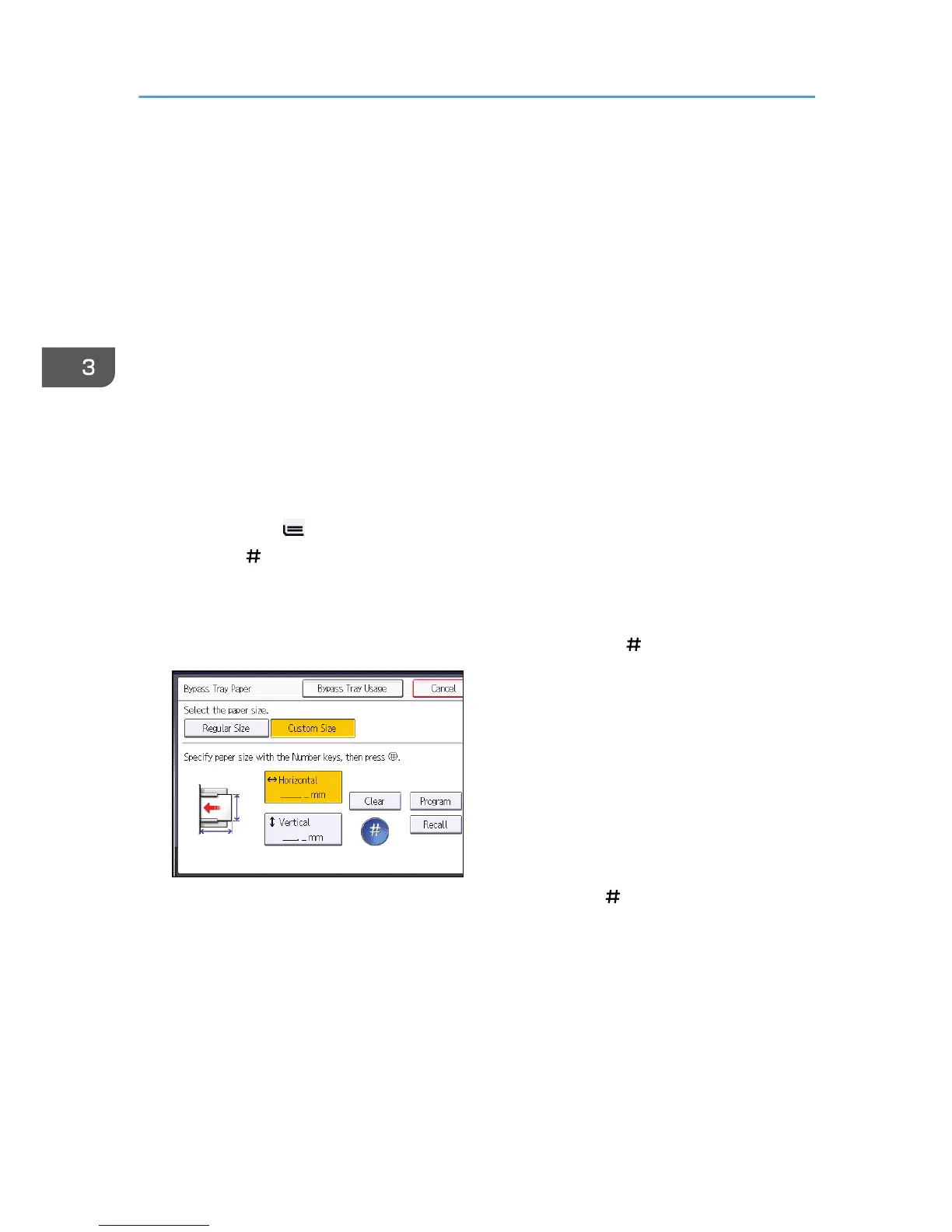Copying onto Custom Size Paper from the
Bypass Tray
Paper that has a horizontal length of 139.7–487.7 mm (5.50–19.20 inches) and a vertical length of
90.0–330.2 mm (3.55–13.00 inches) can be fed in from the bypass tray. Note however that the
limitation on the horizontal and vertical length range will vary depending on which options are installed.
• When prints are delivered to the upper tray of Finisher SR4110:
Horizontal length: 139.7–487.7 mm (5.50–19.20 inches), vertical length: 100.0–330.2 mm
(3.94–13.00 inches)
• When prints are delivered to the shift tray of Finisher SR4110:
Horizontal length: 139.7–487.7 mm (5.50–19.20 inches), vertical length: 139.0–330.2 mm
(5.48–13.00 inches)
1. Load the paper face up in the bypass tray.
The bypass tray (
) is automatically selected.
2. Press the [ ] key.
3. Press [Paper Size].
4. Press [Custom Size].
5. Enter the horizontal size with the number keys, and then press [
].
6. Enter the vertical size with the number keys, and then press [ ].
7. Press [OK] twice.
8. Place the originals, and then press the [Start] key.
3. Copy
64