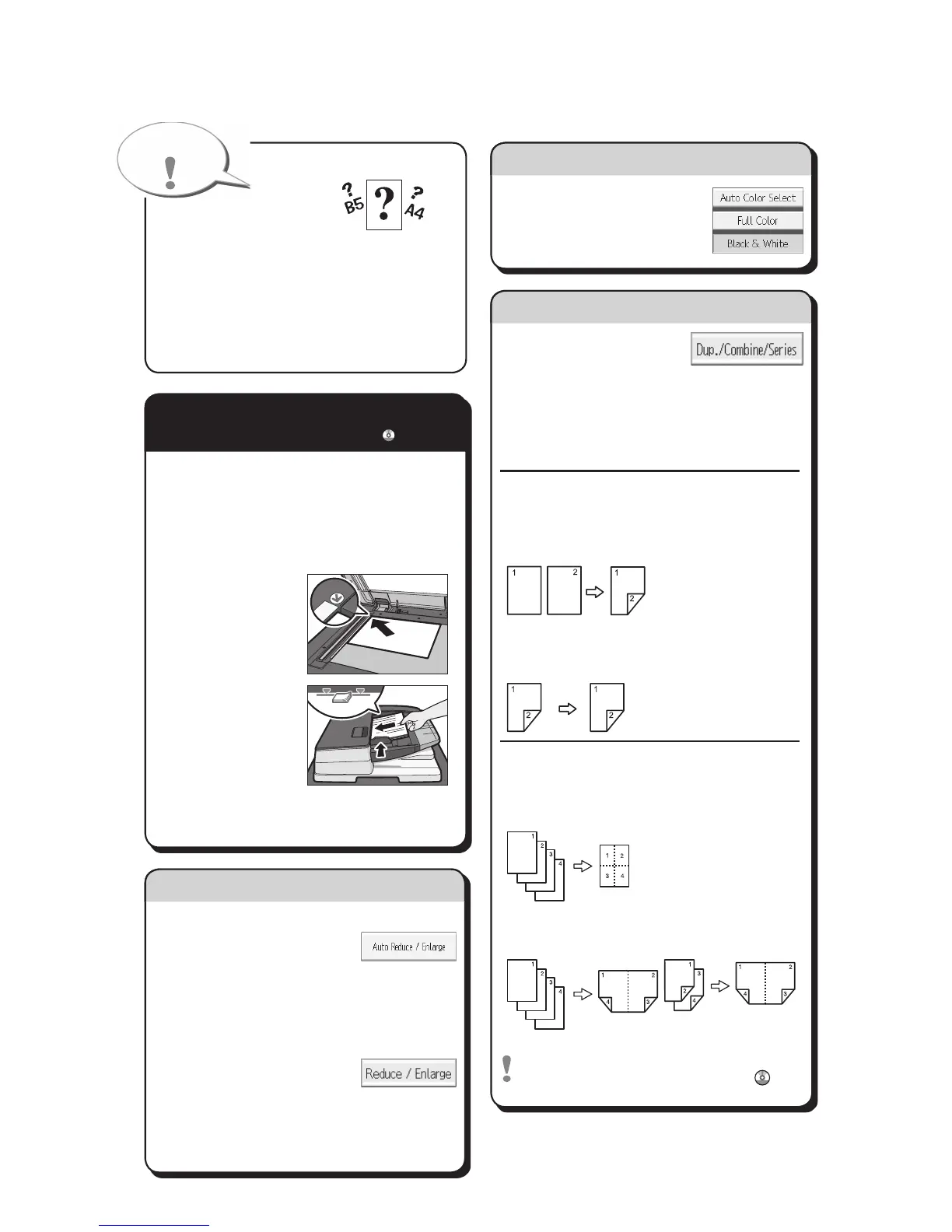A
See if original is 1-sided or
2-sided (duplex).
B Press [Dup./Combine/Series].
C Select the original and copy types and/or
the orientation.
D
Place the originals, and then press the {Start} key.
Duplex
1-Sided → 2-Sided
Copies two 1-sided pages
on one 2-sided page.
2-Sided → 2-Sided
Copies one 2-sided page on
one 2-sided page.
Combine
1-sided Combine
Copies multiple 1-sided or 2-sided
originals on one side of copy paper.
2-sided Combine
Copies multiple 1-sided originals
on two sides of copy paper.
Copies multiple 2-sided originals
on two sides of copy paper.
For more functions on Combine, see "Basic
Copying", Copy/ Document Server
.
A Press the {Home} key on the bottom
left of the control panel, and press the
[Copier] icon on the [Home] screen.
B Press the {Reset} key.
C Place the originals.
• ExposureGlass
(Face down)
•
Auto Document
Feeder (Face up)
D
Make desired settings.
E Enterthenumberofcopies.
F Press the {Start} key.
Paper Size
You can check the paper
size using the scale on the exposure glass.
Auto Image Density
Dark texture originals will be copied so that
background will not be reproduced.
Auto Paper Select
Selects a suitable size of paper automatically.
Paper Size
Auto Reduce/Enlarge
A Press [Auto Reduce /
Enlarge].
B Select the paper size.
C
Place the originals, and then press the {Start} key.
Preset Reduce/Enlarge
A Press[Reduce/Enlarge].
B Select a ratio, and then
press [OK].
C
Place the originals, and then press the {Start}
key. (Paper size is selected automatically.)
How to Reduce/Enlarge...
(Basic Copying)
(Basic Copying)
How to save paper...
A Select a color mode.
How to select a color mode...
(Color Copying)
Quick Reference Copy Guide
How to make Copies...
(Placing Originals, Paper Specifications and Adding Paper , Basic Copying)