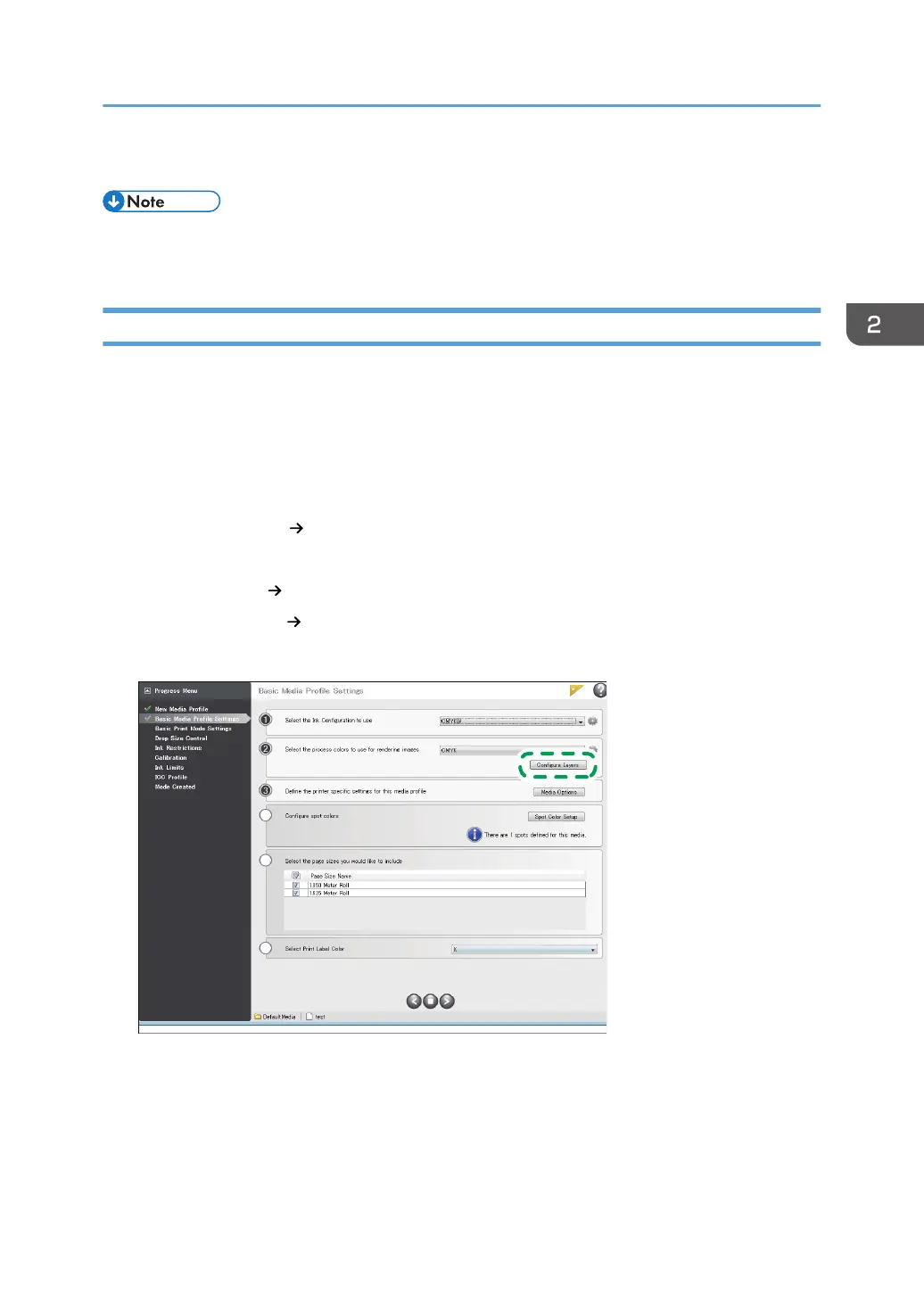• 1200×1200
• The resolution applied to the print job appears in the job list. For details, see page 12 "Jobs Ready
to Print Area/Buffered Jobs Area".
Specifying Multilayer Printing
Specify the multilayer printing setting for the media profile. You can apply the multilayer printing to the
print job by using the media profile.
1. Launch Media Manager, and then open the media profile edit menu (ICC Workflow).
The procedure varies depending on whether you create a new profile or edit an existing one.
Creating a new profile
• [Create Profiles] [Create a new Media Profile]
Editing an existing profile
• [Edit Profiles] [Edit an existing Media Profile]
• [Media Library]
Select the media profile, and then click [Edit].
2. In "Basic Media Profile Settings", click No. 2 [Configure Layers].
Functions Usable with PosterShop
27
