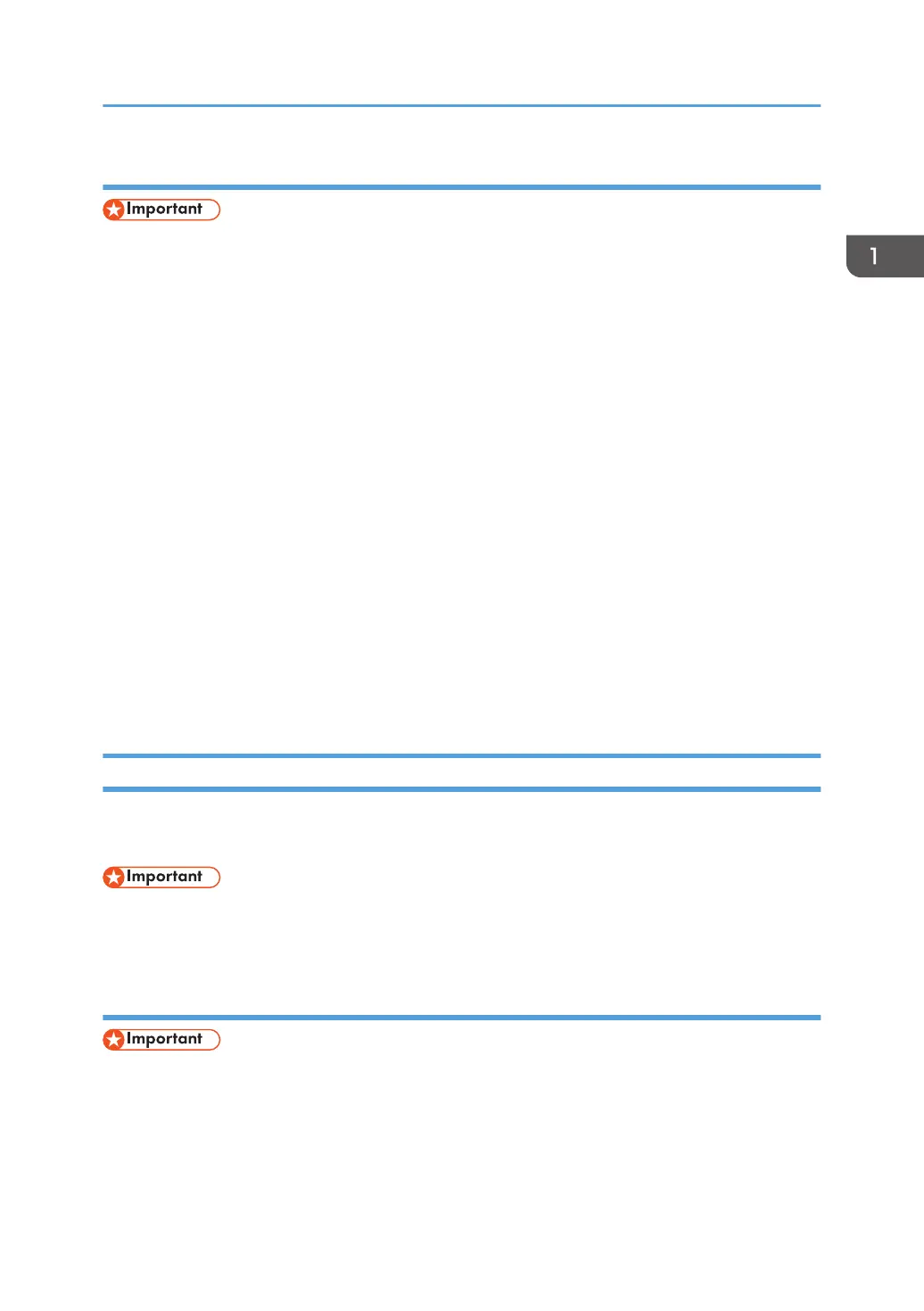Assigning the machine's IPv6 address manually
• The IPv6 address assigned to the machine must not be used by any other device on the same
network.
1. On the [Start] menu, click [All Programs].
2. Click [Smart Organizing Monitor for SP xxx Series].
3. Click [Smart Organizing Monitor Status].
If the machine you are using is not selected, click [Connect Printer], and then select the machine's
model.
4. Click the [User Tools] tab.
5. Click [Printer Configuration].
6. Enter the access code, and then click [OK].
The default access code is "Admin". Enter "Admin" if it has not been changed. Case is significant.
7. Click the [IPv6] tab.
8. Select [Disable] in [IPv6 DHCP:].
9. Select [Enable] in [IPv6:].
10. Enter values in [Manual address:], [Prefix length:], and [Gateway:], and then click [OK].
11. Click [Close].
Wireless LAN Setup
This section explains how to configure the wireless LAN settings manually using Smart Organizing
Monitor. For easy setup using WPS (Wi-Fi Protected Setup), see Wi-Fi Settings Guide.
• If DHCP is enabled, specify the wireless LAN settings over a wired connection, and then reestablish
the connection using the wireless IP address.
Configuring the Infrastructure mode using Smart Organizing Monitor
• Ensure that the router, access point, or device equipped with a wireless LAN, etc., is turned on.
• Check the authentication method and the name of the router, access point, or device equipped
with a wireless LAN (SSID/IBSS) in advance.
1. On the [Start] menu, click [All Programs].
Configuring Network Settings
13