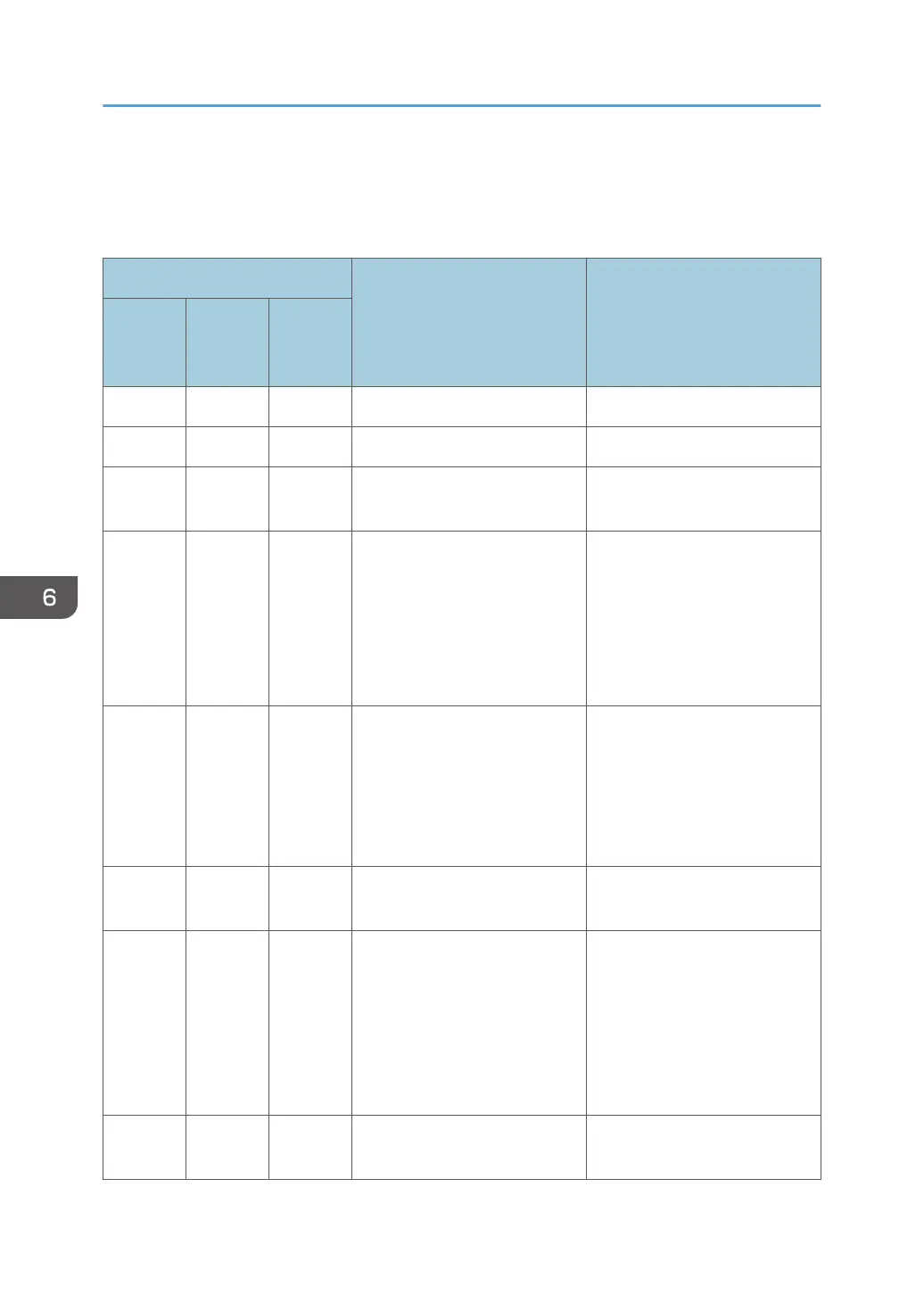Error and Status Indicate on the Control Panel
The LED on the operation panel indicates the machine status, including any errors.
LED
Status Solution
Toner/
Paper
End
Alarm Power
- - On The power is on. The status is normal.
- - Flashing Importing data. The status is normal.
Flashing - On The print cartridge is almost
empty.
Replace the print cartridge
before it becomes empty.
On - On • The print cartridge is
empty.
• The print cartridge is not
set correctly.
• The tray has run out of
paper.
• The print cartridge is
empty.
• Set the print cartridge
again correctly.
• Load paper into the tray.
- Flashing On A paper jam has occurred in
the machine.
Use Web Image Monitor or
Smart Organizing Monitor to
determine where the paper jam
is, and then remove the
jammed paper. See page 66
"Paper Feed Problems".
- On On A cover is open. Confirm that all the covers are
closed completely.
- On On Another type of error has
occurred.
Use Web Image Monitor or
Smart Organizing Monitor to
check the error, and then take
appropriate measures. See
page 33 "Using Web Image
Monitor" or page 56 "Using
Smart Organizing Monitor".
On On On A malfunction has occurred. Contact your sales or service
representative.
6. Troubleshooting
76