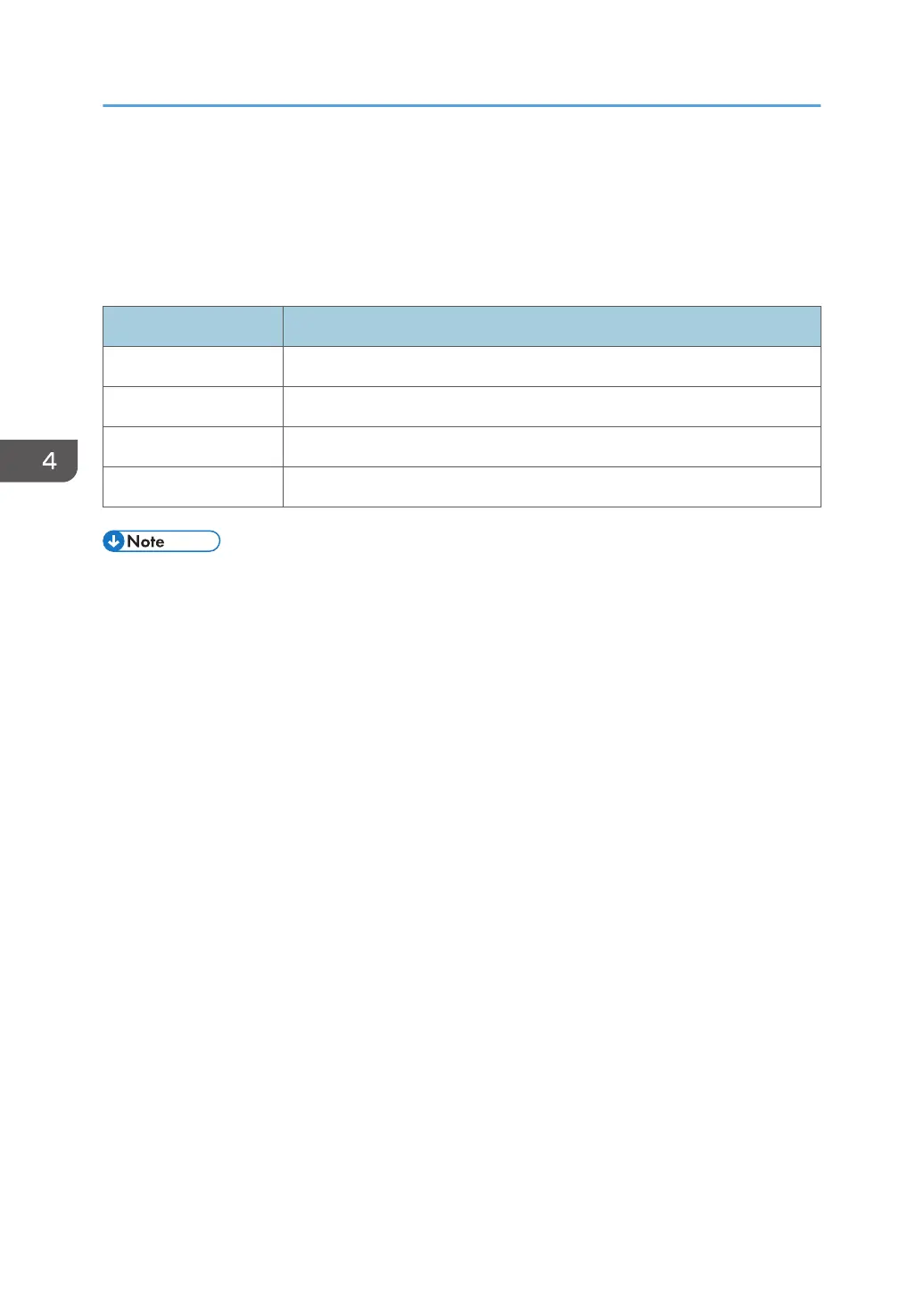Printing Lists/Reports
Click [Print List/Report] to display the page for printing reports. Then, select an item and click [Print] to
print out information for that item.
Print List/Report
Item Description
Configuration Page Prints general information about the machine and its current configuration.
Test Page Prints a test page for checking the printing condition.
PCL Font List Prints the current configuration and installed PCL font list.
Maintenance Page Prints the maintenance page.
• Reports cannot be printed via Web Image Monitor if other jobs are printing. Before printing
reports, confirm that machine is not printing.
• Reports will be printed on A4, Letter or Legal size paper. Load one of these sizes of paper into the
tray before printing reports.
4. Configuring the Machine Using Utilities
52