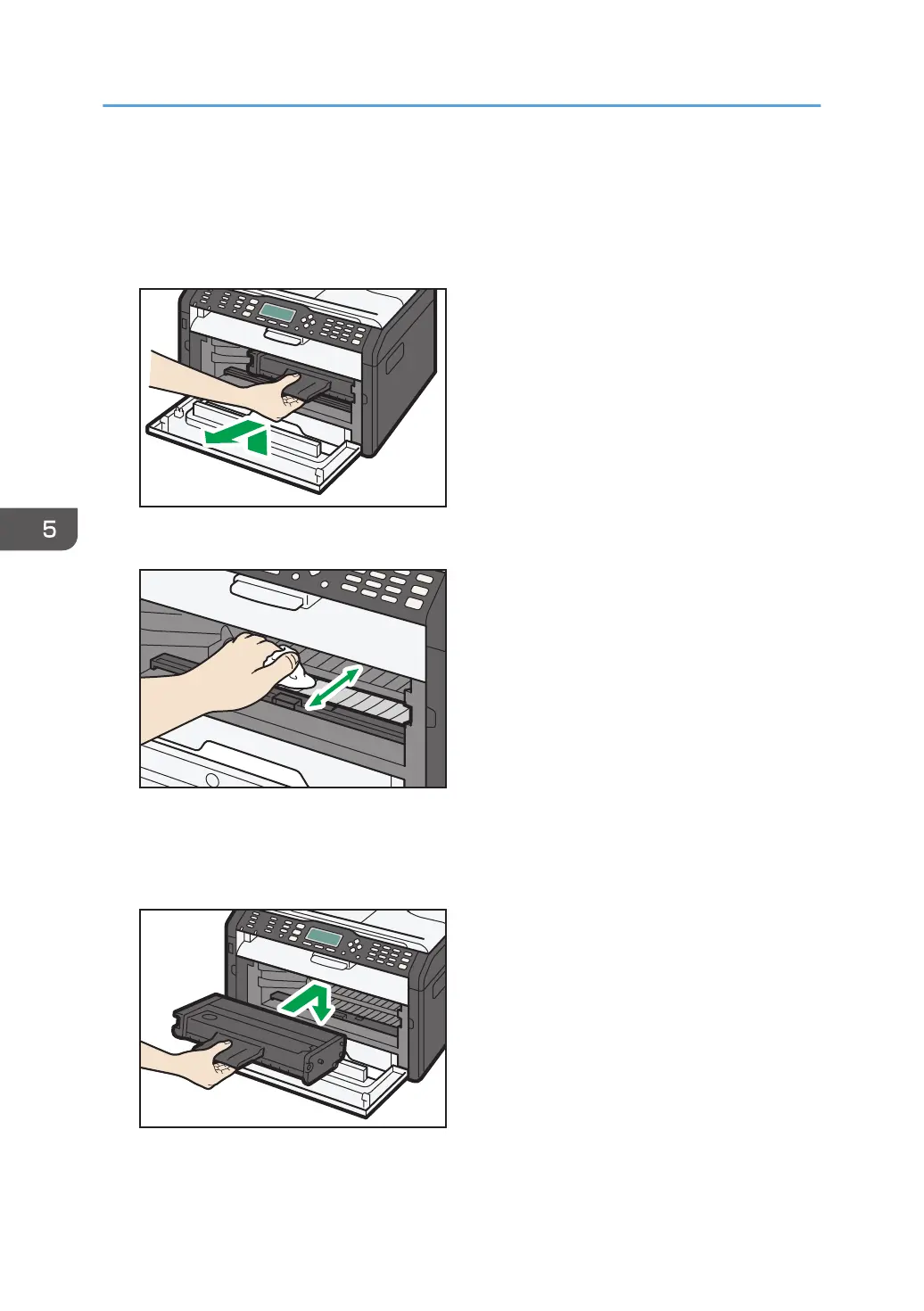Cleaning the Inside of the Machine
1. Open the front cover, and then carefully lower it.
2. Carefully pull out the print cartridge horizontally, holding its center.
3. Use a cloth to wipe the inside of the machine toward and away from yourself.
Wipe carefully so as not to touch any protrusions inside the machine.
4. Slide the print cartridge in horizontally, and then slowly push it in all the way. Finally,
push the cartridge down until it clicks into place.
5. Carefully push up the front cover until it closes.
5. Maintaining the Machine
64