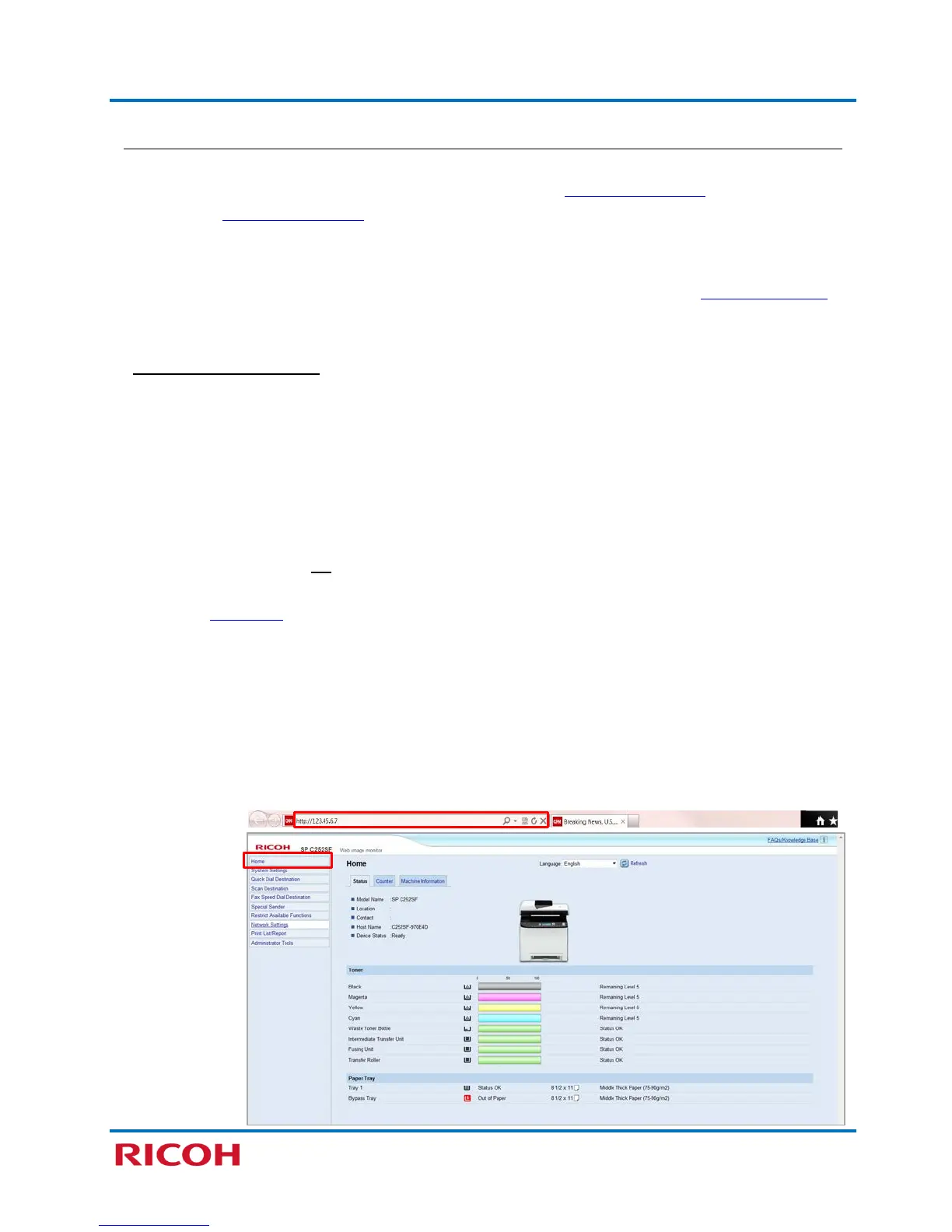RICOH SP C250SF/SP C252SF Color Multifunction Printers
Getting Started Guide
15
Manual Method
If your router doesn’t support WPS, for instance some older routers don’t, there are two ways to
manually configure wireless LAN settings, using the embedded Web Image Monitor
utility (via your
computer) or Infrastructure Mode (via the printer’s control panel).
Important: You will need to know the security method being used, e.g., if the authentication method is
WPA2-PSK, you’ll need the Passphrase. This can be determined by accessing your router’s web page
or
consulting with your corporate Help Desk.
Using Web Image Monitor
Web Image Monitor (WIM) is a utility built into the printer, which enables authorized users to easily
view, program or change printer settings via a web browser. For instance, if you would like to program
wireless settings manually, and you cannot use PBC or PIN methods – WIM simplifies the process.
Furthermore, if you have a long or complex passphrase, entry via WIM is easier than via the printer’s
control panel.
Before proceeding, please check the following:
• Printer power switch is On.
• Printer is connected to network (via Ethernet cable).
• Printer’s IP Address is available. Note: From printer’s control panel, press [User Tools][Network
Settings][IPv4 Configuration][IP Address]. Write the IP address down. To exit, press [Clear/Stop].
To configure wireless settings manually, using Web Image Monitor, proceed as follows:
1. Open web browser.
2. In address bar, enter printer’s IP Address.
Home page displays…
