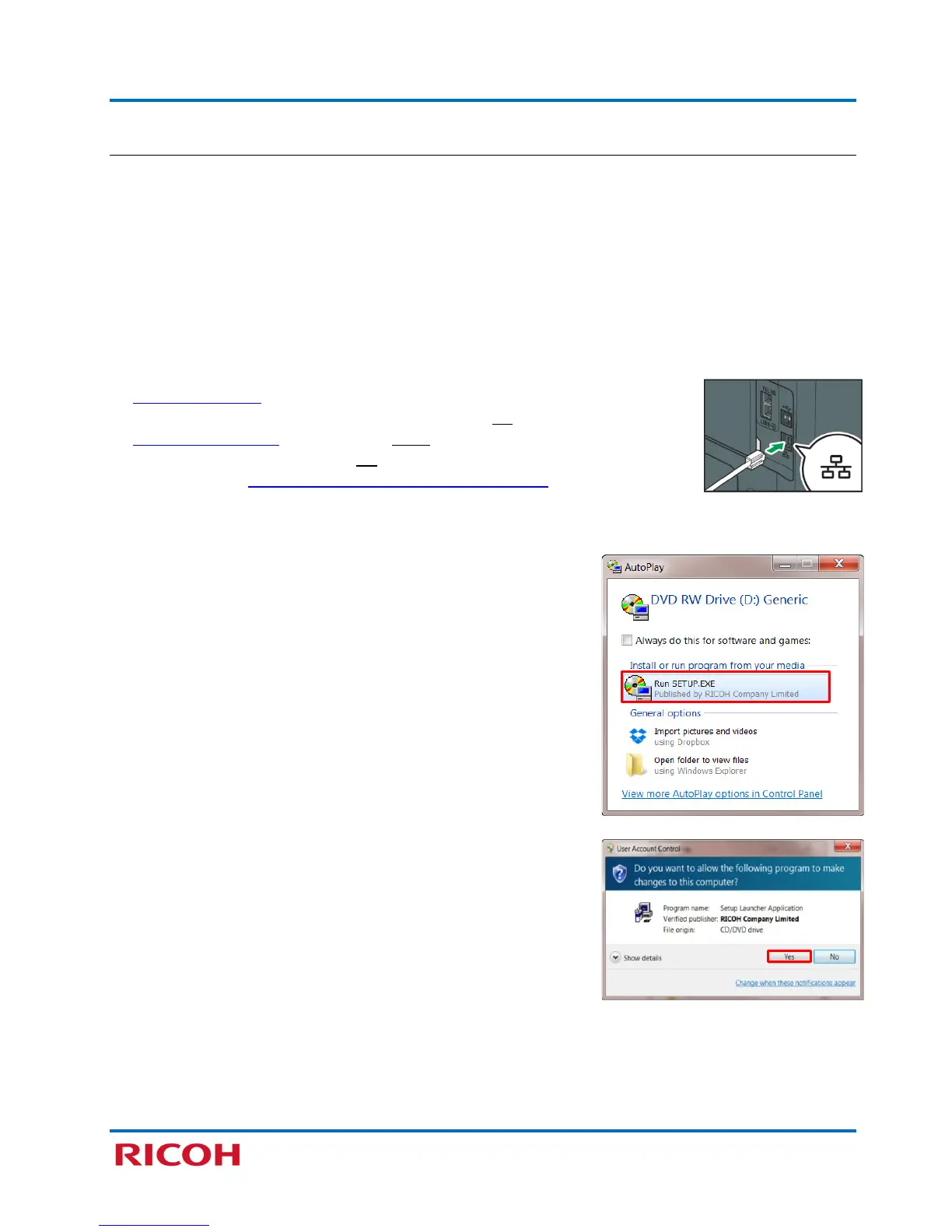RICOH SP C250SF/SP C252SF Color Multifunction Printers
Getting Started Guide
23
3.2 Network Quick Install
If you have a network connection from the printer to a network hub, using a wired (Ethernet) or wireless
connection, you must install the network drivers.
Note:
• This procedure installs the following components:
− Network TWAIN (scanner) driver
− Network PCL 6 printer driver
• Close all applications currently running, and ensure that no documents are in the print queue.
To install Network Printer/Scanner Drivers, proceed as follows:
1. Wired Connection
: Confirm that the network cable is plugged into the
printer’s Ethernet port, and printer power switch is On.
Wireless Connection: Network cable is not required. However, confirm
that the printer power switch is On, and that you have made a successful
connection. See Appendix A: Check Wi-Fi Connection Status.
2. Insert the supplied Printer/Scanner Drivers and Utilities CD into your CD-ROM drive.
3. Click [Run SETUP.EXE].
Note: The installer launches automatically. If not, double-
click SETUP.EXE from the CD’s root directory.
4. If User Account Control window displays, click [Yes].
