
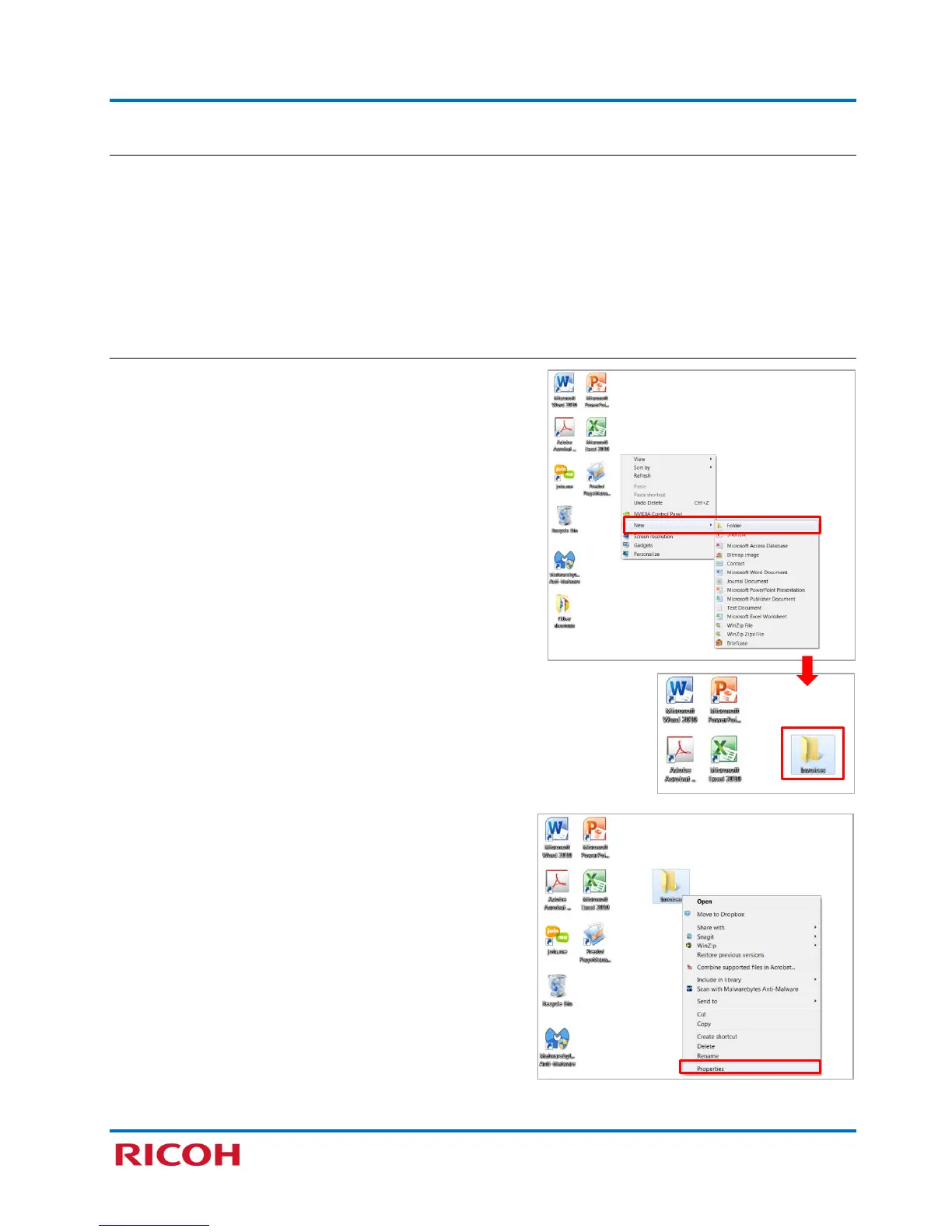 Loading...
Loading...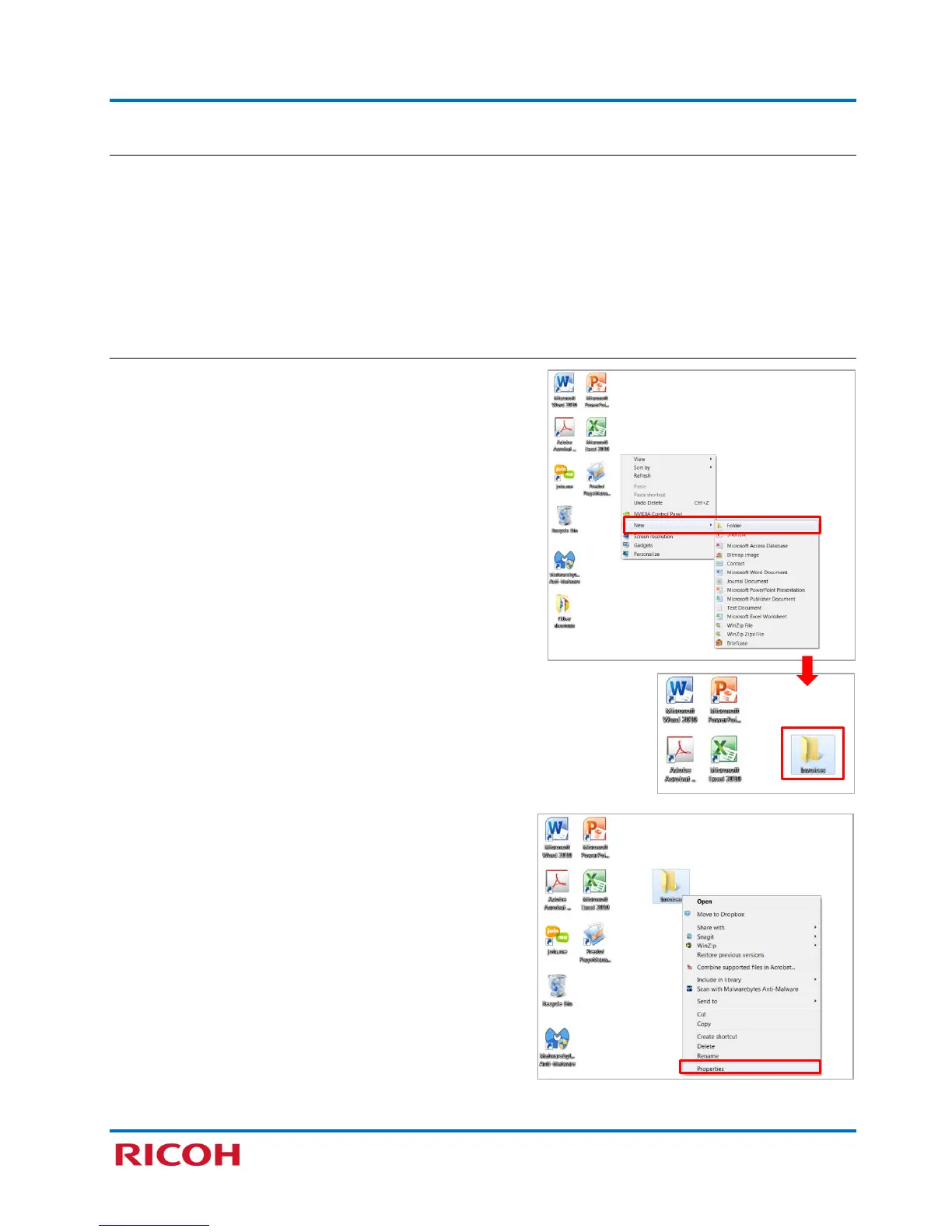
Do you have a question about the Ricoh SP C250SF and is the answer not in the manual?
| Print technology | Laser |
|---|---|
| Maximum resolution | 2400 x 600 DPI |
| Time to first page (black, normal) | 14 s |
| Print speed (black, normal quality, A4/US Letter) | 20 ppm |
| Copier resize | 25 - 400 % |
| Maximum copy resolution | 600 x 600 DPI |
| Maximum number of copies | 99 copies |
| Scan to | |
| Scan drivers | TWAIN |
| Image formats supported | JPG, TIF |
| Document formats supported | |
| Optical scanning resolution | 1200 x 1200 DPI |
| Faxing | - |
| Modem speed | 33.6 Kbit/s |
| Fax coding methods | JBIG, MH, MMR (Fax coding method), MR |
| Fax resolution (black) | 200 x 100 DPI |
| Printing colors | Black, Cyan, Magenta, Yellow |
| Maximum duty cycle | 30000 pages per month |
| Page description languages | PCL 5c, PCL 6, PostScript 3 |
| Internal memory | 256 MB |
| Processor family | Intel® Celeron® M |
| Processor frequency | 400 MHz |
| Card reader integrated | No |
| Total input capacity | 251 sheets |
| Total output capacity | - sheets |
| Maximum input capacity | 751 sheets |
| Duplex media weight | 60 - 90 g/m² |
| Paper tray media types | Bond paper, Card stock, Labels, Plain paper, Pre-Printed, Recycled paper, Thick paper, Thin paper |
| Paper tray media weight | 60 - 160 g/m² |
| ISO A-series sizes (A0...A9) | A4, A5, A6 |
| ISO B-series sizes (B0...B9) | B5, B6 |
| Maximum ISO A-series paper size | A4 |
| Product color | Black, White |
| Market positioning | Business |
| Ethernet LAN | Yes |
| Wi-Fi standards | 802.11b, 802.11g, Wi-Fi 4 (802.11n) |
| Cabling technology | 10/100Base-T(X) |
| Ethernet LAN data rates | 10, 100 Mbit/s |
| Standard interfaces | Ethernet, USB 2.0, Wireless LAN |
| AC input voltage | 220 - 240 V |
| AC input frequency | 50 - 60 Hz |
| Power consumption (max) | 1300 W |
| Power consumption (PowerSave) | 3.8 W |
| Power consumption (average operating) | - W |
| Mac operating systems supported | Mac OS X 10.6 Snow Leopard, Mac OS X 10.7 Lion, Mac OS X 10.8 Mountain Lion, Mac OS X 10.9 Mavericks |
| Server operating systems supported | Windows Server 2003, Windows Server 2008, Windows Server 2008 R2 |
| Sustainability certificates | ENERGY STAR |
| Depth | 493 mm |
|---|---|
| Width | 420 mm |
| Height | 460 mm |
| Weight | 29000 g |











